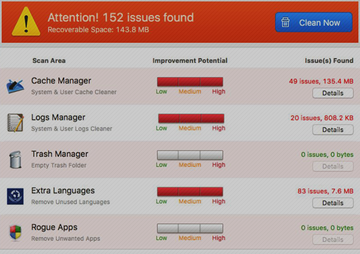Get rid of Mac Cleaner virus, or Advanced Mac Cleaner, that reports numerous inexistent security issues on a Mac and demands paid registration to fix them.
Different menaces on the cyber threat landscape come and go, but rogue antimalware programs seem to persevere as time goes by. Most of the high-profile online criminal crews have switched to distributing crypto ransomware years ago, but some stick with the idea that detecting fake viruses and performance issues suffices to dupe victims into paying up. The individuals behind the Mac Cleaner application, also known as Advanced Mac Cleaner, fall under the latter category. They target Mac users with onslaughts revolving around deceitful claims that there is something terribly wrong with the compromised hosts. Well, these claims are partially true as the Mac Cleaner program itself is a malicious one.
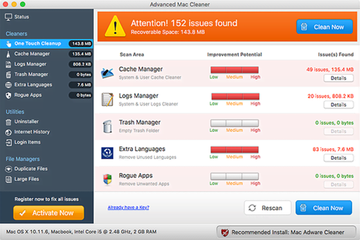
When on board a computer running macOS or previous ‘X’ editions of the operating system, Mac Cleaner starts deploying a massive brainwashing routine. It pretends to run scans that allegedly detect hundreds or even thousands of potentially unwanted items as well as problems with things like cache and system logs. The app displays a severity scale next to each category, which reflects the supposed improvement potential. In other words, it purportedly determines how much free disk space can be recovered to boost the performance of the target machine. Effectively, this baddie is a combo of fake antimalware and a counterfeit optimization utility, and that’s a toxic fusion. One of the worst things about its functioning is that it recurrently displays pseudo scan results and warning popups that are extremely annoying and diminish user experience considerably.
The Mac Cleaner virus is distributed via booby-trapped app installs. The trick mostly boils down to bundling, a technique allowing threat actors to spread their bad payloads alongside legitimate products. For instance, lots of users have reported these issues start after they updated Adobe Flash via an unofficial online resource. Since the presence of a third-party applet is hardly ever clearly disclosed during these compound setups, users just keep clicking ‘Next’ or ‘I agree’ buttons and thereby unknowingly authorize the installation of a troublemaking entity. In case the Mac Cleaner malware attack is underway on a Mac, don’t fail to follow the steps below to get rid of it.
Mac Cleaner manual removal for Mac
The steps listed below will walk you through the removal of this application. Be sure to follow the instructions in the order specified.
• Open up the Utilities folder as shown below

• Locate the Activity Monitor icon on the screen and double-click on it

• Under Activity Monitor, find the entry for Mac Cleaner or Advanced Mac Cleaner, select it and click Quit Process
• A dialog should pop up, asking if you are sure you would like to quit the Mac Cleaner executable. Select the Force Quit option
• Click the Go button again, but this time select Applications on the list. Find the entry for Mac Cleaner on the interface, right-click on it and select Move to Trash. If user password is required, go ahead and enter it
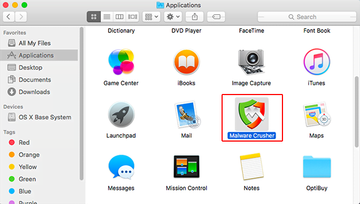
• Now go to Apple Menu and pick the System Preferences option

• Select Accounts and click the Login Items button. Mac OS will come up with the list of the items that launch when the box is started up. Locate Mac Cleaner or Advanced Mac Cleaner there and click on the “-“ button
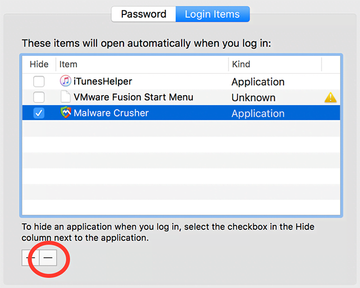
Use automatic tool to completely uninstall Mac Cleaner from your Mac
Unless you are a power user, you run the risk of failing to find and delete some components of this infection on your own. Overlooking dodgy LaunchAgents, LaunchDaemons, and malicious configuration profiles means that the threat will continue to cause problems. A more efficient alternative to manual cleanup is to use MacBooster 8, an application that will scan your Mac for issues and fix them automatically.
The app comes with a competitive toolkit that includes Virus & Malware Scan as well as a decent range of optimization features. Therefore, not only does it identify and vanquish mainstream Mac viruses but it also releases disk space and memory so that your computer gets a performance tune-up. Here’s how to go the route of Mac Cleaner popup virus removal with MacBooster:
Download and install MacBooster 8.
By downloading any applications recommended on this website you agree to our Terms and Conditions and Privacy Policy. The free scanner checks whether your Mac is infected. To get rid of malware, you need to purchase the Pro version of MacBooster.
Open the app. When on the System Status screen, click the Scan button to check your Mac for viruses, junk files, and memory hogs.
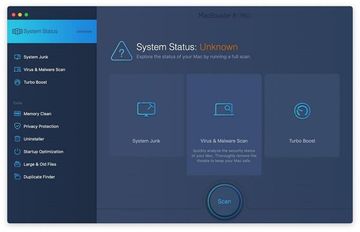
Once the scan is completed, inspect the report to see what security threats and performance issues have been found. To get rid of the detected items, click the Fix button at the bottom.
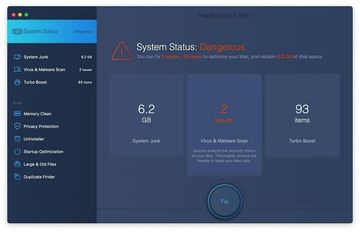
As an extra step, you might want to make sure that the Mac Cleaner popup virus infection leftovers are no longer riddling your web browser. This can be the case in an adware scenario. Proceed to the Privacy Protection feature in the left-hand sidebar, select the default browser in the list, and click the Clean button.
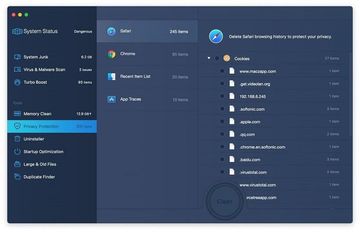
In case your web browser is still acting up, follow the steps provided in the previous section of this guide to get rid of the adverse web surfing interference for good.