Get a comprehensive description of MyShopcoupon Mac virus that displays obnoxious ads on websites, and learn what techniques can be applied to remove it.
MyShopcoupon is a potentially unwanted application (PUA) that circumvents user approval when installing itself on a Mac and then inundates visited websites with irritating advertisements. Just like the average adware, including this one’s predecessor MyCouponize, this app claims to deliver a better and more streamlined online shopping experience by displaying information on deals, discounts and other special offers directly on ecommerce sites and other web pages that the user visits. It’s too bad the promises and the reality do not quite match in this scenario. People never even recall installing MyShopcoupon utility in the first place. It simply trespasses on a Mac, which isn’t the way regular software is supposed to behave.
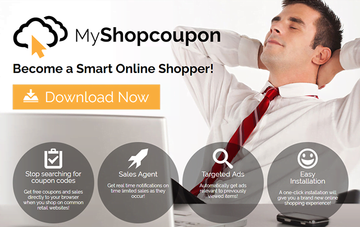
This PUA gets around Mac users’ authorization when making its way inside. To this end, its unscrupulous distributors arrange for its inclusion in compound installation clients for other software. Referred to as bundling, this app promotion paradigm is not considered malicious as long as it pushes harmless digital products. In the case of MyShopcoupon, things are the other way around. When downloading freeware like Adobe Flash Player from fishy sites, users should take a close look at any items that might hide under the same umbrella. It’s a good practice to select the custom installation option in these cases rather than simply click the Next button.
Having crept inside a Mac, the MyShopcoupon virus adds an extension to web browsers – be it Safari, Chrome or Firefox. This pseudo helper object generates a virtual layer on top of the design of visited sites. As a result, the victim will be constantly viewing a slew of different ads during their web surfing sessions. These items include coupons, comparison shopping sections, large banners, and in-text links. They are labeled “Ads by MyShopcoupon”, “Brought to you by MyShopcoupon”, or “MyShopcoupon ads”. To add insult to injury, the infection will be opening full-page interstitial ads that will hang in the background and consume the Mac machine’s processing resources.
Yet another adverse thing about this pest is that its ads are targeted, which provides a clue about the browsing data harvesting it conducts. All in all, the virus in question is awfully annoying, intrusive and difficult to remove. There is no reason to panic, though. The cleanup procedure below provides an effective workaround to get rid of MyShopcoupon ads.
MyShopcoupon virus manual removal for Mac
The steps listed below will walk you through the removal of this malicious application. Be sure to follow the instructions in the order specified.
• Open up the Utilities folder as shown below

• Locate the Activity Monitor icon on the screen and double-click on it

• Under Activity Monitor, find the entry/entries for MyShopcoupon, Shopperify, MyMacUpdater, MySoftUpdate, My-Soft-Update, or CoreUpdates, select it and click Quit Process
• A dialog should pop up, asking if you are sure you would like to quit the troublemaking process. Select the Force Quit option
• Click the Go button again, but this time select Applications on the list. Find the entry for MyShopcoupon on the interface, right-click on it and select Move to Trash. If user password is required, go ahead and enter it

• Now go to Apple Menu and pick the System Preferences option

• Select Accounts and click the Login Items button. Mac OS will come up with the list of the items that launch when the box is started up. Locate MyShopcoupon there and click on the “-“ button
Get rid of MyShopcoupon ads in web browser
To begin with, settings for the web browser that got hit by MyShopcoupon ads virus should be restored to their default values. The overview of steps for this procedure is as follows:
1. Reset Safari
• Open the browser and go to Safari menu. Select Reset Safari in the drop-down list
• Make sure all the boxes are ticked on the interface and hit Reset

2. Reset Google Chrome
• Open Chrome and click the Customize and Control Google Chrome menu icon
• Select Options for a new window to appear
• Select Under the Hood tab, then click Reset to defaults button

3. Reset Mozilla Firefox
• Open Firefox and select Help – Troubleshooting Information
• On the page that opened, click the Reset Firefox button

Get rid of MyShopcoupon virus using Combo Cleaner removal tool
The Mac maintenance and security app called Combo Cleaner is a one-stop tool to detect and remove MyShopcoupon ads virus virus. This technique has substantial benefits over manual cleanup, because the utility gets hourly virus definition updates and can accurately spot even the newest Mac infections.
Furthermore, the automatic solution will find the core files of the malware deep down the system structure, which might otherwise be a challenge to locate. Here’s a walkthrough to sort out the MyShopcoupon ads virus issue using Combo Cleaner:
Download Combo Cleaner installer. When done, double-click the combocleaner.dmg file and follow the prompts to install the tool onto your Mac.
By downloading any applications recommended on this website you agree to our Terms and Conditions and Privacy Policy. The free scanner checks whether your Mac is infected. To get rid of malware, you need to purchase the Premium version of Combo Cleaner.
Open the app from your Launchpad and let it run an update of the malware signature database to make sure it can identify the latest threats.
Click the Start Combo Scan button to check your Mac for malicious activity as well as performance issues.

Examine the scan results. If the report says “No Threats”, then you are on the right track with the manual cleaning and can safely proceed to tidy up the web browser that may continue to act up due to the after-effects of the malware attack (see instructions above).

In case Combo Cleaner has detected malicious code, click the Remove Selected Items button and have the utility remove MyShopcoupon ads virus threat along with any other viruses, PUPs (potentially unwanted programs), or junk files that don’t belong on your Mac.

Once you have made doubly sure that the malicious app is uninstalled, the browser-level troubleshooting might still be on your to-do list. If your preferred browser is affected, resort to the previous section of this tutorial to revert to hassle-free web surfing.
