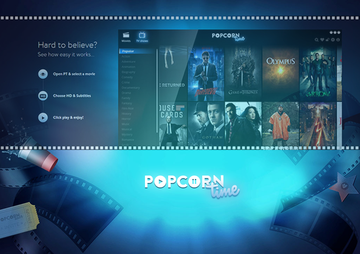Find out how to efficiently uninstall Popcorn Time app from Mac in order to avoid the adware problems that may co-occur with its appearance on the box.
The whole existence of Popcorn Time project has been accompanied by controversies, conspiracy theories and detective-style rumors. This open-source app formerly hosted on popcorntime.io has been bringing tons of trending video content to the masses, the content that people could hardly find elsewhere for free. Naturally, big players on the multimedia arena haven’t been happy with this state of affairs, to say the least, and they’ve got quite fair arguments to be that dissatisfied: the competing application doesn't charge its clients a penny and, effectively, it is illegal. The breaking news of the last week was the shutdown of this service. It’s not clear at this point whether this nontrivial event is an outcome of legal confrontation or an argument between the product’s developers, but the fact is the site isn’t functional and the app no longer works on user’s machines.

This shutdown has, predictably enough, called forth a spike in the installations of copycat applications, including Butter and the utility distributed on popcorn-time.se. Whereas the former is believed to be secure, the latter counterpart reportedly promotes adware and other Mac infections. The more recent reincarnation of Popcorn Time, therefore, is a potential security problem that users are bound to deal with. When installed, this variant of the program is likely to hijack the clients’ web browsers, serve superfluous ads on websites and even lead to identity theft.
More specifically, Mac users may start encountering issues like unauthorized modification of browser preferences, which results in redirects of web traffic to junk search engines and ecommerce sites. In addition to that, a virtual layer can be added to Safari, Chrome and Firefox on the infected Mac, leading to an influx of comparison shopping sections, coupons, banners and in-text ads injected into pages. The drive-by infections delivered along with Popcorn Time can as well trigger transitional windows that randomly pop up and slow down the browser. Adware is also generally known to track its victim’s web surfing history, which isn’t good news for anyone affected either. To cap it all, the software itself may impact the Mac’s productivity and render the system unstable.
If these or similar security issues have commenced after the Popcorn Time applet was installed on a Mac machine, it’s high time this software got removed. This process needs to be thorough enough for no fragments of the unsafe components to remain, so be sure to follow instructions that guarantee in-depth detection and eradication of malicious code.
Popcorn Time manual removal for Mac
The steps listed below will walk you through the removal of this application. Be sure to follow the instructions in the order specified.
• Open up the Utilities folder as shown below

• Locate the Activity Monitor icon on the screen and double-click on it

• Under Activity Monitor, find the entry for Popcorn Time, select it and click Quit Process

• A dialog should pop up, asking if you are sure you would like to quit the Popcorn Time executable. Select the Force Quit option
• Click the Go button again, but this time select Applications on the list. Find the Popcorn Time entry on the interface, right-click on it and select Move to Trash. If user password is required, enter it
• Now go to Apple Menu and pick the System Preferences option

• Select Accounts and click the Login Items button. Mac OS will come up with the list of the items that launch when the box is started up. Locate Popcorn Time there and click on the “-“ button

Prevent browser issues caused by Popcorn Time
Settings for the web browser that got hit by Popcorn Time and affiliated adware should be restored to their default values. The overview of steps for this procedure is as follows:
1. Reset Safari
• Open the browser and go to Safari menu. Select Reset Safari in the drop-down list
• Make sure all the boxes are ticked on the interface and hit Reset

2. Reset Google Chrome
• Open Chrome and click the Customize and Control Google Chrome menu icon
• Select Options for a new window to appear
• Select Under the Hood tab, then click Reset to defaults button

3. Reset Mozilla Firefox
• Open Firefox and select Help – Troubleshooting Information
• On the page that opened, click the Reset Firefox button

Get rid of Popcorn Time using Combo Cleaner automatic removal tool
The Mac maintenance and security app called Combo Cleaner is a one-stop tool to detect and remove Popcorn Time adware virus. This technique has substantial benefits over manual cleanup, because the utility gets hourly virus definition updates and can accurately spot even the newest Mac infections.
Furthermore, the automatic solution will find the core files of the malware deep down the system structure, which might otherwise be a challenge to locate. Here’s a walkthrough to sort out the Popcorn Time adware issue using Combo Cleaner:
Download Combo Cleaner installer. When done, double-click the combocleaner.dmg file and follow the prompts to install the tool onto your Mac.
By downloading any applications recommended on this website you agree to our Terms and Conditions and Privacy Policy. The free scanner checks whether your Mac is infected. To get rid of malware, you need to purchase the Premium version of Combo Cleaner.
Open the app from your Launchpad and let it run an update of the malware signature database to make sure it can identify the latest threats.
Click the Start Combo Scan button to check your Mac for malicious activity as well as performance issues.

Examine the scan results. If the report says “No Threats”, then you are on the right track with the manual cleaning and can safely proceed to tidy up the web browser that may continue to act up due to the after-effects of the malware attack (see instructions above).

In case Combo Cleaner has detected malicious code, click the Remove Selected Items button and have the utility remove Popcorn Time adware threat along with any other viruses, PUPs (potentially unwanted programs), or junk files that don’t belong on your Mac.

Once you have made doubly sure that the malicious app is uninstalled, the browser-level troubleshooting might still be on your to-do list. If your preferred browser is affected, resort to the previous section of this tutorial to revert to hassle-free web surfing.