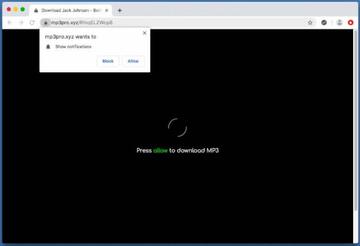The use of mp3pro.xyz video download portal may cause a web browser to malfunction by displaying excessive ads and being rerouted to unwanted pages.
Malicious actors have become proficient in cloaking and hooding harmful web services over time. The classic recipe for masterminding effective bait is to find a popular theme, spice it with aggressive promo efforts to maximize the user base, and then get the prey on the hook. In 2020, it’s hard to think of greater hype than multimedia content, especially if it’s downloadable for free. This trend, in part, stems from the healthcare emergency and the quarantine that urged millions of people around the world to spend more time online. It comes as no surprise that the mp3pro.xyz resource is seeing a tremendous surge in popularity. By rushing headlong into giving its “fancy” features a shot, Mac users forget about basic vigilance and keep on clicking, only to find themselves in a trap. Mp3pro.xyz plays a notorious trick involving browser-borne notifications to flood one’s computing routine with scores of ads.
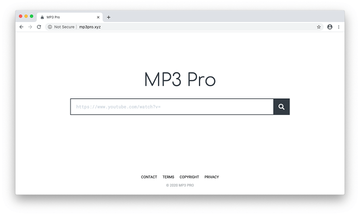
Let’s briefly zoom out of the above malvertising quirks to inspect such a business model per se. The very essence of this service isn’t as tidy from a legal perspective as it may appear. The stronghold of mp3pro.xyz marketing scheme is all about the feature that supposedly allows users to download videos off of YouTube and other streaming platforms. Technically, the materials are converted to MP3 format so that they can be permanently stored on disk or external media. Although the Internet now seems more accessible than ever, the demand for such a functionality is here to stay and there are plenty of people who will probably need it down the line just because of their old school mindset. The caveat is that downloading copyright-protected content is forbidden by law. According to the Digital Millennium Copyright Act (DMCA), it may entail a penalty most people cannot afford to pay. Keep this in mind and weigh up the pros and cons before using the likes of mp3pro.xyz.
Mp3pro.xyz may re-infect your Mac multiple times unless you delete all of its fragments, including hidden ones. Therefore, it is recommended to download Combo Cleaner and scan your system for these stubborn files. This way, you may reduce the cleanup time from hours to minutes.
Download Now Learn how Combo Cleaner works. If the utility spots malicious code, you will need to buy a license to get rid of it.A pitfall that’s more aligned with the security facet of computer usage is that this controversial service leaves a dirty footprint on the Mac. When a random YouTube link is entered in the MP3 Pro search bar, the resulting page shows a snapshot of the video and provides six conversion options. The choice to be made at this stage is between different MP3 quality levels, and correspondingly, the file sizes on the output. But, no matter which option is picked, the follow-up events aren’t exactly what the user typically expects. One of the scenarios is that the browser is instantly redirected to a sponsored landing page that may be hard to close. Localized variants of e-gambling sites, cryptocurrency exchanges, fake promos or freebies that harvest credentials – these entities fit the mold of a typical destination resource.
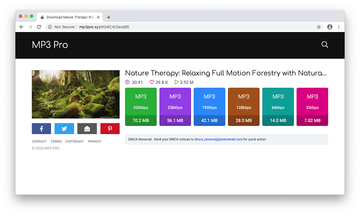
Another commonly encountered nuisance is that the original page displays a dialog saying, “mp3pro.xyz wants to show notifications” and states that the download won’t start unless the person opts into viewing updates from the service. This popup includes the Allow and Block buttons. If the former is clicked, the Mac’s desktop will be deluged with irritating web push notifications riddled with links that lead to junk or malicious sites. In case the user takes an ostensibly careful route and clicks on the Block button, the same popup request will continue to appear incessantly, diminishing the web surfing experience big time.
Sometimes, though, mp3pro.xyz gets trickier and actually provides the conversion feature. The catch is that the downloaded file can be adware in disguise. If this mechanism kicks in, the victim’s default web browser will undergo a hijack. It leads to a replacement of the user-defined preferences, such as the search engine and homepage, with a fake search provider that mishandles all incoming traffic to generate revenue. All in all, mp3pro.xyz is double trouble. On the one hand, it encourages users to break bad by infringing copyright. On the other, it is a potential contagion that might deposit dangerous code onto computers. Mac users would be better off avoiding this service, and if associated threats have cropped up on a system, they should be removed without further ado.
Mp3pro.xyz virus manual removal for Mac
The steps listed below will walk you through the removal of this malicious application. Be sure to follow the instructions in the specified order.
Expand the Go menu in your Mac’s Finder bar and select Utilities as shown below.
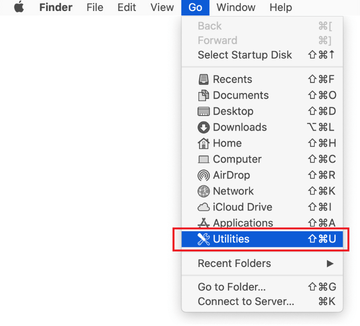
Locate the Activity Monitor icon on the Utilities screen and double-click on it.
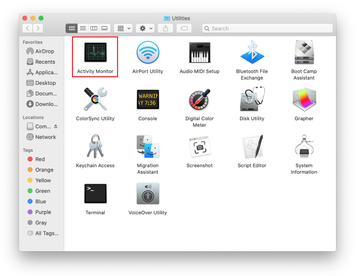
In the Activity Monitor app, look for a process that appears suspicious. To narrow down your search, focus on unfamiliar resource-intensive entries on the list. Keep in mind that its name isn’t necessarily related to the way the threat is manifesting itself, so you’ll need to trust your own judgement. If you pinpoint the culprit, select it and click on the Stop icon in the upper left-hand corner of the screen.
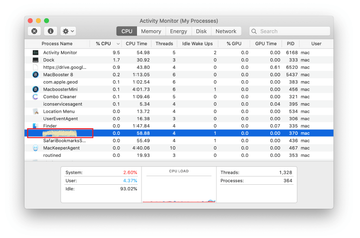
When a follow-up dialog pops up asking if you are sure you want to quit the troublemaking process, select the Force Quit option.
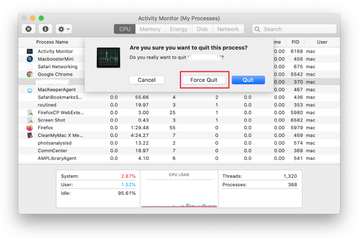
Click on the Go menu icon in the Finder again and select Go to Folder. You can as well use the Command-Shift-G keyboard shortcut.
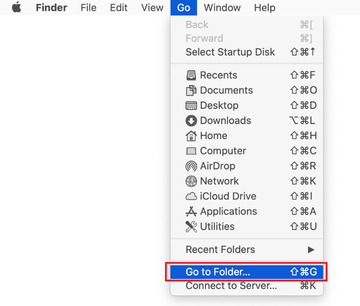
Type /Library/LaunchAgents in the folder search dialog and click on the Go button.
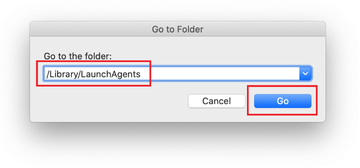
Examine the contents of the LaunchAgents folder for dubious-looking items. Be advised that the names of files spawned by malware may give no clear clues that they are malicious, so you should look for recently added entities that appear to deviate from the norm.
As an illustration, here are several examples of LaunchAgents related to mainstream Mac infections: com.pcv.hlpramc.plist, com.updater.mcy.plist, com.avickUpd.plist, and com.msp.agent.plist. If you spot files that don’t belong on the list, go ahead and drag them to the Trash.
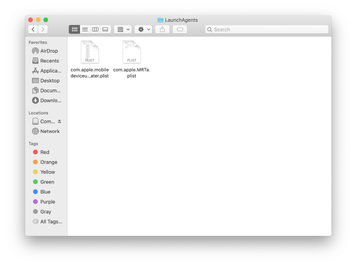
Use the Go to Folder lookup feature again to navigate to the folder named ~/Library/Application Support (note the tilde symbol prepended to the path).
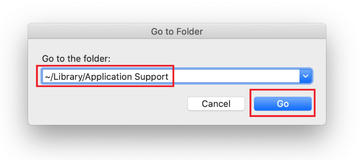
When the Application Support directory is opened, identify recently generated suspicious folders in it and send them to the Trash. A quick tip is to look for items whose names have nothing to do with Apple products or apps you knowingly installed. A few examples of known-malicious folder names are SystemSpecial, ProgressSite, and IdeaShared.
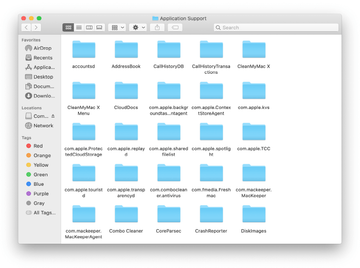
Enter ~/Library/LaunchAgents string (don’t forget to include the tilde character) in the Go to Folder search area.
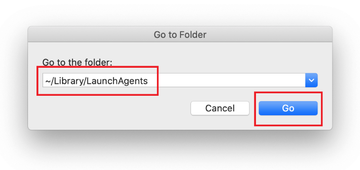
The system will display LaunchAgents residing in the current user’s Home directory. Look for dodgy items related to mp3pro.xyz virus (see logic highlighted in subsections above) and drag the suspects to the Trash.
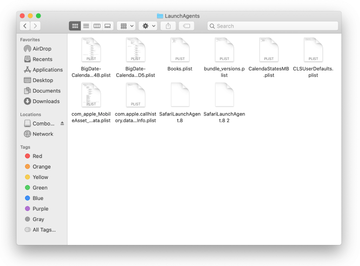
Type /Library/LaunchDaemons in the Go to Folder search field.
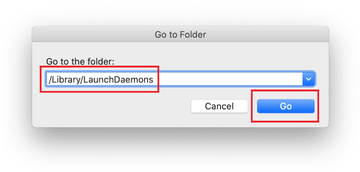
In the LaunchDaemons path, try to pinpoint the files the malware is using for persistence. Several examples of such items cropped by Mac infections are com.pplauncher.plist, com.startup.plist, and com.ExpertModuleSearchDaemon.plist. Delete the sketchy files immediately.
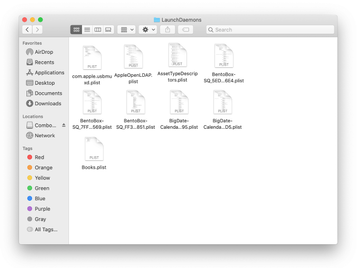
Click on the Go menu icon in your Mac’s Finder and select Applications on the list.
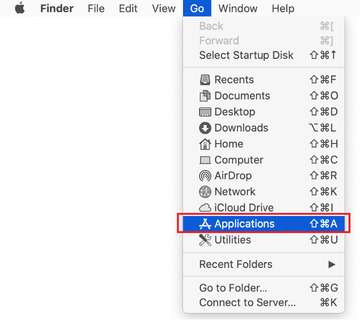
Find the entry for an app that clearly doesn’t belong there and move it to the Trash. If this action requires your admin password for confirmation, go ahead and enter it.
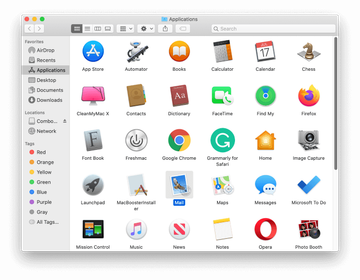
Expand the Apple menu and select System Preferences.
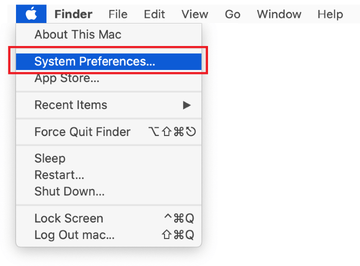
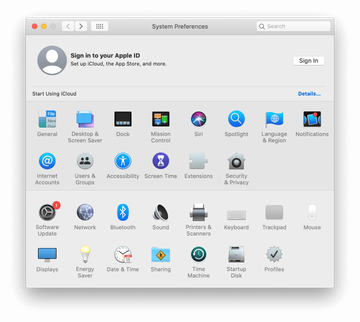
Proceed to Users & Groups and click on the Login Items tab.
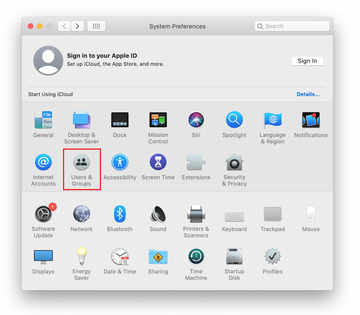
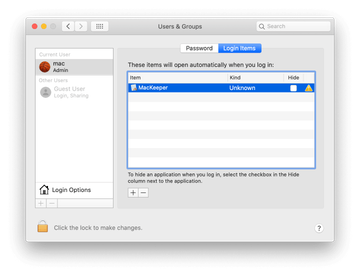
Now select Profiles under System Preferences. Look for a malicious item in the left-hand sidebar. Several examples of configuration profiles created by Mac adware include TechSignalSearch, MainSearchPlatform, AdminPrefs, and Chrome Settings. Select the offending entity and click on the minus sign at the bottom to eliminate it.
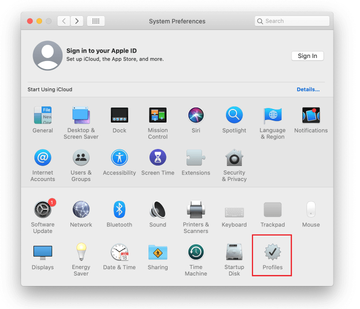
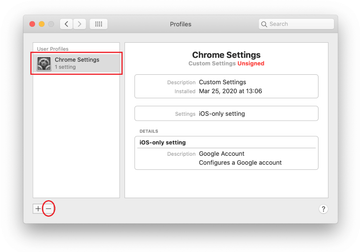
Get rid of mp3pro.xyz virus in web browser on Mac
To begin with, the web browser settings taken over by the mp3pro.xyz virus should be restored to their default values. Although this will clear most of your customizations, web surfing history, and all temporary data stored by websites, the malicious interference should be terminated likewise. The overview of the steps for completing this procedure is as follows:
- Remove mp3pro.xyz virus from Safari
Open the browser and go to Safari menu. Select Preferences in the drop-down list.
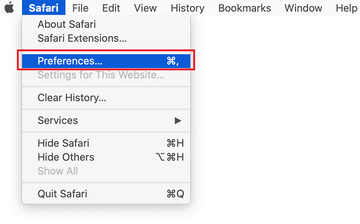
Once the Preferences screen appears, click on the Advanced tab and enable the option saying “Show Develop menu in menu bar”.
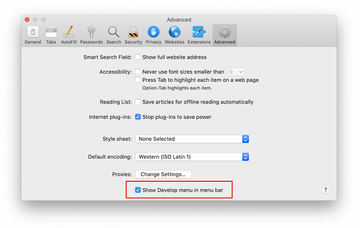
Now that the Develop entry has been added to the Safari menu, expand it and click on Empty Caches.
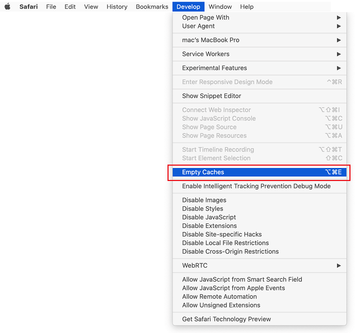
Now select History in the Safari menu and click on Clear History in the drop-down list.
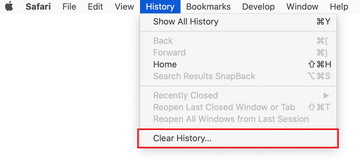
Safari will display a dialog asking you to specify the period of time this action will apply to. Select all history to ensure a maximum effect. Click on the Clear History button to confirm and exit.
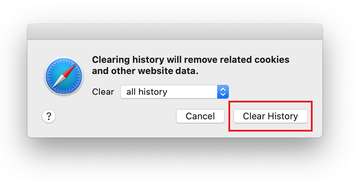
Go back to the Safari Preferences and hit the Privacy tab at the top. Find the option that says Manage Website Data and click on it.

The browser will display a follow-up screen listing the websites that have stored data about your Internet activities. This dialog additionally includes a brief description of what the removal does: you may be logged out of some services and encounter other changes of website behavior after the procedure. If you’re okay with that, go ahead and click on the Remove All button.
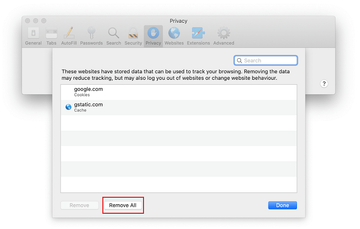
Restart Safari
- Remove mp3pro.xyz in Google Chrome
Open Chrome, click the Customize and control Google Chrome (⁝) icon in the top right-hand part of the window, and select Settings in the drop-down
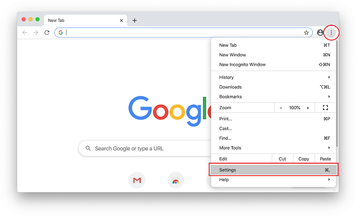
When on the Settings pane, select Advanced
Scroll down to the Reset settings section.
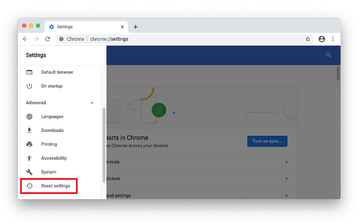
Confirm the Chrome reset on a dialog that will pop up. When the procedure is completed, relaunch the browser and check it for malware activity.
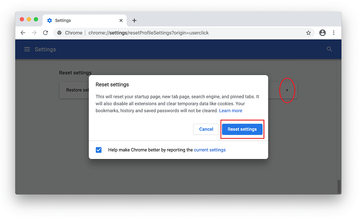
- Remove mp3pro.xyz from Mozilla Firefox
Open Firefox and go to Help – Troubleshooting Information (or type about:support in the URL bar and press Enter).

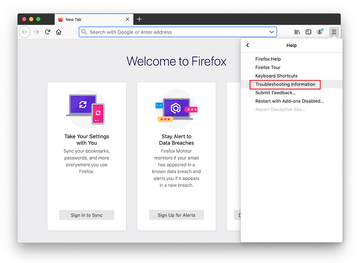
When on the Troubleshooting Information screen, click on the Refresh Firefox button.
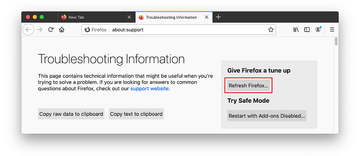
Confirm the intended changes and restart Firefox.
Get rid of mp3pro.xyz virus using Combo Cleaner removal tool
The Mac maintenance and security app called Combo Cleaner is a one-stop tool to detect and remove mp3pro.xyz virus. This technique has substantial benefits over manual cleanup, because the utility gets hourly virus definition updates and can accurately spot even the newest Mac infections.
Furthermore, the automatic solution will find the core files of the malware deep down the system structure, which might otherwise be a challenge to locate. Here’s a walkthrough to sort out the mp3pro.xyz issue using Combo Cleaner:
Download Combo Cleaner installer. When done, double-click the combocleaner.dmg file and follow the prompts to install the tool onto your Mac.
By downloading any applications recommended on this website you agree to our Terms and Conditions and Privacy Policy. The free scanner checks whether your Mac is infected. To get rid of malware, you need to purchase the Premium version of Combo Cleaner.
Open the app from your Launchpad and let it run an update of the malware signature database to make sure it can identify the latest threats.
Click the Start Combo Scan button to check your Mac for malicious activity as well as performance issues.

Examine the scan results. If the report says “No Threats”, then you are on the right track with the manual cleaning and can safely proceed to tidy up the web browser that may continue to act up due to the after-effects of the malware attack (see instructions above).

In case Combo Cleaner has detected malicious code, click the Remove Selected Items button and have the utility remove mp3pro.xyz threat along with any other viruses, PUPs (potentially unwanted programs), or junk files that don’t belong on your Mac.

Once you have made doubly sure that the malicious app is uninstalled, the browser-level troubleshooting might still be on your to-do list. If your preferred browser is affected, resort to the previous section of this tutorial to revert to hassle-free web surfing.