This is a one-stop guide to remove Miksearch Mac virus, a malicious entity that changes browser settings and redirects victims’ traffic to miksearch.club.
Miksearch is a malicious app targeting Mac computers that wreaks havoc with the way web browsers work on the infected host. Specifically, it is categorized as a browser hijacker, which means it skews the victim’s Internet surfing set-ups in order to forward the traffic to a rogue search service. The latter is hosted at miksearch.club, hence the above-mentioned flagging of this offending cyber entity. Another way it is referred to is Searchgg, a term that appears in the title of the landing page along with the “Custom Search” attribute. The main issue with this culprit is that it forces hits to the bogus search engine without doing anything even close to asking for the Mac user’s consent. This tactic is inherent to adware and other PUAs (potentially unwanted applications) that zero in on one’s web navigation preferences.
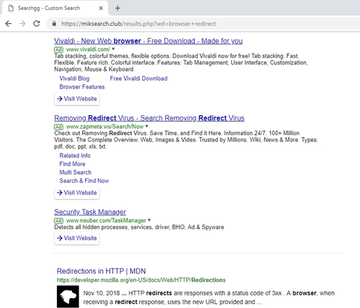
The Miksearch virus features cross-browser compatibility, therefore it will affect virtually any web browser installed on the plagued Mac, including Safari, Google Chrome, and Mozilla Firefox. The mechanics of the attack is rather prosaic – having obtained administrator privileges beyond the admin’s approval, the baddie meddles with such defaults as the preferred search provider, homepage, and new tab page in whichever browser it locates. Again, this process takes place surreptitiously, so the victim is unlikely to notice the interference until the redirects begin occurring. The new value defined for said custom settings is miksearch.club.
When an instance of rerouting goes off, the user will end up on a page with a somewhat extended URL, namely miksearch.club/results.php. Its design is primitive to the bone and doesn’t even contain any hyperlinks leading to Privacy Policy, EULA, and the like. This is one of the big giveaways for sure. Another characteristic that suggests this service’s malignancy is that search results by random keywords are topped with ads above the fold – lots of them. By intercepting people’s web traffic, the crooks are apparently trying to squeeze a maximum out of this position. Figuratively speaking, no one has repealed traffic monetization through the display of sponsored content, and the proprietors of the Miksearch virus campaign are taking advantage of this mechanism to the fullest.
Although most of the contaminated Mac users are clueless about how they caught this hijacker, this process is fairly trivial, actually. The crooks exploit what’s called “bundling”. This concept is a mixed blessing. On the one hand, it props up the freeware development business by promoting such tools alongside other apps within a single installation client. On the other, though, this technique allows for manipulation as it can conceal harmful items under the “express” setup option without really disclosing them. When it comes to Miksearch distribution, this covert cross-promotion is the case. In plain words, the people who are installing some free utility – such as a media player, Flash Player update, streaming video downloader, whatnot – may go headlong through the installation wizard’s default prompts and thereby run the risk of being attacked by the Mac malware in question.
Miksearch Mac virus may re-infect your Mac multiple times unless you delete all of its fragments, including hidden ones. Therefore, it is recommended to download Combo Cleaner and scan your system for these stubborn files. This way, you may reduce the cleanup time from hours to minutes.
Download Now Learn how Combo Cleaner works. If the utility spots malicious code, you will need to buy a license to get rid of it.Now that the propagation and mischievous activity of the Miksearch infection have been covered, it’s time to focus on removal. Keep in mind that this isn’t merely a browser issue. It’s a system-wide issue that can be addressed by a scrupulous hunt for bad files and by redefining the correct browsing preferences.
Miksearch redirect virus manual removal for Mac
The steps listed below will walk you through the removal of this malicious application. Be sure to follow the instructions in the order specified.
- Open up the Utilities folder as shown below
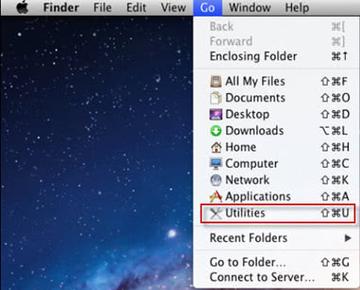
- Locate the Activity Monitor icon on the screen and double-click on it
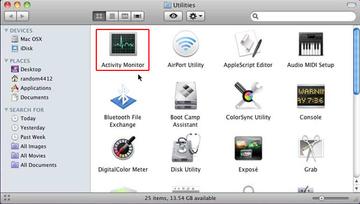
- Under Activity Monitor, find Miksearch or some other item that appears suspicious, select it and click Quit Process
- A dialog should pop up, asking if you are sure you would like to quit the troublemaking process. Select the Force Quit option
- Click the Go button again, but this time select Applications on the list. Find the entry for Miksearch on the interface or some other one that clearly doesn’t belong there, right-click on it and select Move to Trash. If user password is required, go ahead and enter it
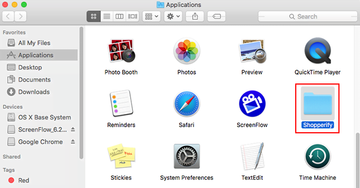
- Now go to Apple Menu and pick the System Preferences option
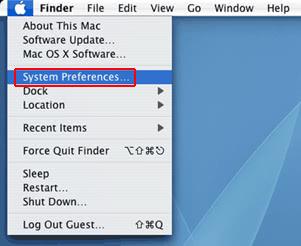
- Select Accounts and click the Login Items button. The system will come up with the list of the items that launch when the box is started up. Locate Miksearch or other potentially unwanted app there and click on the “-“ button
Get rid of miksearch.club redirect virus in web browser on Mac
To begin with, settings for the web browser that got hit by the Miksearch (Searchgg) redirect virus should be restored to their default values. The overview of steps for this procedure is as follows:
- Reset Safari
- Open the browser and go to Safari menu. Select Preferences in the drop-down list
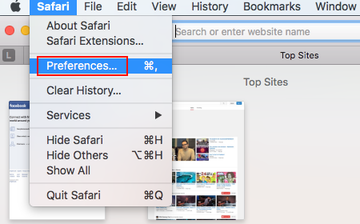
- Once the Preferences screen appears, hit the Privacy tab at the top. Find the option that says Remove All Website Data and click on it
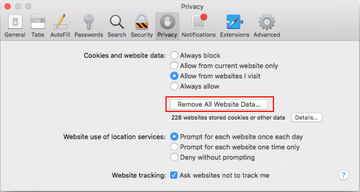
- The system will display a confirmation dialog that also includes a brief description of what the reset does. Specifically, you may be logged out of some services and encounter other changes of website behavior after the procedure. If you’re okay with that, go ahead and click the Remove Now button
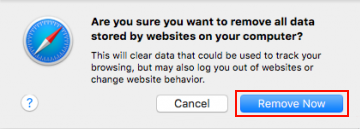
- In order to selectively clear data generated by certain websites only, not all of them, hit the Details button under the Privacy section of Safari Preferences
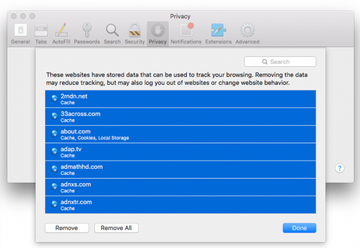
- This feature will list all websites that have stored potentially sensitive data, including cache and cookies. Select the one, or ones, that might be causing trouble and click the appropriate button at the bottom (Remove or Remove All). Click the Done button to exit.
- Open the browser and go to Safari menu. Select Preferences in the drop-down list
- Reset Google Chrome
- Open Chrome and click the Customize and Control Google Chrome menu icon
- Select Options for a new window to appear
- Select Under the Hood tab, then click Reset to defaults button
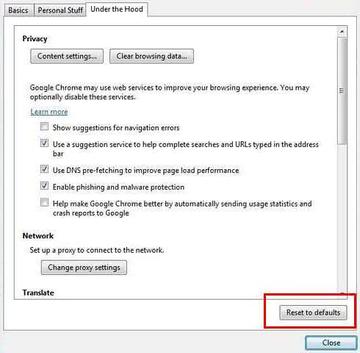
- Reset Mozilla Firefox
- Open Firefox and select Help – Troubleshooting Information
- On the page that opened, click the Reset Firefox button
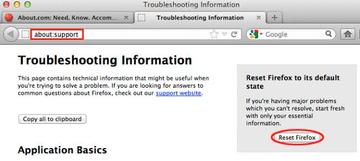
Get rid of Miksearch redirect virus Mac using Combo Cleaner removal tool
The Mac maintenance and security app called Combo Cleaner is a one-stop tool to detect and remove Miksearch Mac virus virus. This technique has substantial benefits over manual cleanup, because the utility gets hourly virus definition updates and can accurately spot even the newest Mac infections.
Furthermore, the automatic solution will find the core files of the malware deep down the system structure, which might otherwise be a challenge to locate. Here’s a walkthrough to sort out the Miksearch Mac virus issue using Combo Cleaner:
Download Combo Cleaner installer. When done, double-click the combocleaner.dmg file and follow the prompts to install the tool onto your Mac.
By downloading any applications recommended on this website you agree to our Terms and Conditions and Privacy Policy. The free scanner checks whether your Mac is infected. To get rid of malware, you need to purchase the Premium version of Combo Cleaner.
Open the app from your Launchpad and let it run an update of the malware signature database to make sure it can identify the latest threats.
Click the Start Combo Scan button to check your Mac for malicious activity as well as performance issues.

Examine the scan results. If the report says “No Threats”, then you are on the right track with the manual cleaning and can safely proceed to tidy up the web browser that may continue to act up due to the after-effects of the malware attack (see instructions above).

In case Combo Cleaner has detected malicious code, click the Remove Selected Items button and have the utility remove Miksearch Mac virus threat along with any other viruses, PUPs (potentially unwanted programs), or junk files that don’t belong on your Mac.

Once you have made doubly sure that the malicious app is uninstalled, the browser-level troubleshooting might still be on your to-do list. If your preferred browser is affected, resort to the previous section of this tutorial to revert to hassle-free web surfing.
