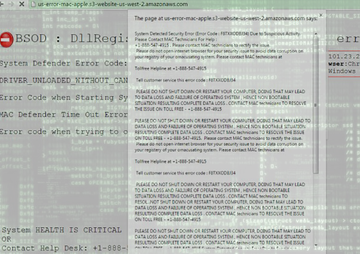Stay on top of the Amazonaws.com popup virus issue by learning how it appears on a Mac and how to make the annoying fake warnings and redirects discontinue.
The problem that the plagued Mac users encounter is as follows: their browsers start acting up all of a sudden, with obnoxious redirects and popups occurring at random. The URLs of landing pages that they hit may be different, but the invariable component is Amazonaws.com. Some of the widespread examples of these addresses are s3-us-west-1.amazonaws.com and us-error-mac-apple.s3-website-us-west-2.amazonaws.com. The pages in question spoof alert notifications about critical operating system malfunctions. One of them pretends to be a Blue Screen of Death (BSOD) that purportedly indicates a security error due to suspicious activity. By deceiving victims about critical system health issues, the attackers try to trick them into dialing a telephone number, for instance +1-888-547-4915.
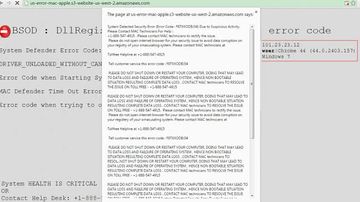
Of course, it’s a vain thing to anticipate any troubleshooting assistance from that phone call. It’s the adware that provides misinformation about security problems in the first place. This, in essence, is a known social engineering maneuver that intends to further defraud Mac users out of money for inexistent services and dummy technical help. To appear more true-to-life, the warning pages contain an error code as well as the victim’s IP address and OS details, some of which may be inaccurate. This will suffice for the more gullible users to fall for the ruse, though.
The Amazonaws.com popup and redirect virus is actually a browser infection. It can enter a Mac through booby-trapped downloads that seem legit on the outside but carry the adware loader. Most of these unsafe download bundles are hosted on dubious online resources, so it’s strongly recommended to use official app portals instead. When a user authorizes the setup of a desired harmless application in these scenarios, they unknowingly allow one or several malicious entities to be installed as well. The emergence of the Amazonaws payload inside Mac OS X is followed by critical changes to all web browsers. The associated add-on triggers a persistent rerouting activity that keep returning one of the above-mentioned rogue security pages.
Thankfully, it’s not too difficult to get rid of the Amazonaws.com hijacker. All it takes is some tidying up of the affected browsers and subsequent double-checking of the system’s security status.
Amazonaws adware manual removal for Mac
To begin with, settings for the web browser that got hit by the Amazonaws virus should be restored to their default values. The overview of steps for this procedure is as follows:
1. Reset Safari
• Open the browser and go to Safari menu. Select Reset Safari in the drop-down list
• Make sure all the boxes are ticked on the interface and hit Reset

2. Reset Google Chrome
• Open Chrome and click the Customize and Control Google Chrome menu icon
• Select Options for a new window to appear
• Select Under the Hood tab, then click Reset to defaults button

3. Reset Mozilla Firefox
• Open Firefox and select Help – Troubleshooting Information
• On the page that opened, click the Reset Firefox button

Get rid of Amazonaws virus using Combo Cleaner automatic removal tool
The Mac maintenance and security app called Combo Cleaner is a one-stop tool to detect and remove s3.amazonaws.com virus virus. This technique has substantial benefits over manual cleanup, because the utility gets hourly virus definition updates and can accurately spot even the newest Mac infections.
Furthermore, the automatic solution will find the core files of the malware deep down the system structure, which might otherwise be a challenge to locate. Here’s a walkthrough to sort out the s3.amazonaws.com virus issue using Combo Cleaner:
Download Combo Cleaner installer. When done, double-click the combocleaner.dmg file and follow the prompts to install the tool onto your Mac.
By downloading any applications recommended on this website you agree to our Terms and Conditions and Privacy Policy. The free scanner checks whether your Mac is infected. To get rid of malware, you need to purchase the Premium version of Combo Cleaner.
Open the app from your Launchpad and let it run an update of the malware signature database to make sure it can identify the latest threats.
Click the Start Combo Scan button to check your Mac for malicious activity as well as performance issues.

Examine the scan results. If the report says “No Threats”, then you are on the right track with the manual cleaning and can safely proceed to tidy up the web browser that may continue to act up due to the after-effects of the malware attack (see instructions above).

In case Combo Cleaner has detected malicious code, click the Remove Selected Items button and have the utility remove s3.amazonaws.com virus threat along with any other viruses, PUPs (potentially unwanted programs), or junk files that don’t belong on your Mac.

Once you have made doubly sure that the malicious app is uninstalled, the browser-level troubleshooting might still be on your to-do list. If your preferred browser is affected, resort to the previous section of this tutorial to revert to hassle-free web surfing.