If your USB drive is not showing up on your Mac, you instantly lose access to important files or work documents. Instead of appearing on the desktop or in Finder, the drive stays invisible, which usually points to a connection fault, a settings error, or file system damage.
Our guide will show you four proven methods to make the drive visible again. Each method addresses a specific cause and offers a direct solution without the need for advanced tools.
Why USB drives fail to show up on Mac
When you see a USB drive not showing up on your Mac, the cause may range from a small error to a hardware fault. The same applies if you face an external hard drive not showing up on a Mac or a pendrive not showing up on the desktop. In many cases, the drive is not damaged but blocked by a correctable issue.
- Faulty connection: A loose cable, a bad adapter, or a broken USB port stops the Mac from reading the drive. The light on the device may turn on, but the data flow does not start. Always test the device on another port or a second Mac.
- Finder preferences: macOS has options that control how external drives appear. If “External disks” is unchecked, the system detects the device but does not show it in Finder or on the desktop. The drive is present but hidden by settings.
- Corrupted file system: Removal without proper ejection or sudden power loss often breaks the file structure. In this case, the drive may appear in Disk Utility but not in Finder. macOS cannot mount the disk until you repair or erase it.
- Outdated macOS: Old system software may cause driver errors or bugs that stop a USB drive from loading. A simple update often restores full access.
- Low power supply: Large external drives draw more energy than a basic hub can deliver. If the power is too low, the device may flash for a second and then vanish. A direct port or a powered hub solves this.
These are the most frequent reasons why a Mac fails to detect a USB drive. Once you identify the cause, you can move to the right method and restore access to your files.
How to retrieve files from a flash drive that’s not showing up
Before you try to fix a USB drive not showing up on a Mac, it is safer to protect your files. If the USB holds valuable data, recovery software can copy it to a safe place. For example, you can use Disk Drill - a trusted tool that allows you to recover deleted files from a USB on a Mac. This works even when the USB does not appear in Finder or on the desktop. As long as Disk Utility lists the drive with the correct size, the recovery process can happen.
Disk Drill allows you to see not only the files that were on the USB before the issue, but also files you deleted earlier or lost due to errors. It gives you a clear preview of what can still be recovered, so you know exactly what’s salvageable before you decide what to do next.
How to use Disk Drill:
- Download and install Disk Drill from CleverFiles.
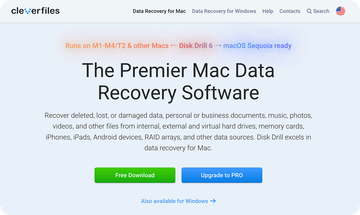
- Connect the USB or external hard drive to your Mac.
- Open Disk Drill, select your USB drive, click on Search for lost data, then press Universal Scan to begin the recovery process.
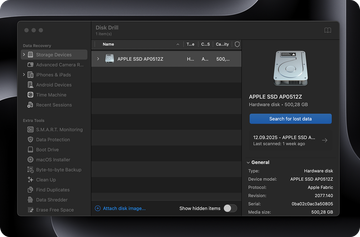
- Review results by category: Deleted or Lost, Existing, and Reconstructed.
- Preview the files you need and restore them to another safe location.
After you complete recovery, copy your files to a reliable disk and then keep the old USB ready for repair. With your data safe, you can now move on to the fixes without fear of losing important files.
How to fix a USB drive not showing up on Mac
Below are three of the most effective methods to fix a missing USB or an external hard drive not showing up on a Mac. Each method covers a different type of fault and gives you back access to your device.
Method 1: Restart your Mac
A restart is the quickest way to fix a USB drive not showing up. Small errors in the system often block the drive from mounting. Restart clears those errors and forces macOS to recheck all devices.
A restart also applies pending updates that may correct faults with USB detection. For many users, this step restores access instantly.
How to restart your Mac:
- Click the Apple menu in the top-left corner.
- Select Restart from the dropdown list.

- Uncheck Reopen windows when logging back in for a clean reset.
- Confirm by pressing Restart and then reconnect your USB drive.
If your drive appears after a restart, the issue was temporary. If it does not, continue with the next method.
Method 2: Check ports, cables, and Finder settings
A common reason for an external hard drive not showing up on a Mac is a weak or broken connection. A loose cable or a faulty adapter can block access. The drive may power on, but the Mac cannot read it. A test with another port or a direct link often clears this fault.
Another cause hides in Finder preferences. The Mac may detect the drive but fail to show it on the desktop or in Finder. Correct options answer the question of how to find a USB on a Mac and place the device back into view.
How to check ports, cables, and Finder settings:
- Insert the drive into another USB port on your Mac.
- Remove any hub or adapter and connect the drive directly.
- Open Finder, go to Settings, choose the General tab, and select External disks.
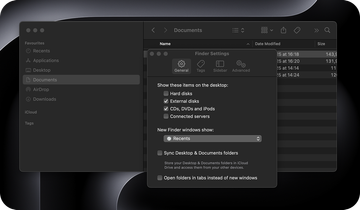
- In Finder Settings, go to the Sidebar tab and select External disks.
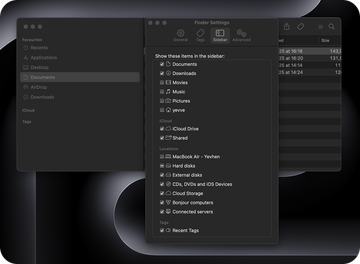
If your Mac displays the drive after these steps, you know the fault was simple and easy to clear. If the drive still fails to appear, the cause may sit deeper in the disk itself, so move to the next method.
Method 3: Repair the drive with Disk Utility’s First Aid
When a USB drive not showing up on Mac appears in Disk Utility but stays greyed out or refuses to mount, the First Aid feature is the right step. It checks the file system for faults and applies repairs where possible. This method often restores access without deleting your files.
How to use First Aid:
- Open Applications, go to Utilities, and launch Disk Utility.
- In the left panel, select your USB drive or external disk.
- Press First Aid in the toolbar and confirm Run.
- Wait until the process ends, then attempt to mount the drive.
If First Aid succeeds, your files remain intact and the disk reappears in Finder. If the drive still refuses to mount, you may need to erase and reformat it.
Method 4: Format the USB drive
When all other fixes fail, formatting resets the drive to a clean state. This erases all data but removes file system corruption and prepares the disk for new use. It is the final option for a hard drive not showing up on a Mac when repairs cannot solve the fault.
How to format a USB drive:
- Open Applications, go to Utilities, and start Disk Utility.
- Select your USB or external hard drive from the left panel.
- Click Erase, then choose a format: APFS or Mac OS Extended for Mac use, or exFAT for both Mac and Windows.
- Enter a name, confirm Erase, and wait for the process to finish.
A newly formatted drive often mounts instantly and works like new. If the disk still fails after formatting, the hardware itself may be damaged and require replacement.
Final tips
Before we wrap up, here are a few quick points that help when a USB drive is not showing up. These come from common cases on real Macs.
- Test more than one port: A port can fail while others stay fine. Move the drive across ports before you assume the disk is bad.
- Check Finder preferences early: A drive can hide even when the system detects it. Confirm External disks in Finder Settings to avoid false alarms.
- Rescue files before format: Use Disk Drill or another tool to recover deleted files from a USB on a Mac before you erase the disk. Format should never come first.
- Use safe eject every time: Right-click and eject the drive or press the Finder icon. This prevents file system faults that block access later.
FAQ
How to open a USB drive on a Mac?
To open a USB on your Mac, plug it into a USB port and follow these steps:
- Check the Desktop. Most USB drives will show up as an icon on your desktop. Just double-click it to open.
- If it doesn’t appear on the desktop, open Finder and look under the Locations section in the sidebar. You should see your USB drive listed there.
- If it still doesn’t show up, open Disk Utility (go to Applications > Utilities > Disk Utility) and see if the USB drive is listed. If it is, but it's grayed out, try mounting it manually by selecting it and clicking “Mount”.
If none of these steps work, your USB drive might be corrupted.
Why is my USB drive not showing up on my Mac?
A USB drive may fail to appear due to a faulty port, a weak cable, or Finder settings that hide external disks. Users on Reddit describe how simple port tests and preference checks often solve this issue.
How do I fix an external hard drive not showing up on a Mac?
The first step is to connect the disk directly, then check Finder preferences. If the drive still fails, open Disk Utility and attempt to mount or repair it.
How to eject a USB from a Mac correctly?
Right-click the drive icon on the desktop and select Eject, or press the small eject symbol in Finder. Wait until the icon disappears, then remove the drive. This avoids corruption and protects your data.
When should I reformat my drive?
Reformat the disk only after you save or restore important data. Use Disk Utility, select Erase, and choose APFS or exFAT. This clears errors and prepares the drive for regular use again.
