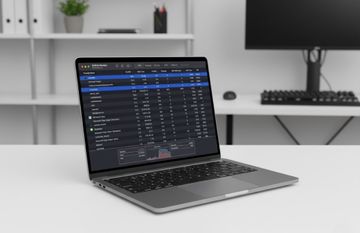What is chronod on Mac?
Most Mac users never notice system processes quietly doing their thing in the background. That’s the way it’s supposed to be in an ideal world, but every now and then, some executables start to monopolize system resources for ostensibly no clear reason. I have covered multiple processes like that over the years, including perfectly legit ones, and the list won’t seem to end. This time around, an entity named chronod ended up in my spotlight. Users running recent versions of macOS, especially Sonoma, have been reporting unusually high CPU and memory usage tied to this process. In some cases, it dominates Activity Monitor with up to 100 % CPU load or steadily drains system memory. Many users also encounter weird alerts from antivirus tools about chronod trying to establish suspicious connections. So, what is this thing? And more importantly, what can you do if it starts acting up? Let’s try to figure out.
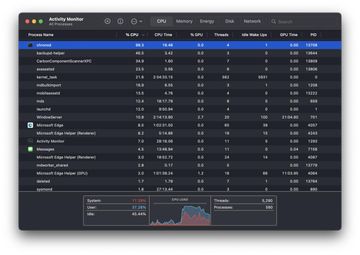
Despite the ominous-sounding name, chronod isn’t malware or spyware. It’s a LaunchAgent, which means it runs on a per-user basis rather than system-wide like a daemon would. Plus, it’s designed to work only when a user is logged into a session. Starting in macOS Sonoma, Apple has tied this process to widgets – those small, glanceable tools that sit on your desktop or in the Notification Center.
If you’ve customized widgets, added third-party ones, or used interactive versions of them, chronod is likely involved in keeping them updated and running smoothly. By the way, the name could stem from “chrono”, a nod to time, which makes sense considering many widgets display time-sensitive information like calendars, reminders, news, or stocks. To recap, chronod exists to manage widget behavior, syncing, and lifecycle in your user session. And most of the time, it runs without an issue.
What makes chronod start hogging your CPU?
Normally, chronod is lightweight and quiet. But some users notice their Macs heating up, fans ramping, or responsiveness slowing, only to find chronod at the top of their CPU usage list in the Activity Monitor. What’s causing this? It’s quite often a widget misbehaving or failing to fetch data correctly. Third-party widgets, especially those still adapting to macOS Sonoma’s widget framework, can occasionally loop background tasks. That, in turn, causes chronod to shift into hyperdrive trying to process requests or update content.
Other culprits may include:
- Corrupt widget data or caches.
- A stuck iCloud sync operation involving widgets.
- Login items or startup agents that interact with widgets.
- System glitches after a macOS update or upgrade.
For some users, the issue resolves with a restart or OS update. Others find it reappears intermittently until they tweak widget settings or rebuild user-level preferences.
Third-party antivirus tools wrongfully flagging chronod
Here’s where things get weird: some Mac users, particularly those running Norton 360 for malware protection, privacy, or password management, report seeing pop-up alerts along the lines of:
“The computer [random letters/numbers] is attempting to access chronod on your computer. Do you want to allow this connection?”
These alerts can be alarming, especially when the “remote” computer appears to be some cryptic ID, and you don’t recall setting up any network sharing. So, what’s really happening?
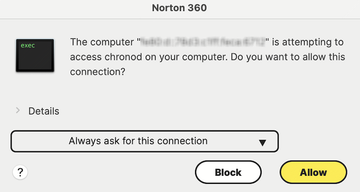
These are almost certainly false positives or overcautious alerts from antivirus software. It may misinterpret normal widget communication, or even internal loopback behavior between user processes, as an external rogue connection attempt. Since chronod is widget-related and may sync widget content or query system APIs, these interactions can appear suspicious to overly aggressive monitoring tools.
If you trust your setup and haven’t noticed any actual network oddities, you can do the following to stop these pop-ups:
- Temporarily disable real-time network protection in the antivirus app.
- Add chronod to the antivirus allowlist (if possible).
- Update the antivirus tool, as this may be a bug or heuristic mistake.
- Contact the antivirus vendor and report the behavior.
- If it’s causing more problems than it solves, uninstall the antivirus entirely.
How to fix chronod high CPU usage
If chronod keeps bogging down your Mac, here are some steps you can try to sort it out:
1. Restart your Mac
Sometimes a simple reboot is enough to clear stuck processes or widget-related loops. So, expand the Apple menu at the top right and select Restart. Confirm the action on a follow-up dialog.
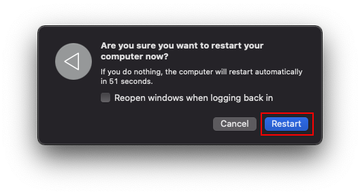
2. Tidy up your widgets
Since the chronod Launch Agent is directly tied to widgets on a Mac, it’s certainly worthwhile to audit the widgets that are currently active and might be gobbling up the system resources behind the scenes. Here’s how to do it:
- Click the date or time in the top right-hand corner of the screen to open the Notification Center. Scroll down until you see the option that says Edit Widgets.
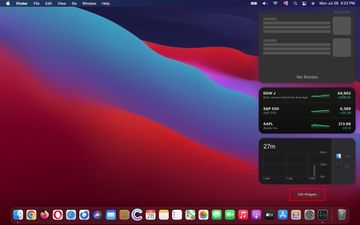
- Look over the widgets that are running, and if you spot one or a few that you don’t need at the moment, click the “minus” sign for each – as illustrated below.
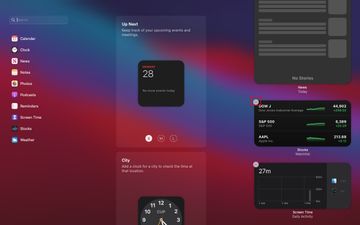
3. Clear widget caches
- Expand the Go drop-down and select Go to Folder. Alternatively, use the Command-Shift-G key combo.
- Type ~/Library/Caches and press the Return key or click Go.
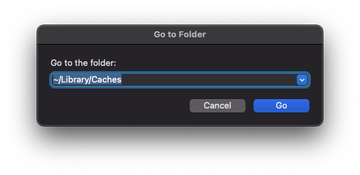
- In the Caches folder that opens up, you’ll find various folders associated with different applications and system components. Identify the ones that relate to widgets or the apps you use with widgets.
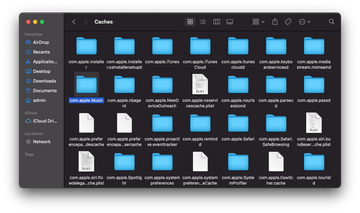
- Open the relevant folders and either delete individual files or move the entire folder to the Trash. Since the data in there is caches, the latter is generally safe to do.
- Right-click on the Trash icon in the Dock and select Empty Trash to delete the files permanently.
4. Update macOS
Some early builds of macOS 14 Sonoma could have had bugs affecting widget processes. Therefore, make sure you’re on the latest version of the operating system.
- Go to System Settings > General > Software Update to check for an available macOS update. If found, go ahead and install it.
The bottom line
Chronod isn’t inherently a problem. It’s just another cog in the ever-expanding mechanism of macOS. But when it misbehaves, it can drain your battery and deteriorate system productivity. If that’s the case, don’t panic. It’s almost always just a hiccup in the way widgets are handled, and a few tweaks described above can bring the Mac’s performance back on track without having to drive into anything too technical.