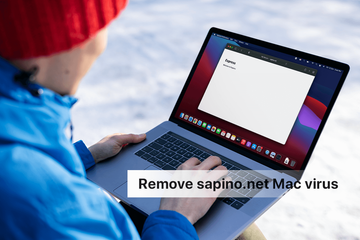Macs are once again in the crosshairs of malware distributors, with the latest rush of infections redirecting web browsers to sapino.net site incessantly.
Update:
| Threat Profile | |
|---|---|
| Name | Sapino.net browser hijacker |
| Threat Category | Mac browser hijacker, redirect virus, Mac adware |
| IP addresses | 44.242.27.243; 50.112.171.185 |
| Related Domains | pressizer.net, gsecurecontent.com, a23-trk.xyz |
| Symptoms | Redirects web browser to sapino.net, adds sponsored content to search results, causes system slowdown, resists regular removal, adds a rogue enterprise policy in Google Chrome |
| Distribution Techniques | Freeware bundles, torrents, fake software updates, misleading popup ads, spam, rogue Chrome extensions for Google Workspace users |
| Severity Level | Medium |
| Damage | Unwanted changes of custom browsing settings, privacy issues due to Internet activity tracking, search redirects, unwanted ads |
| Removal | Scan your Mac with Combo Cleaner to detect all files related to the browser hijacker. Use the tool to remove the infection if found. |
What is sapino.net?
As if the slew of long-standing browser hijackers that home in on Mac computers weren’t turbulent enough, crooks keep creating new nuisances to extend their reach. In the latest move, malware makers have started a somewhat bizarre scheme with the sapino.net website at its center. Contrary to the classic Internet traffic reshuffling practices and common sense, this one is currently redirecting users to a blank page. Zero advertising and no pay-per-click trickery are definitely not elements of a lucrative cybercrime model. What’s the point then? One of the theories is that the operators of this half-baked stratagem designed it too crudely to work as intended. Another possibility is that this is a test run preceding full-fledged outbreak in which the URLs may be different. By the way, those experiencing issues over the sapino.net virus are sometimes also rerouted to companion sites, namely pressizer.net, gsecurecontent.com and a23-trk.xyz.
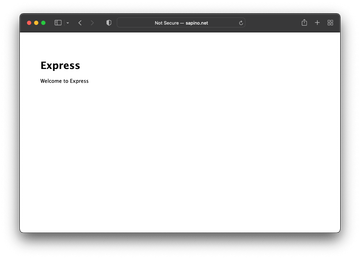
The feeble malicious charge of this infection is sort of good news for the victims at this point, because they don’t face obnoxious malvertising or run the risk of catching more threats in the background. Nevertheless, this could be the lull before the storm. Another concern is that the recurrent browser redirect activity is extraordinarily annoying per se. Here’s what happens: when a Mac user opens Safari, Google Chrome, or Mozilla Firefox, sapino.net is loaded instead of the homepage. To top it off, all web searches done via the tainted browser’s address area lead to the same crud rather than opening the default search engine specified in the settings. In some cases, the site pops up in a separate tab or window without any obvious causality.
Sapino.net virus may re-infect your Mac multiple times unless you delete all of its fragments, including hidden ones. Therefore, it is recommended to download Combo Cleaner and scan your system for these stubborn files. This way, you may reduce the cleanup time from hours to minutes.
Download Now Learn how Combo Cleaner works. If the utility spots malicious code, you will need to buy a license to get rid of it.The sole fact that the browser is subdued is a pitfall serious enough to take immediate action. In this context, it’s important to understand that sapino.net is only a landing page in someone’s cyber-chicanery geared toward skewing users’ web surfing routines. The big picture includes more elements than that. Most unsettlingly, the malefactors’ plan relies on a strain of Mac malware to get off the ground. The junk application is to blame for misconfiguring the victim’s web preferences without ever asking for the admin’s permission. It also pulls a notorious trick that involves Mac configuration profiles. Many users don’t even know such a feature exists, because it normally doesn’t show in System Preferences unless the computer is part of a managed corporate network. Unfortunately, a virus attack is another scenario where this functionality comes to the fore.
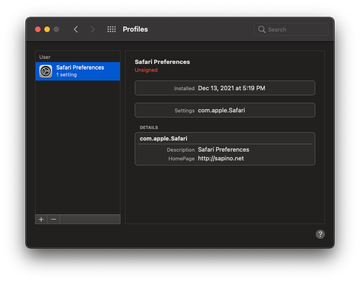
Some cybercriminal gangs prop their incursions with malicious configuration profiles. This tactic allows them to establish and maintain persistence while enforcing dubious settings that apply to different areas of macOS, primarily web browsers. That way, the infected user cannot fix things by manually reverting to the correct settings. Another building block of the attack can be a force-installed extension whose controls, including the options to disable or remove it, are inactive. As a result, the victim is stuck with sapino.net as their most-visited website.
The problem usually starts with an instance of software installation that conceals a malicious item amid a harmless one. Many of these bundles are promoted by pop-ups on untrustworthy or compromised Internet resources, such as app marketplaces and news media outlets. They may state that a critical software update is missing, thereby urging the user to unwittingly download and install something dangerous. As soon as the malware is inside, it silently creates the above-mentioned device profile and thus starts holding sway over Safari and other browsers detected on the Mac. From that point on, sapino.net, pressizer.net, gsecurecontent.com, and a23-trk.xyz will take over. To stop this drag from making a mess of the Mac usage experience, use the following malware removal procedure.
Sapino.net virus manual removal for Mac
The steps listed below will walk you through the removal of this malicious application. Be sure to follow the instructions in the specified order.
Expand the Go menu in your Mac’s Finder bar and select Utilities as shown below.
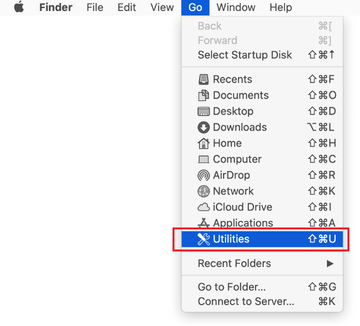
Locate the Activity Monitor icon on the Utilities screen and double-click on it.
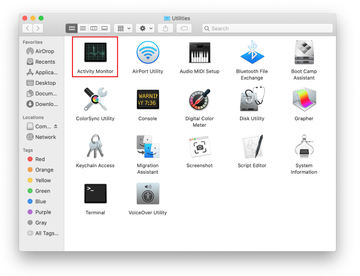
In the Activity Monitor app, look for a process that appears suspicious. To narrow down your search, focus on unfamiliar resource-intensive entries on the list. Keep in mind that its name isn’t necessarily related to the way the threat is manifesting itself, so you’ll need to trust your own judgement. If you pinpoint the culprit, select it and click on the Stop icon in the upper left-hand corner of the screen.
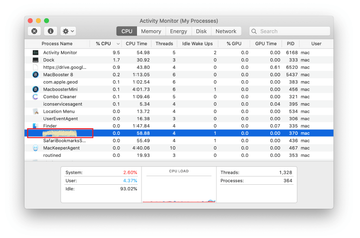
When a follow-up dialog pops up asking if you are sure you want to quit the troublemaking process, select the Force Quit option.
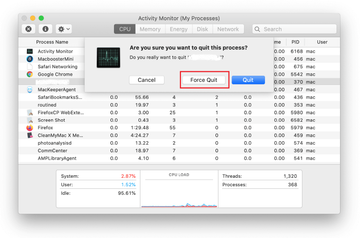
Click on the Go menu icon in the Finder again and select Go to Folder. You can as well use the Command-Shift-G keyboard shortcut.
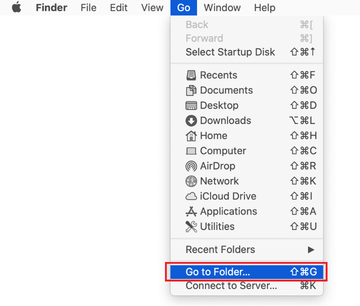
Type /Library/LaunchAgents in the folder search dialog and click on the Go button.
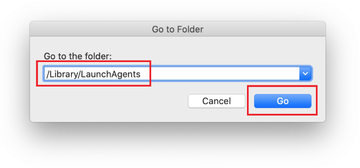
Examine the contents of the LaunchAgents folder for dubious-looking items. Be advised that the names of files spawned by malware may give no clear clues that they are malicious, so you should look for recently added entities that appear to deviate from the norm.
As an illustration, here are several examples of LaunchAgents related to mainstream Mac infections: com.updater.mcy.plist, com.avickUpd.plist, and com.msp.agent.plist. If you spot files that don’t belong on the list, go ahead and drag them to the Trash.
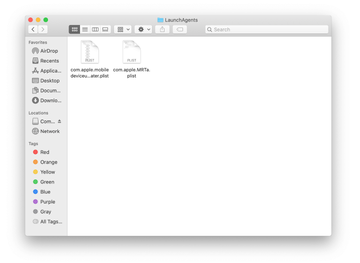
Use the Go to Folder lookup feature again to navigate to the folder named ~/Library/Application Support (note the tilde symbol prepended to the path).
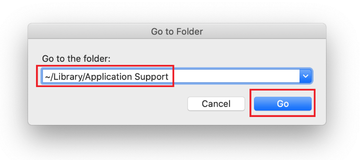
When the Application Support directory is opened, identify recently generated suspicious folders in it and send them to the Trash. A quick tip is to look for items whose names have nothing to do with Apple products or apps you knowingly installed. A few examples of known-malicious folder names are com.AuraSearchDaemon, ProgressSite, and IdeaShared.

Enter ~/Library/LaunchAgents string (don’t forget to include the tilde character) in the Go to Folder search area.
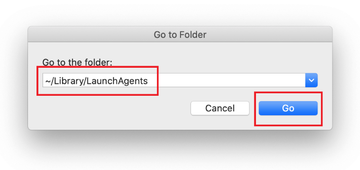
The system will display LaunchAgents residing in the current user’s Home directory. Look for dodgy items related to sapino.net redirect virus (see logic highlighted in subsections above) and drag the suspects to the Trash.
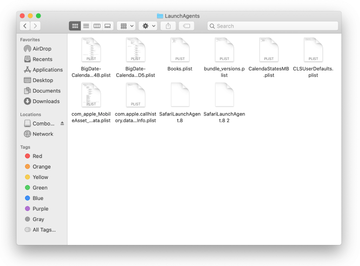
Type /Library/LaunchDaemons in the Go to Folder search field.
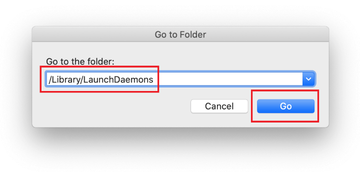
In the LaunchDaemons path, try to pinpoint the files the malware is using for persistence. Several examples of such items cropped by Mac infections are com.pplauncher.plist, com.startup.plist, and com.ExpertModuleSearchDaemon.plist. Delete the sketchy files immediately.
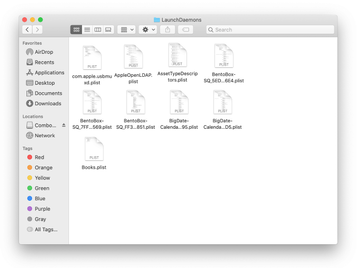
Click on the Go menu icon in your Mac’s Finder and select Applications on the list.
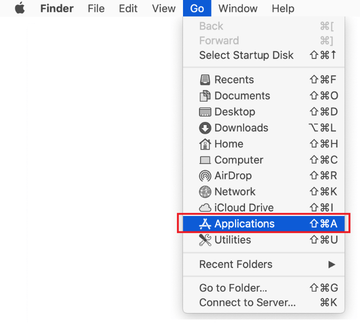
Find the app that clearly doesn’t belong there and move it to the Trash. If this action requires your admin password for confirmation, go ahead and enter it.
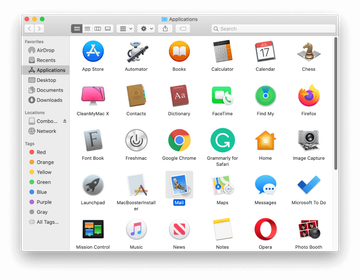
Expand the Apple menu and select System Preferences.
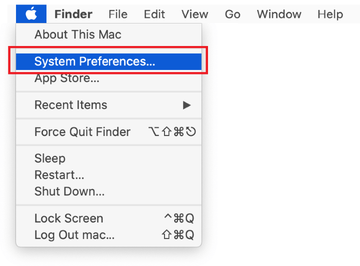
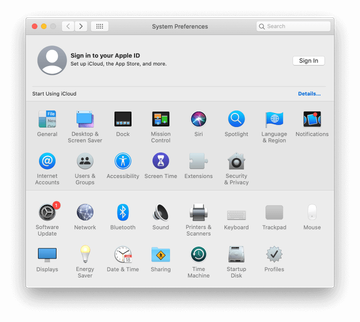
Proceed to Users & Groups and click on the Login Items tab.
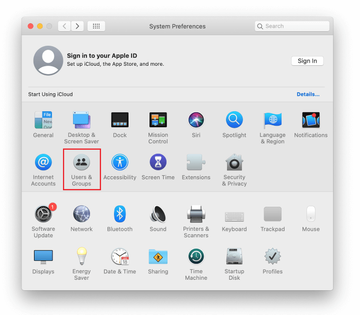
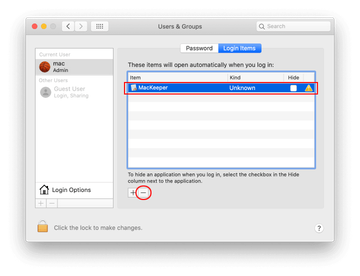
Now select Profiles under System Preferences. Look for a malicious item in the left-hand sidebar. Several examples of configuration profiles created by Mac adware include TechSignalSearch, MainSearchPlatform, AdminPrefs, and Safari Preferences. Select the offending entity and click on the minus sign at the bottom to eliminate it.
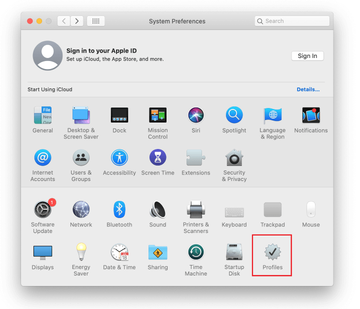

Get rid of sapino.net virus in web browser on Mac
To begin with, the web browser settings taken over by the sapino.net virus should be restored to their default values. Although this will clear most of your customizations, web surfing history, and all temporary data stored by websites, the malicious interference should be terminated likewise. The overview of the steps for completing this procedure is as follows:
- Remove sapino.net virus from Safari
Open the browser and go to Safari menu. Select Preferences in the drop-down list.

Once the Preferences screen appears, click on the Advanced tab and enable the option saying “Show Develop menu in menu bar”.

Now that the Develop entry has been added to the Safari menu, expand it and click on Empty Caches.

Now select History in the Safari menu and click on Clear History in the drop-down list.

Safari will display a dialog asking you to specify the period of time this action will apply to. Select all history to ensure a maximum effect. Click on the Clear History button to confirm and exit.

Go back to the Safari Preferences and hit the Privacy tab at the top. Find the option that says Manage Website Data and click on it.

The browser will display a follow-up screen listing the websites that have stored data about your Internet activities. This dialog additionally includes a brief description of what the removal does: you may be logged out of some services and encounter other changes of website behavior after the procedure. If you’re okay with that, go ahead and click on the Remove All button.

Restart Safari
- Remove sapino.net in Google Chrome
Open Chrome, click the Customize and control Google Chrome (⁝) icon in the top right-hand part of the window, and select Settings in the drop-down

When on the Settings pane, select Advanced
Scroll down to the Reset settings section.

Confirm the Chrome reset on a dialog that will pop up. When the procedure is completed, relaunch the browser and check it for malware activity.

- Remove sapino.net from Mozilla Firefox
Open Firefox and go to Help – Troubleshooting Information (or type about:support in the URL bar and press Enter).


When on the Troubleshooting Information screen, click on the Refresh Firefox button.

Confirm the intended changes and restart Firefox.
Get rid of sapino.net redirect virus in web browser on Mac
The Mac maintenance and security app called Combo Cleaner is a one-stop tool to detect and remove sapino.net virus. This technique has substantial benefits over manual cleanup, because the utility gets hourly virus definition updates and can accurately spot even the newest Mac infections.
Furthermore, the automatic solution will find the core files of the malware deep down the system structure, which might otherwise be a challenge to locate. Here’s a walkthrough to sort out the sapino.net issue using Combo Cleaner:
Download Combo Cleaner installer. When done, double-click the combocleaner.dmg file and follow the prompts to install the tool onto your Mac.
By downloading any applications recommended on this website you agree to our Terms and Conditions and Privacy Policy. The free scanner checks whether your Mac is infected. To get rid of malware, you need to purchase the Premium version of Combo Cleaner.
Open the app from your Launchpad and let it run an update of the malware signature database to make sure it can identify the latest threats.
Click the Start Combo Scan button to check your Mac for malicious activity as well as performance issues.

Examine the scan results. If the report says “No Threats”, then you are on the right track with the manual cleaning and can safely proceed to tidy up the web browser that may continue to act up due to the after-effects of the malware attack (see instructions above).

In case Combo Cleaner has detected malicious code, click the Remove Selected Items button and have the utility remove sapino.net threat along with any other viruses, PUPs (potentially unwanted programs), or junk files that don’t belong on your Mac.

Once you have made doubly sure that the malicious app is uninstalled, the browser-level troubleshooting might still be on your to-do list. If your preferred browser is affected, resort to the previous section of this tutorial to revert to hassle-free web surfing.