What is photoanalysisd on Mac?
Most Mac users never bother looking at macOS background processes, and rightfully so - the whole point is that they quietly contribute to the system’s harmony without drawing attention. But every so often, something breaks the silence and starts monopolizing CPU cycles for ostensibly no clear reason. I’ve covered numerous examples of that over the years, and this time, the spotlight is on a process named photoanalysisd.
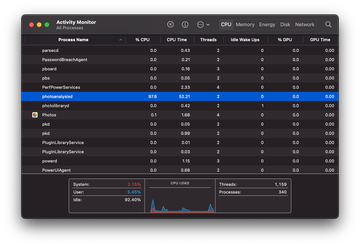
photoanalysisd macOS process – quick profile
| Item | Details |
|---|---|
| Name | photoanalysisd |
| Category | Legit Apple system daemon, potential resource hog |
| Legitimacy | Built-in Photos background process by Apple (not malware) |
| Typical trigger | Large or newly imported Photos library, iCloud Photos sync, major macOS or Photos update, corrupted library database, very large People & Memories data |
| Related processes | photolibraryd, Photos, cloudd, sometimes Spotlight- and iCloud-related services |
| Symptoms | Fans ramping up, Mac getting hot, battery draining fast, system lag, Activity Monitor shows photoanalysisd at 100–500% CPU |
| Severity level | Low to medium (performance and battery impact, but normally not damaging) |
| Recommended action | Let analysis finish on AC power, then optimize Photos/iCloud settings, repair or rebuild the Photos library if needed, and run a security check if behavior looks suspicious |
If you’ve ever allowed the Photos app to manage your pictures, you’ve indirectly relied on this component. At its core, photoanalysisd is responsible for analyzing images, detecting faces, identifying objects, and improving search accuracy across your photo library. These machine learning–powered capabilities are part of what makes Photos convenient, and under normal circumstances, you never feel the behind-the-scenes workload.
The fly in the ointment emerges when this process slips into overkill mode. Reports from users running recent macOS versions (including Ventura and Sonoma) indicate that photoanalysisd may hit 100% or more CPU usage, warm up the machine, and keep fans blasting for hours on end. That’s where the confusion begins: is this a bug, a feature, or a sign of something shady? Let’s face it - it can be all of the above, depending on the context.
Why photoanalysisd may consume too much CPU or memory
1. Photos library indexing
Whenever you import a large batch of images, upgrade your OS, or create a new Photos library, macOS queues a full re-analysis job. This is completely normal and can take hours or even days depending on the size of your library.
2. Corrupted or extremely large photo libraries
A malformed metadata record or a bloated library with tens of thousands of images can throw a spanner in the works. When photoanalysisd repeatedly tries to parse the same problematic asset, it can enter a loop and keep hammering the CPU.
3. iCloud syncing problems
If you use iCloud Photos, a sync issue or stalled download may keep the process busy in the background indefinitely. This scenario often triggers persistent spikes after macOS updates or when switching to a new device.
4. Low free disk space
Machine learning-based image analysis depends on temporary storage for cache and indexing structures. When disk space becomes scarce, the process can slow to a crawl and retry operations continuously.
5. Third-party interference
Security tools, cloud backup agents (such as Dropbox or OneDrive), duplicate finder apps, and even certain AV products may lock or scan library files while photoanalysisd is trying to do its job. That overlap can produce the kind of erratic behavior that’s notoriously difficult to pinpoint.
6. Rare but worth mentioning: rogue processes
Although extremely uncommon, adware and PUAs occasionally camouflage themselves as legitimate macOS daemons. If the CPU spike is accompanied by browser redirects, unwanted ads, odd login items, or suspicious configuration profiles, malware can’t be fully ruled out.
Is photoanalysisd malware?
Short answer: No, photoanalysisd itself is part of macOS.
Longer answer: Some threats mimic Apple naming conventions to mask their presence. If Activity Monitor shows photoanalysisd running from a strange location (anything outside /System/Library/PrivateFrameworks or /System/Library/CoreServices), that’s a red flag.
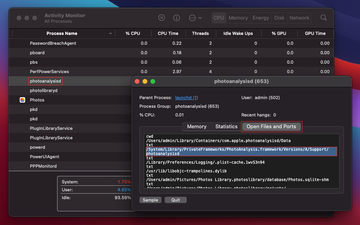
The silver lining is that legitimate photoanalysisd usually sticks to predictable patterns. If you know what to look for, it’s easy to separate harmless indexing from potentially mischievous copycats.
How to fix photoanalysisd high CPU and memory usage on Mac
The good news? You can safely calm this process down without diving into anything too technical. Below is the full remediation playbook our readers expect - a mix of standard macOS hygiene, targeted troubleshooting, and sanity checks for edge cases.
1. Let indexing finish (if applicable)
If you recently imported thousands of photos or enabled iCloud Photos, patience may be the only necessary remedy.
- Open Photos.
- Go to Photos > Settings > iCloud and verify sync status.
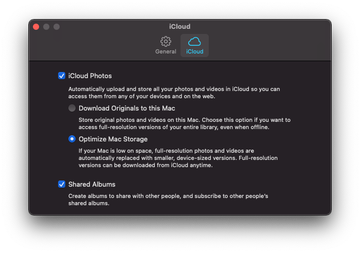
- On the main Photos screen, scroll to the bottom — you may see “Updating…” or “Analyzing Photos…”.
If indexing is in progress, the CPU spike should subside once the job completes.
2. Restart photoanalysisd the gentle way
- Open Activity Monitor.
- Search for photoanalysisd.
- Select it and click X → Force Quit.
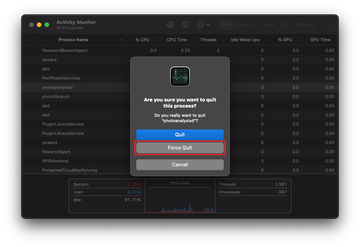
The system automatically restarts it, often clearing a stuck operation.
3. Rebuild Photos library (safe, but time-consuming)
If the process keeps reprocessing the same asset:
- Quit Photos.
- Hold Option + Command and click Photos to open it.
- Select Repair when prompted.
This rebuilds thumbnails, metadata, and internal indexing structures.
4. Check iCloud Photos sync settings
- Go to System Settings → Apple ID → iCloud → Photos.
- Temporarily disable syncing for the app.
- Wait several minutes.
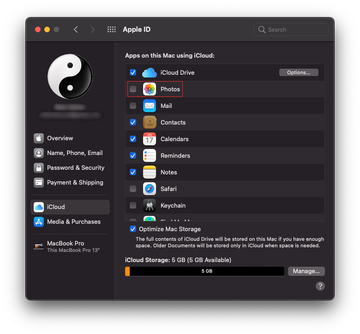
- Re-enable syncing.
This resets sync activity and clears some stuck states.
5. Free up disk space
As a rule of thumb, keep 15–20% free disk space for macOS housekeeping tasks such as indexing and memory compression.
- Open > System Settings → General → Storage.
- Delete large old files or move them to external storage.
6. Reset Photos caching
- Quit Photos.
- In Finder, press Command + Shift + G.
- Enter:
~/Library/Containers/com.apple.photos/Data/Library/Caches - Delete all cache contents.
- Relaunch Photos.
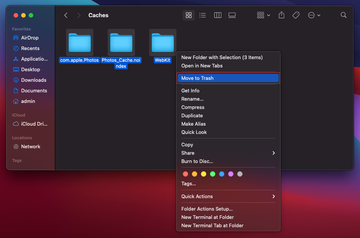
This is absolutely safe because macOS regenerates these files automatically.
7. Boot into Safe Mode
Safe Mode prevents third-party processes from interfering with photoanalysisd.
- Apple Silicon: Shut down → hold the power button → choose Continue in Safe Mode.
- Intel: Restart and hold Shift.
If CPU usage drops in Safe Mode, a third-party app is likely the culprit.
8. Look for conflicting agents or launch items
Go to:
- System Settings → General → Login Items
- ~/Library/LaunchAgents
- /Library/LaunchAgents
- /Library/LaunchDaemons
Remove or disable items added around the time the issue began.
9. Update macOS
Apple frequently ships under-the-hood fixes for Photos and Core ML components.
- Open System Settings → General → Software Update.
- Install the latest version.
How to prevent photoanalysisd CPU spikes in the future
- Avoid importing extremely large photo libraries all at once.
- Keep at least 20% of your disk space free.
- Update macOS and Photos regularly.
- Periodically review iCloud Photos syncing (especially after OS upgrades).
- Store RAW-heavy collections on external volumes instead of the main library.
- Watch for duplicate or corrupted photos using built-in tools rather than third-party cleaners.
The bottom line
All things considered, photoanalysisd is more of a helper than an adversary, But when it gets stuck, the user experience can deteriorate quickly. The silver lining is that the underlying causes are almost always manageable: indexing delays, corrupted libraries, sync glitches, or occasional third-party conflicts. With the steps above, you should be able to restore your Mac’s performance and keep Photos running smoothly without breaking a sweat.
FAQ
1. Is photoanalysisd a virus or something malicious?
No, photoanalysisd is a built-in macOS process used by the Photos app to scan and categorize your images (faces, objects, scenes). It isn’t malware and you shouldn’t try to delete it from the system.
2. Why does photoanalysisd suddenly use so much CPU?
High CPU typically means Photos is busy indexing a large library, re-scanning after a macOS or Photos update, or working through new photos you’ve just imported or synced from iCloud. These bursts usually calm down after the current analysis job finishes.
3. Is it safe to force-quit photoanalysisd in Activity Monitor?
Force-quitting won’t damage your Mac, but it can interrupt photo indexing and make the whole process take longer overall. If your Mac is barely usable, you can quit it as a temporary measure, but it’s better to let it finish or pause Photos-related features instead.
4. How can I stop photoanalysisd from hogging resources in the future?
Keep your Mac plugged in when large photo imports or iCloud syncs are in progress, avoid launching Photos when you’re on battery and need full performance, and make sure macOS and Photos are up to date. In stubborn cases, rebuilding or trimming an oversized Photos library can also help.
