If your Mac suddenly sounds like a tiny jet or feels sticky whenever you move a window, chances are one background process is hogging the show. Quite often that troublemaker is MTLCompilerService, a helper tied to Apple’s Metal graphics engine. When it goes off script, CPU usage can spike and stay there. In this guide, we will look at what this process does, why it gets out of hand, and what you can do to tame it.
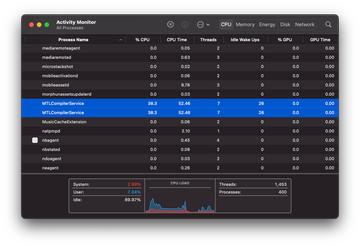
| Threat Profile | |
|---|---|
| Name | MTLCompilerService |
| Category | Legit macOS system process (Metal graphics framework) |
| Legitimacy | Built into macOS, not malware |
| Typical trigger | Heavy graphics workloads, shader compilation, OS updates, cache issues |
| Symptoms | High CPU, loud fan, laggy UI, poor battery life |
| Severity Level | Low to medium, depending on how long it lasts |
| Recommended action | Restart apps, clear Metal caches, reindex Spotlight, update macOS, rule out conflicts or malware |
MTLCompilerService - Quick profile
| Property | Details |
|---|---|
| Process name | MTLCompilerService |
| Category | Legit macOS system process (Metal graphics framework) |
| Legitimacy | Built into macOS, not malware |
| Typical trigger | Heavy graphics workloads, shader compilation, OS updates, cache issues |
| Symptoms | High CPU, loud fan, laggy UI, poor battery life |
| Severity | Low to medium, depending on how long it lasts |
| Recommended action | Restart apps, clear Metal caches, reindex Spotlight, update macOS, rule out conflicts or malware |
What is MTLCompilerService and why does it spike CPU?
At a high level, MTLCompilerService is a behind the scenes helper that talks to your GPU. It belongs to what’s called Metal, Apple’s low level graphics framework that powers many games, pro apps, and even some system effects. Its main chore is to compile shaders and other GPU programs so that graphics code from your apps turns into fast, optimized instructions for the graphics hardware.
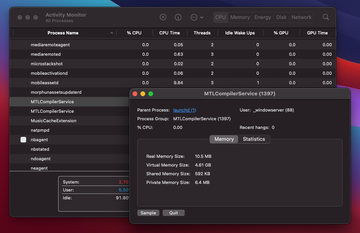
Most of the time this service is quiet. It wakes up, compiles what it needs, and then steps aside. Things start to feel wrong when something keeps asking it to rebuild graphics assets again and again. That is when you see CPU usage for MTLCompilerService going into the triple digits and staying there. Typical triggers include:
- A buggy or heavy app sending a flood of shader compilation requests
- Corrupted Metal caches that force the system to recompile the same data repeatedly
- A recent macOS or app update that invalidated existing GPU caches
- Spotlight or sync tools churning through large folders with image and video previews
- Glitches at the GPU or driver level that cause the service to retry work instead of finishing cleanly
- In rare cases, adware or cryptomining malware that stresses the graphics stack from the side
The good news is that this process on its own is not malicious. It is an important part of macOS. The bad news is that when it misbehaves, your fan ramps up, windows stutter, and battery life goes downhill fast. Let us walk through practical fixes that usually bring it back to normal.
Ways to fix MTLCompilerService high CPU on Mac
1. Restart the app that triggers the spike
Quite often, a single app is the root of the problem.
- Open Activity Monitor and switch to the CPU tab.
- Find MTLCompilerService in the list and check which apps near the top are also using a lot of CPU.
- Quit the likely suspect, such as a game, browser, video editor, or Electron app.
- Give it 20 to 30 seconds and watch Activity Monitor.
If CPU load for MTLCompilerService falls back to normal after you close one specific app, you have located the trigger. You can still use that app, but keep the next sections in mind if the bug returns.
2. Clear Metal shader caches
If you keep seeing spikes regardless of the app you use, the Metal caches themselves might be damaged or stale.
- Quit all open applications.
- In Finder, press Command + Shift + G.
- Paste and open this path:
~/Library/Caches/com.apple.Metal - Delete the contents of that folder, but do not delete the folder itself.
- Use Go to Folder again and open:
~/Library/Caches/com.apple.MetalShaderCache - Once again, remove the contents and leave the folder structure intact.
- Restart your Mac.
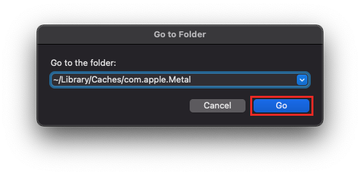
On the next boot, macOS will rebuild fresh GPU caches. CPU usage may be a bit higher than usual for a short while, then things should settle down.
3. Rebuild Spotlight’s index
Spotlight sometimes contributes to heavy background work if it is reindexing and touching lots of media or preview data.
- Open System Settings.
- Go to Siri & Spotlight.
- Scroll to the Spotlight Privacy section.
- Click the plus button and add your main drive, typically Macintosh HD, to the list.
- Wait a minute or two so that the exclusion registers.
- Highlight the same drive and click the minus button to remove it from the Privacy list.
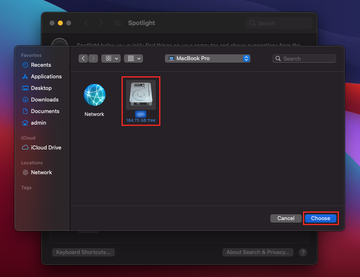
This move tells Spotlight to rebuild its index from scratch. It can take some time, but once the process finishes, background CPU usage related to indexing and Metal should ease up.
4. Update macOS and graphics heavy apps
Old code and new system components do not always get along.
- Go to System Settings > General > Software Update and install any available macOS updates.
- Update heavy hitters like Steam games, Adobe apps, Blender, Final Cut Pro, DaVinci Resolve, and similar tools through their own updaters or the App Store.
Many Metal related issues boil down to a bug that the vendor silently patched in a minor release. It is worth staying current before you dive into more obscure fixes.
5. Do a full shutdown instead of constant sleep
On newer Apple Silicon Macs, a proper shutdown clears a lot of low level state, including items that behave like the old SMC layer.
- Choose Apple menu > Shut Down and confirm.
- Wait around 15 seconds after the screen goes completely black.
- Press the power button to turn the Mac back on.
If you tend to keep your Mac in sleep for days on end, a clean boot like this can make recurring MTLCompilerService spikes far less frequent.
6. Use Safe Mode as a test
Safe Mode loads only core components and trims startup items, extensions, and fonts. It is a good way to see if something third party is adding fuel to the fire.
On Apple Silicon Macs:
- Shut down the Mac.
- Press and hold the Power button until you see Loading startup options on the screen.
- Select your startup disk.
- Hold the Shift key and click Continue in Safe Mode.
Log in and use the machine for a bit. Open Activity Monitor and keep an eye on MTLCompilerService. If CPU use is normal in Safe Mode but spikes again in a regular boot, the issue is probably tied to a login item, plugin, or another non Apple component. In that case, start disabling or uninstalling recent additions until you find the one that triggers trouble.
7. Rule out malware or adware
This is not the most likely scenario, but it is still worth mentioning. Cryptomining malware and certain adware families can make the GPU and CPU work overtime. That extra load can cause system processes, including Metal related ones, to behave oddly.
Look out for these signs:
- Browser full of strange ads and redirects
- Unknown apps in Applications or new icons in the menu bar
- High CPU usage even when you are not running anything heavy
If any of that sounds familiar, run a reputable Mac security tool, perform a full system scan, and remove whatever it finds. Cleaning up junk in the background often helps built-in services behave again.
After the fix: Here’s how to keep your Mac calm
Once MTLCompilerService is back to a normal, boring level of activity, it makes sense to keep it that way.
A few habits that help:
- Restart the Mac occasionally instead of running it non stop for weeks
- Close games and GPU hungry apps when you are done with them
- Keep a healthy amount of free disk space so caches and indices have room to breathe
- Review System Settings > General > Login Items and remove anything you do not actually need at startup
- Stay on top of macOS and app updates
- Run periodic security checks so adware and miners do not get a foothold
None of this is rocket science, but together these small tweaks can keep performance problems at bay and reduce the odds that Metal or any related helper will max out your CPU again.
If your Mac has been dragged down by MTLCompilerService for no good reason, the methods above should help you break the loop and get the system back into a smooth, quiet state.
FAQ
1. Is MTLCompilerService some kind of virus?
No, it is a legitimate macOS component that belongs to the Metal graphics system. On its own, it is not malicious. High CPU usage simply means it is working too hard or has run into a problem, not that your Mac is infected by default.
2. Why does MTLCompilerService show up right after an update?
After a system or app update, GPU resources often need to be rebuilt. That includes shaders and other assets that Metal uses. MTLCompilerService is the helper that does the rebuilding, so it is normal to see higher CPU use for a while. It should calm down on its own once the work is finished.
3. How long is too long for high CPU usage?
A short spike that lasts a few minutes while you launch a game or edit a complex video project is normal. If the process sits near the top of Activity Monitor for an hour with no heavy apps open, that is a sign something is off. In that case, walk through the steps above rather than ignoring it.
