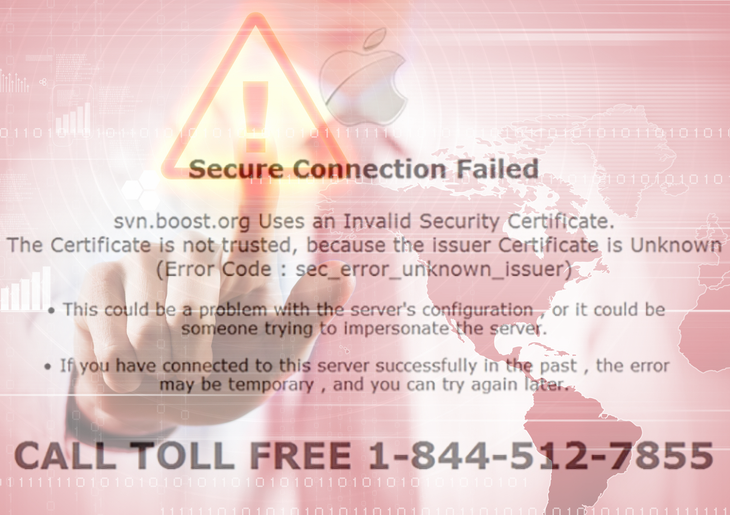Benefit from this tutorial to the fullest by learning why alerts from MacSaver101.com aren’t trustworthy and how this popup virus can be removed from Mac.
The to-do list of a Mac user who confronts MacSaver101 virus should definitely be revamped otherwise their web browsing will henceforth become an unbearably tiresome experience. The source of the problem in these circumstances is a piece of disgusting adware that changes certain components of Safari, Chrome and Firefox operational mode. Those modifications are implemented in the background so that the admin is unlikely to notice and prevent them. At the end of the day, the regular web surfing gets constantly interrupted by popups from MacSaver101.com, which is a malicious landing page equipped with fraudulent functionality and titled “Malware detected”. What the victim gets to see at the start of such an encounter is a misleading message that says “Secure Connection Failed”. The alert goes on to report an invalid security certificate, with an alleged error code also provided in it.

Now, the gist of this entire attack is the recommendation to call a toll free phone number 1-844-512-7855 in order to resolve the problem. Obviously, the user will go through some manipulative social engineering if that number is called, with the troubleshooting assistance having a furtive, yet undoubted, financial implication. There is also a popup accompanying every such instance, which reads “Critical Security Warning, your system is infected with a malicious adware attack”. By the way, the villains have probably misspelled it, writing “adward” in there instead. Once again, the popup alert suggests reaching the “customer service” via the indicated number. Those guys claim to perform “additional security checks to verify the source of the attack”. Nice try, but not too convincing.

The script that triggers and powers this popup activity is isolated to the individual Mac machine rather than be caused by some odd certificate bugs that are wrongfully reported. It’s actually an adware program compromising the browsers running in the system. The most likely way that this hazard has made it into the box is through one of the recent program installations that the user sanctioned. Some free apps are getting caught red-handed all the time, providing distribution assistance to controversial objects masqueraded as something useful. MacSaver101 hoax mainly sticks to a pattern like that. The necessity to get rid of this popup malware on affected Mac is not something to even debate about, so do not fail to spend a few minutes reading the part below, which is a walkthrough tailored for effective adware removal.
MacSaver101 virus manual removal for Mac
To begin with, settings for the web browser that got hit by the MacSaver101 popup virus should be restored to their default values. The overview of steps for this procedure is as follows:
1. Reset Safari
• Open the browser and go to Safari menu. Select Reset Safari in the drop-down list
• Make sure all the boxes are ticked on the interface and hit Reset

2. Reset Google Chrome
• Open Chrome and click the Customize and Control Google Chrome menu icon
• Select Options for a new window to appear
• Select Under the Hood tab, then click Reset to defaults button

3. Reset Mozilla Firefox
• Open Firefox and select Help – Troubleshooting Information
• On the page that opened, click the Reset Firefox button

Get rid of MacSaver101.com virus using Combo Cleaner automatic removal tool
The Mac maintenance and security app called Combo Cleaner is a one-stop tool to detect and remove MacSaver101 fake "malware detected" alerts virus. This technique has substantial benefits over manual cleanup, because the utility gets hourly virus definition updates and can accurately spot even the newest Mac infections.
Furthermore, the automatic solution will find the core files of the malware deep down the system structure, which might otherwise be a challenge to locate. Here’s a walkthrough to sort out the MacSaver101 fake "malware detected" alerts issue using Combo Cleaner:
- Download Combo Cleaner installer. When done, double-click the combocleaner.dmg file and follow the prompts to install the tool onto your Mac.
By downloading any applications recommended on this website you agree to our Terms and Conditions and Privacy Policy. The free scanner checks whether your Mac is infected. To get rid of malware, you need to purchase the Premium version of Combo Cleaner.
- Open the app from your Launchpad and let it run an update of the malware signature database to make sure it can identify the latest threats.
- Click the Start Combo Scan button to check your Mac for malicious activity as well as performance issues.

- Examine the scan results. If the report says “No Threats”, then you are on the right track with the manual cleaning and can safely proceed to tidy up the web browser that may continue to act up due to the after-effects of the malware attack (see instructions above).

- In case Combo Cleaner has detected malicious code, click the Remove Selected Items button and have the utility remove MacSaver101 fake "malware detected" alerts threat along with any other viruses, PUPs (potentially unwanted programs), or junk files that don’t belong on your Mac.

- Once you have made doubly sure that the malicious app is uninstalled, the browser-level troubleshooting might still be on your to-do list. If your preferred browser is affected, resort to the previous section of this tutorial to revert to hassle-free web surfing.