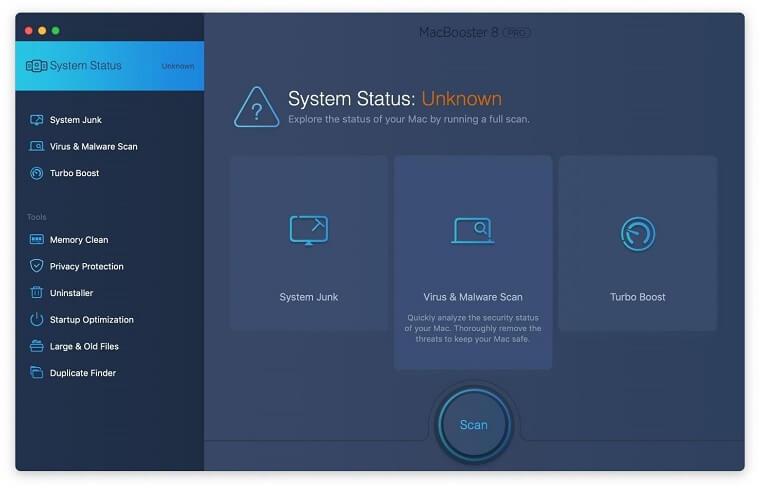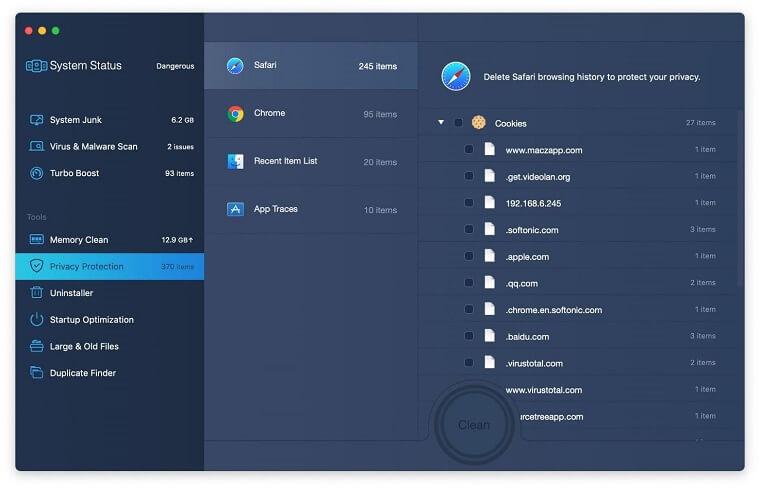Learn the background of Java usage on Mac, the related security and stability issues and get easy-to-follow instructions on Java removal from Mac OS X.
Oracle Java is actually a fairly essential piece of software for contemporary computer use regardless of the platform. Whether the operating system is Windows, Macintosh OS X, Ubuntu Linux or Solaris, having Java up and running is what powers activities like playing online games, chatting over the Internet, viewing 3D images, using custom solutions for business, various web browsing aspects and quite a few more. It’s obvious that the importance of this solution is out of the question. To proceed with this guide, though, it makes sense looking back at some Mac-specific issues which have added a few question marks to the cybersecurity and user experience facets.
In early 2012 a massive outbreak of the infamous Flashback Trojan reportedly caused the contamination of more than half a million Mac machines. These boxes were added to a botnet due to an unpatched Java vulnerability for Mac OS X. Visiting a malicious or compromised website would lead to the users getting obscurely infected. It’s worth mentioning in this context that although the problem had been addressed by Oracle months before, Apple failed to roll this fix out to their user community on time. That is, aside from Java being inherently a weak link in terms of security because of its notorious vulnerabilities, Macs were at a particular risk because Apple’s and Oracle’s patch schedules simply wouldn’t match. This is largely due to Apple having its own version of Java that got shipped separately and there was a significant lag in critical security updates.

With Java update to version 7, this “time difference” issue was resolved. In the meanwhile, some stability problems came on stage, such as XProtect having false positives on the updated Java and thus preventing Mac users from accessing some web pages or using certain applications. At the end of the day, directly or indirectly, Java often appears to be a troublemaker for Mac users. Both the frequent vulnerability issues allowing malicious code to get inside and widespread stability problems make some people end up wanting to uninstall this software from their boxes. That being said, it’s important to point out that Java and JavaScript are different things, and uninstalling the former does not necessarily lead to the latter being gone. JavaScript is a scripting language and it’s purely browser related, enhancing interactivity to sites during web surfing. Furthermore, these two use different plugins.
The part below describes fairly simple methods to uninstall Oracle Java 7.0 and later versions from Mac OS X.
Uninstall Java from Mac manually
Unless you are a power user, you run the risk of failing to find and delete some components of this infection on your own. Overlooking dodgy LaunchAgents, LaunchDaemons, and malicious configuration profiles means that the threat will continue to cause problems. A more efficient alternative to manual cleanup is to use MacBooster 8, an application that will scan your Mac for issues and fix them automatically.
The app comes with a competitive toolkit that includes Virus & Malware Scan as well as a decent range of optimization features. Therefore, not only does it identify and vanquish mainstream Mac viruses but it also releases disk space and memory so that your computer gets a performance tune-up. Here’s how to go the route of removal with MacBooster:
- Download and install MacBooster 8.
By downloading any applications recommended on this website you agree to our Terms and Conditions and Privacy Policy. The free scanner checks whether your Mac is infected. To get rid of malware, you need to purchase the Pro version of MacBooster.
- Open the app. When on the System Status screen, click the Scan button to check your Mac for viruses, junk files, and memory hogs.

- Once the scan is completed, inspect the report to see what security threats and performance issues have been found. To get rid of the detected items, click the Fix button at the bottom.

- As an extra step, you might want to make sure that the infection leftovers are no longer riddling your web browser. This can be the case in an adware scenario. Proceed to the Privacy Protection feature in the left-hand sidebar, select the default browser in the list, and click the Clean button.

- In case your web browser is still acting up, follow the steps provided in the previous section of this guide to get rid of the adverse web surfing interference for good.