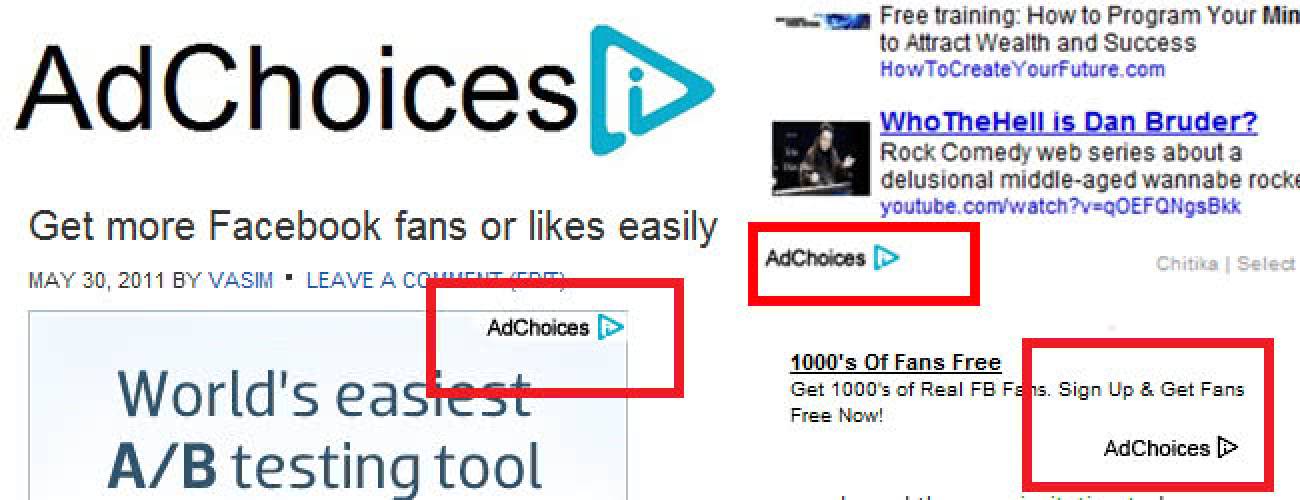Analysis of how the AdChoices virus contaminates a computer, what problems it causes, and how it can be removed from Mac OS is provided in this tutorial.
Based on their activity patterns, adware threats fall into two major groups. Some of these infections hijack browser preferences such as homepage and favorite search engine in order to redirect their victims to pages with ads on them. Others do not indulge in rerouting your traffic; in fact, there’s no need to because they insert sponsored information directly into the web pages visited from the compromised computer. It’s hard to think of a more typical representative of the latter category than AdChoices. User permission to install is not a criterion for this sample of malicious software. It can easily circumvent the setup approval by coupling with third-party applications which, when downloaded and installed, don’t notify you that there’s anything else included but the main program itself. In this regard, one ought to be especially careful with apps that do not charge people for using them. So, whenever it’s free, be sure to review the EULA and inspect all opt-outs.
The screenshot above demonstrates one of the problems that emerge if you fall victim to the AdChoices virus. There is not supposed to be anything occupying the top part of the web page – and yet the ad section is far from being an illusion. Note it’s not only Safari that gets affected; the adware also installs its components in Mac versions of Chrome and Firefox. Random sites you visit will therefore appear twisted to an extent. For greater relevance of the advertisements, the malicious app needs to monitor where you go on the Internet, what you search for when online, and what websites are your favorites. Well, this is called privacy violation these days.
Now take a look at a probably yet more annoying symptom of AdChoices operating on your Mac. As you can see on the image below, some keywords within an arbitrary site get automatically hyperlinked so that, when you point your mouse at them, you get to see a large ad reflecting the commercial aspect of the word or phrase. This is another prank of the malicious software being analyzed. Again, all major browsers used on the system undergo the same impact.
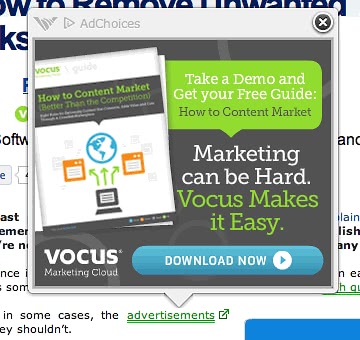
A perfectly logical decision to make in this case is to find the culprit and remove it from your Mac for good. Now, that’s where you will most likely run into complications, because AdChoices is hard to spot moreover its different constituents are scattered throughout the OS. Having done some extensive testing, we came up with a fix though. Be advised this isn’t going to be a one-click activity. The cleanup includes resetting the web browsers that act up and, as an addition, using an automatic tool to complete the removal
AdChoices adware manual removal for Mac
To begin with, settings for the web browser that got hit by the AdChoices virus should be restored to their default values. The overview of steps for this procedure is as follows:
1. Reset Safari
• Open the browser and go to Safari menu. Select Reset Safari in the drop-down list
• Make sure all the boxes are ticked on the interface and hit Reset

2. Reset Google Chrome (if affected)
• Open Chrome and click the Customize and Control Google Chrome menu icon
• Select Options for a new window to appear
• Select Under the Hood tab, then click Reset to defaults button

3. Reset Mozilla Firefox (if affected by AdChoices)
• Open Firefox and select Help – Troubleshooting Information
• On the page that opened, click the Reset Firefox button

Get rid of AdChoices virus using Combo Cleaner automatic removal tool
The Mac maintenance and security app called Combo Cleaner is a one-stop tool to detect and remove AdChoices ads virus. This technique has substantial benefits over manual cleanup, because the utility gets hourly virus definition updates and can accurately spot even the newest Mac infections.
Furthermore, the automatic solution will find the core files of the malware deep down the system structure, which might otherwise be a challenge to locate. Here’s a walkthrough to sort out the AdChoices ads issue using Combo Cleaner:
- Download Combo Cleaner installer. When done, double-click the combocleaner.dmg file and follow the prompts to install the tool onto your Mac.
By downloading any applications recommended on this website you agree to our Terms and Conditions and Privacy Policy. The free scanner checks whether your Mac is infected. To get rid of malware, you need to purchase the Premium version of Combo Cleaner.
- Open the app from your Launchpad and let it run an update of the malware signature database to make sure it can identify the latest threats.
- Click the Start Combo Scan button to check your Mac for malicious activity as well as performance issues.

- Examine the scan results. If the report says “No Threats”, then you are on the right track with the manual cleaning and can safely proceed to tidy up the web browser that may continue to act up due to the after-effects of the malware attack (see instructions above).

- In case Combo Cleaner has detected malicious code, click the Remove Selected Items button and have the utility remove AdChoices ads threat along with any other viruses, PUPs (potentially unwanted programs), or junk files that don’t belong on your Mac.

- Once you have made doubly sure that the malicious app is uninstalled, the browser-level troubleshooting might still be on your to-do list. If your preferred browser is affected, resort to the previous section of this tutorial to revert to hassle-free web surfing.