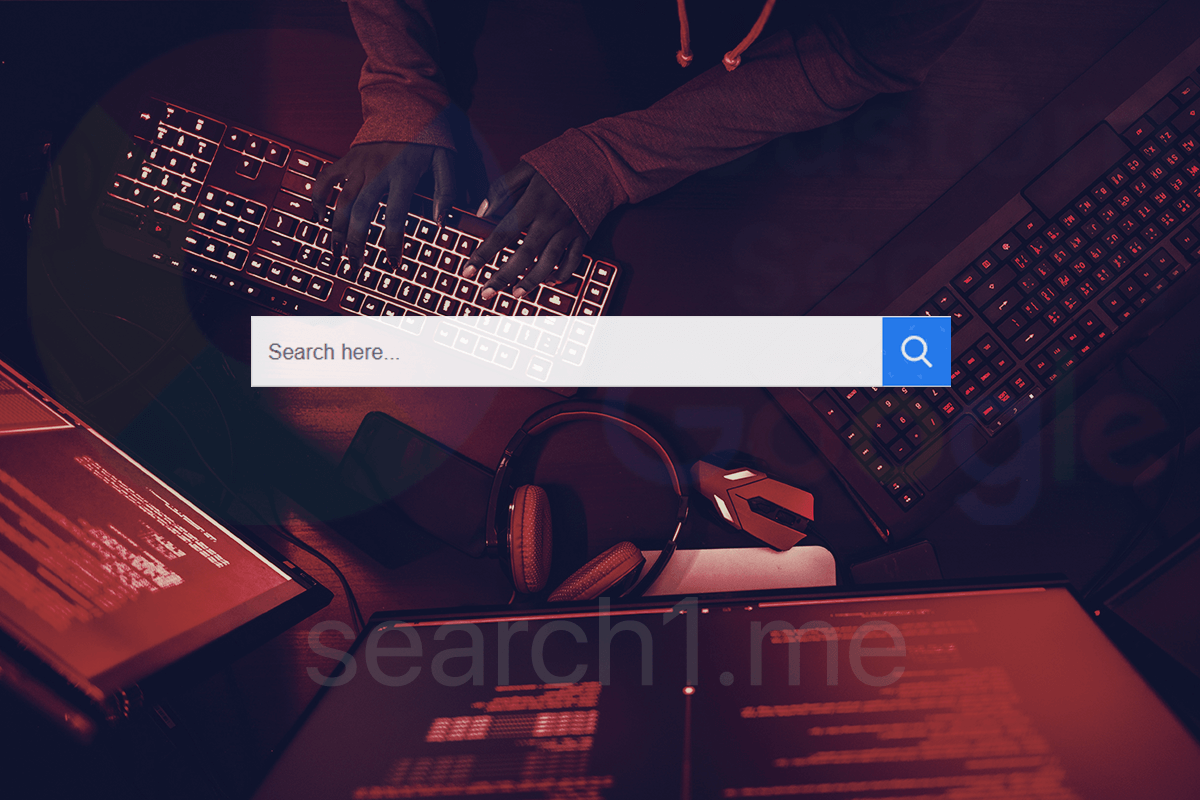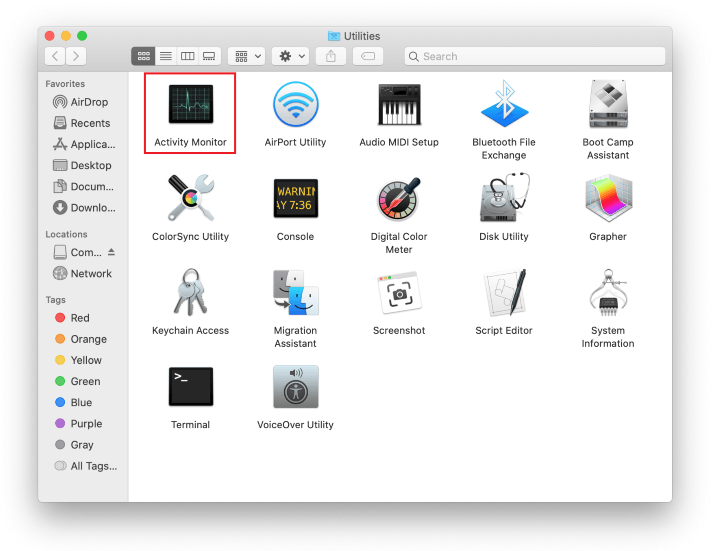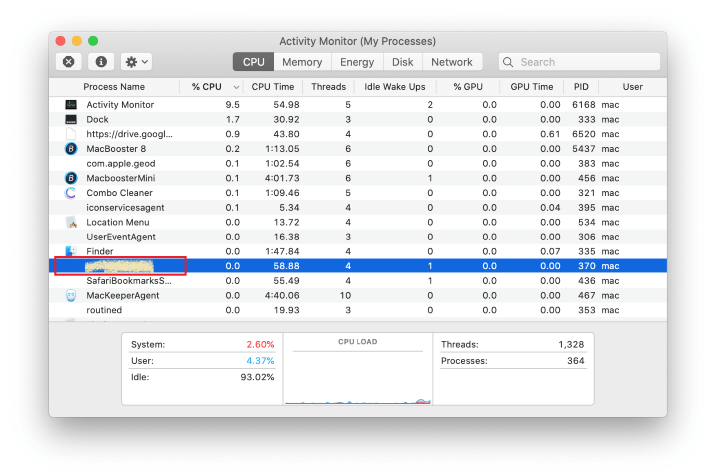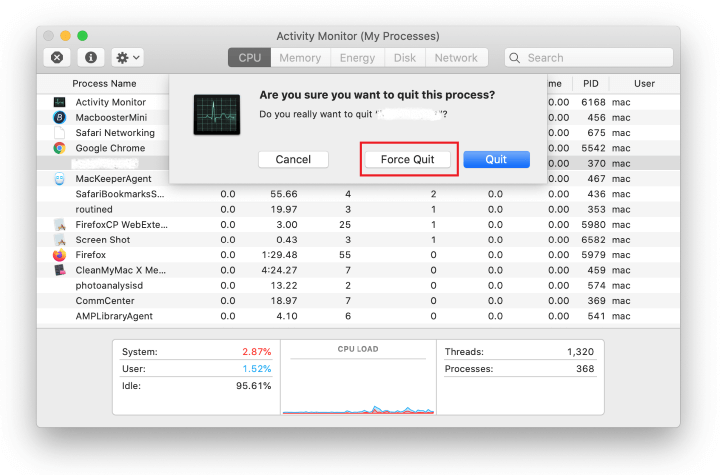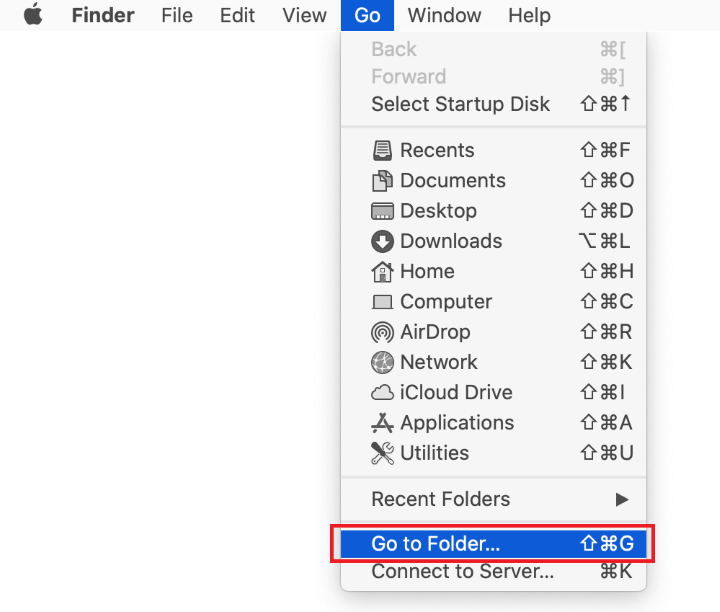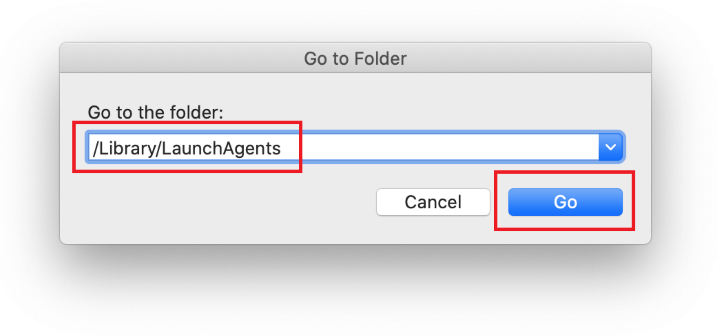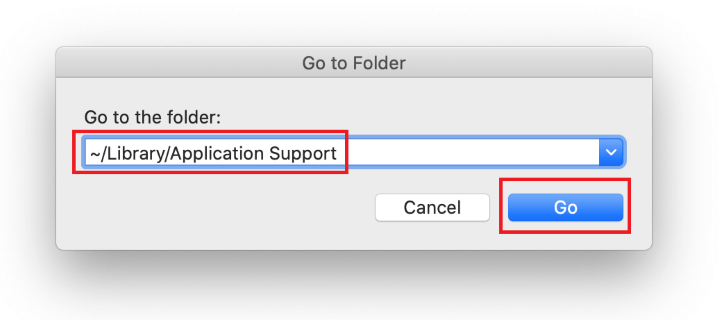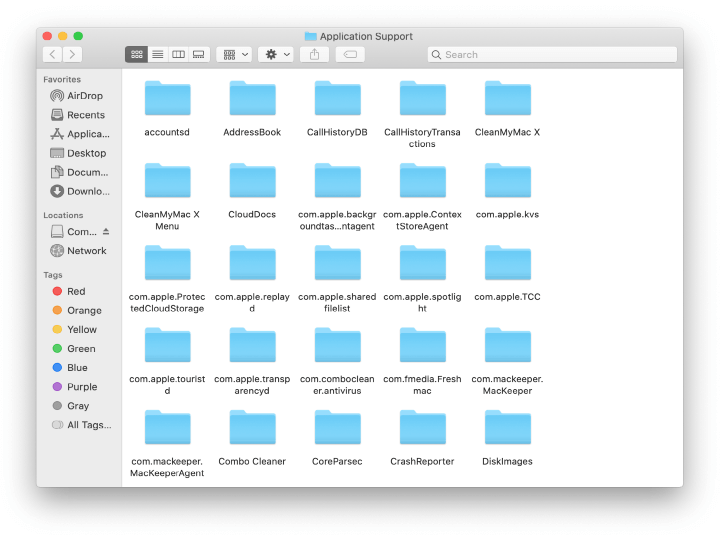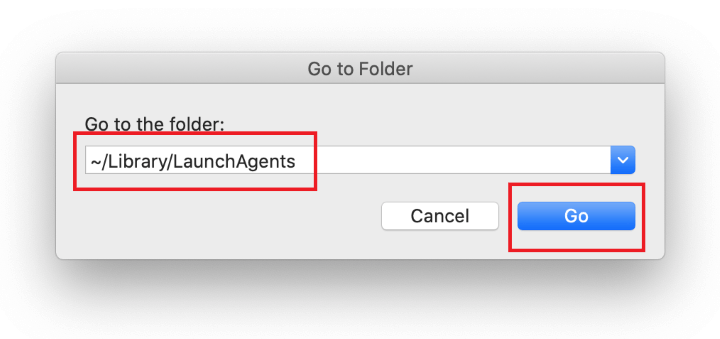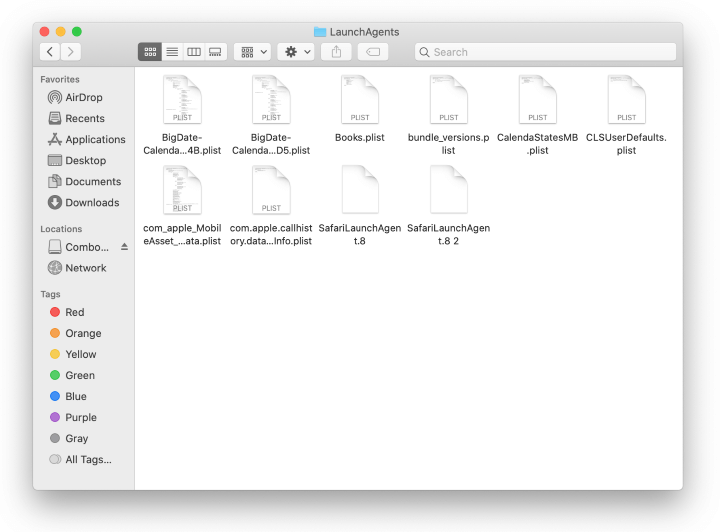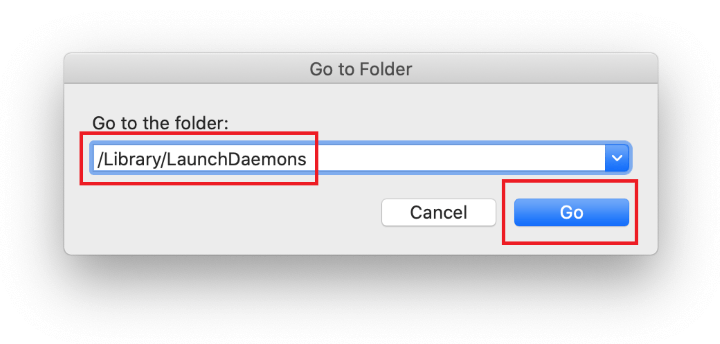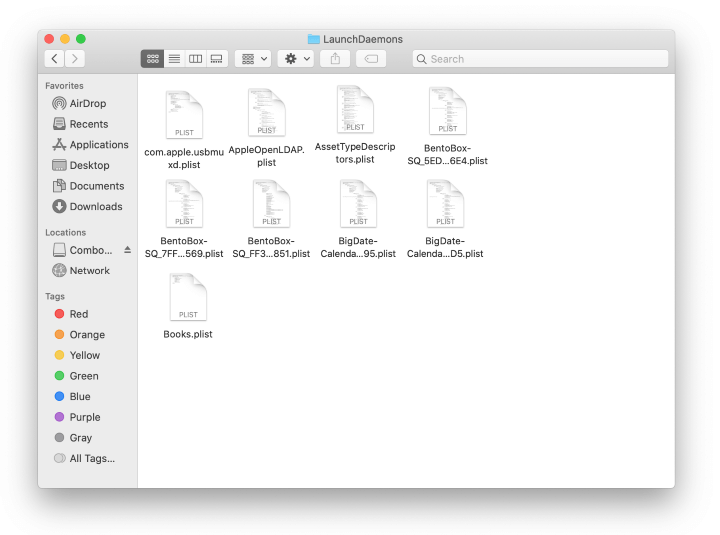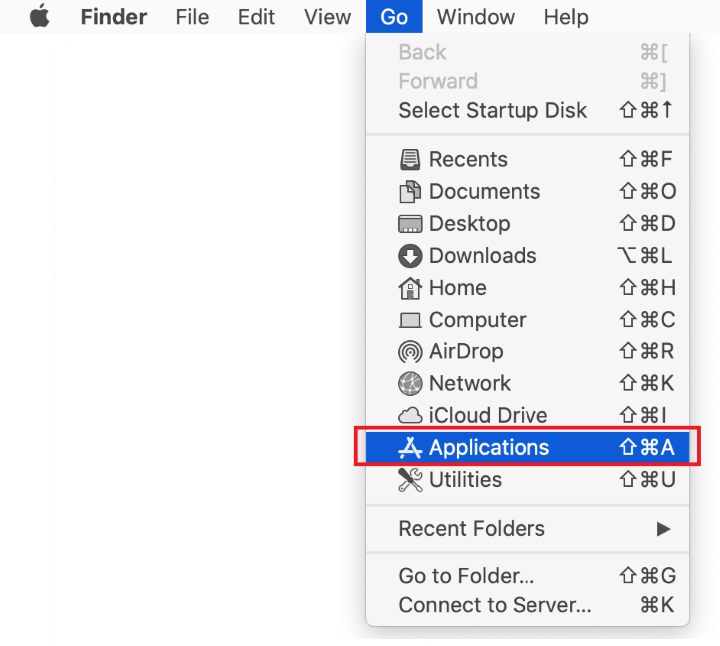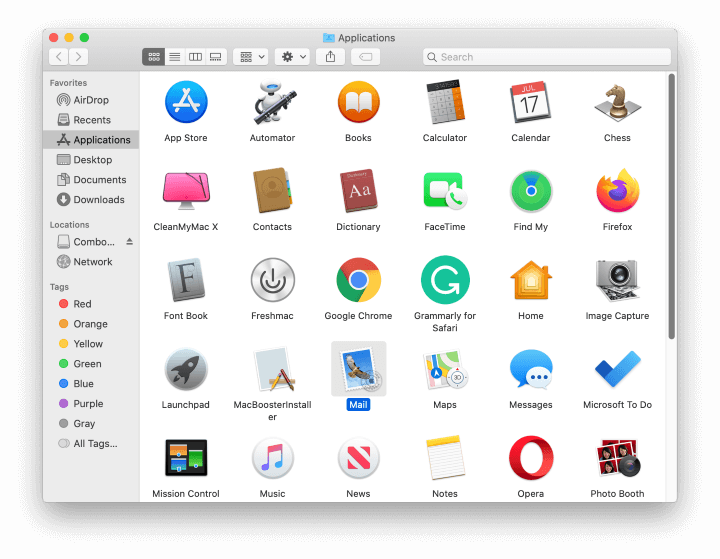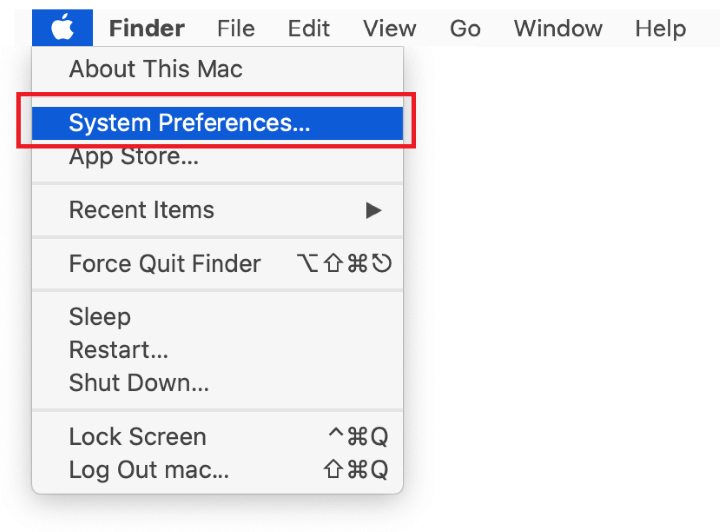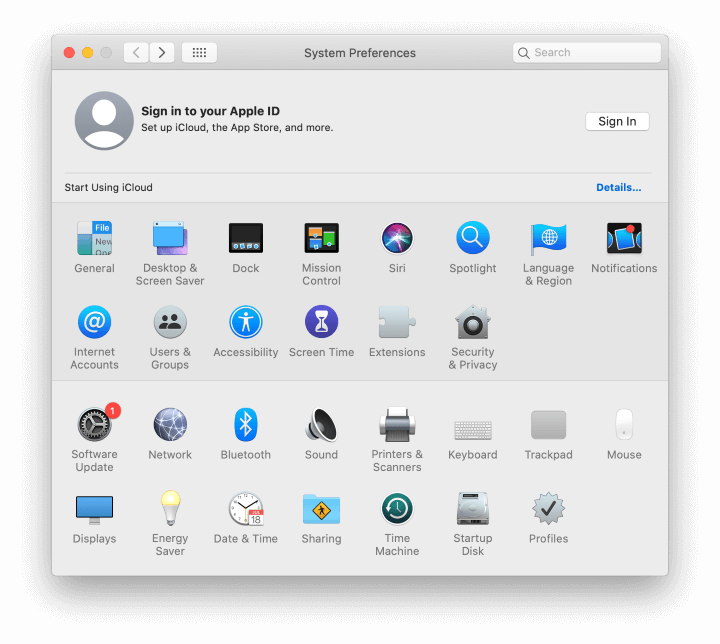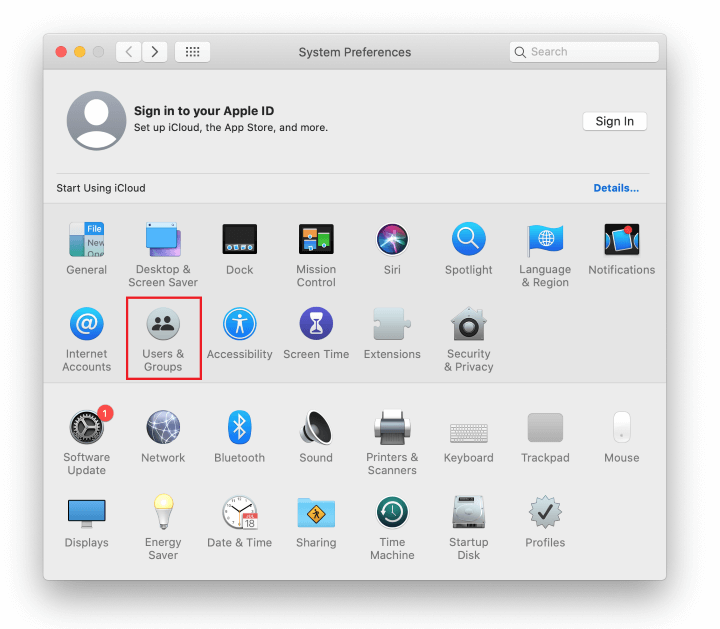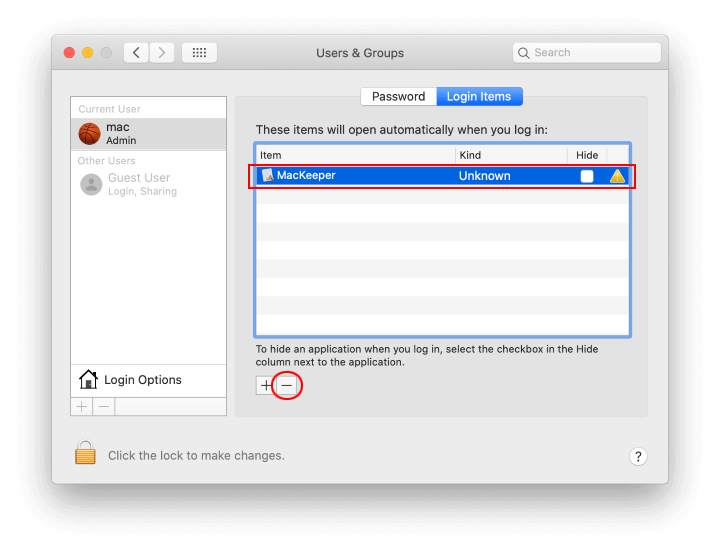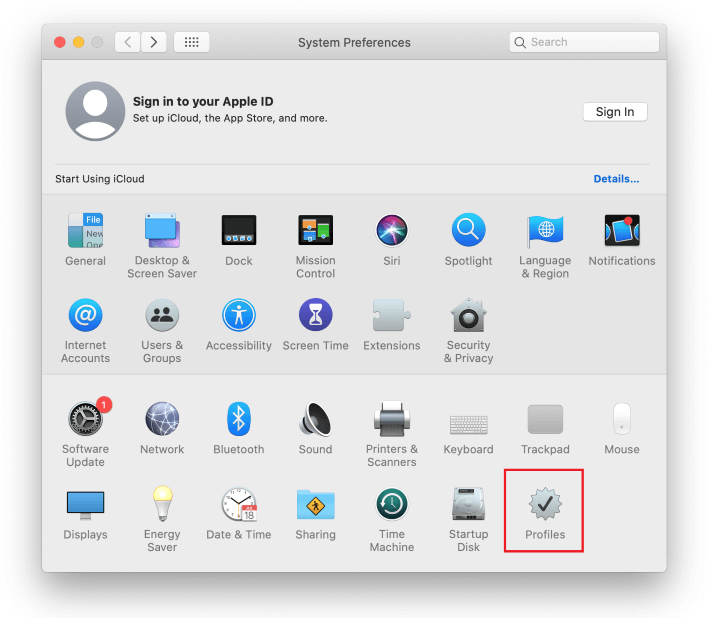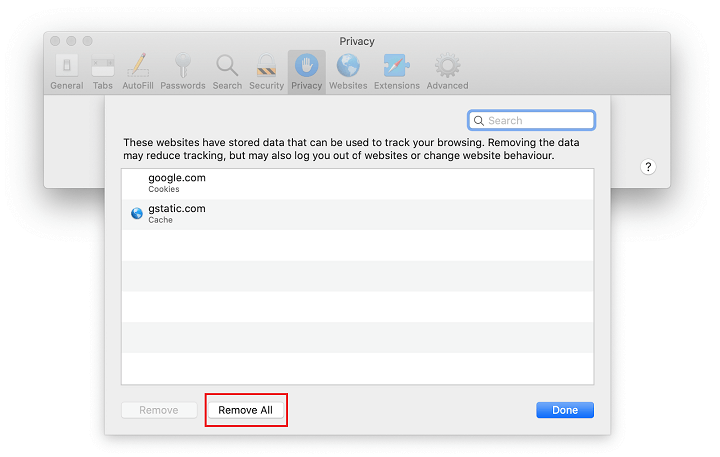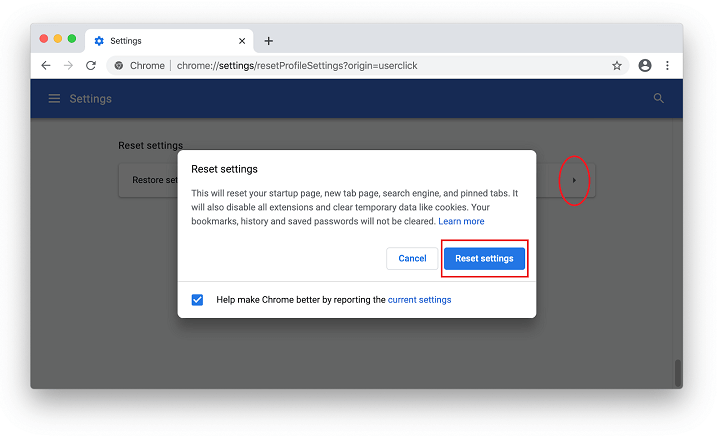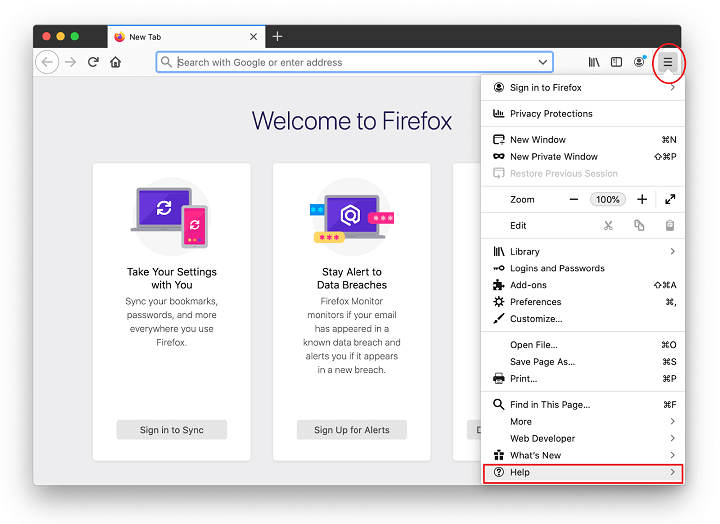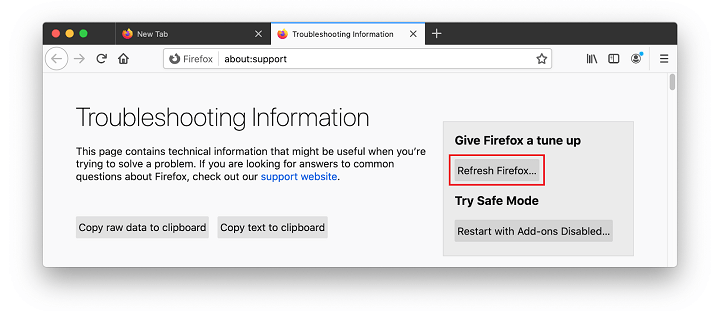If the search1.me Mac virus slips through the cracks and infiltrates a computer, it makes web browsers go haywire and should be eliminated immediately.
| Threat Profile | |
|---|---|
| Name | Search1.me redirect virus |
| Category | Mac browser hijacker, Mac adware |
| IP Address | 52.43.204.203 |
| Related Domains | search3.me, search.3bamfz.com, ichrome-tab.com, ichromesearch.com, mychromesearch.com, nearbyme.io, api.lisumanagerine.club |
| Symptoms | Redirects web searches to search1.me via intermediate sites (ad networks), injects ads into search results, slows down the system |
| Distribution Techniques | Freeware bundles, torrents, fake software updates, misleading popup ads, spam |
| Severity Level | Medium |
| Damage | Privacy issues due to Internet activity tracking, search redirects, unauthorized modification of browsing preferences, unwanted ads |
| Removal | Scan your Mac with Combo Cleaner to detect all files related to the browser hijacker. Use the tool to remove the infection if found. |
What is search1.me?
The use of browser redirect viruses is an indispensable element of cybercriminals’ calculus. This tactic provides a relatively easy way to monetize attacks through the involvement of ad networks that don’t pay much heed to the origin of the traffic they receive. Meanwhile, the impact upon infected systems isn’t high enough to make law enforcement agencies care and investigate such incidents. The campaign with the search1.me hijacker at its heart fits the mold of this activity. Its operators have masterminded a robust framework of distribution vectors targeting devices that run different operating systems. Macs are on the receiving end of these incursions, too. The victims experience a takeover of their web surfing preferences, which leads to incessant redirects to search1.me website in Google Chrome, Safari, and Mozilla Firefox.

The resulting page doesn’t look harmful, nor does it host any obfuscated scripts that trigger malware downloads in the background. It claims to leverage custom search functionality from a big-name technology company everybody knows, which is an increasingly common method used by malicious actors to smokescreen their misdeeds. The ostensible normality of search1.me is part of an evil plan and simply the tip of the iceberg. Behind the facade of a neat-looking web page, there is a good deal of sketchy interference with system components and settings. The Internet navigation path is repeatedly forwarded to the wrong place because a piece of malware has misconfigured the victim’s default browser; moreover, this tweak is never a matter of an informed decision.
From the crooks’ perspective, though, most of the “magic” happens during the redirect process. Before a web browser hits the landing page, it quietly skims over domains of partnering traffic aggregator platforms whose proprietors don’t mind converting such dodgy leads into revenue. To maximize their reach, the malware authors are using the same approach to push several search1.me replicas, including search3.me, ichromesearch.com, and mychromesearch.com. A few more auxiliary URLs that may accompany the redirect workflow are search.3bamfz.com, nearbyme.io, and api.lisumanagerine.club. This ramified network of interrelated web resources composes a mature cybercrime model that provides malefactors with a sufficient incentive to keep coming up with new contamination mechanisms and persistence schemes.

To try and scotch the user’s remediation efforts, the search1.me virus draws a clever trick into play. It weaponizes a macOS feature called Profiles, which is geared toward helping network administrators mandate organizational IT policies. For enterprise environments, this is a powerful control instrument that, in an ideal world, keeps employees on the safe side by blocking certain behaviors of the system and third-party software. Threat actors mastered this functionality years ago to give their malware operations an edge. Once search1.me crops up inside a new host, it surreptitiously runs Terminal commands to install a configuration profile in which a particular range of browser settings is covered (see screenshot above). These may include the default search, homepage, and new tab page. In the upshot of this, all manual tweaks at the level of the plagued web browser are either impossible or have a short-term effect. There is a workaround, though – it will be described further down.
This unwanted entity sticks to a fairly vanilla style of propagation. It makes the rounds by bonding with non-malicious freeware kits. This forms a bundle of several applications that conceals dangerous items and only showcases benign ones. Agreeing to its superficially outlined terms means allowing all the constituents to enter the Mac and gain a certain scope of privileges in one go. That being said, the most effective way to avoid the search1.me virus is to exert caution with applications available on questionably authoritative software repositories. Also, the express installation mode, which is often the default one in such scenarios, is a no-go because it may drag additional code into the system without letting the user know. If the infection has already occurred, the following steps will help vanquish the culprit and reinstate the proper browsing settings.
Search1.me virus manual removal for Mac
The steps listed below will walk you through the removal of this malicious application. Be sure to follow the instructions in the specified order.
- Expand the Go menu in your Mac’s Finder bar and select Utilities as shown below.

- Locate the Activity Monitor icon on the Utilities screen and double-click on it.

- In the Activity Monitor app, look for a process that appears suspicious. To narrow down your search, focus on unfamiliar resource-intensive entries on the list. Keep in mind that its name isn’t necessarily related to the way the threat is manifesting itself, so you’ll need to trust your own judgement. If you pinpoint the culprit, select it and click on the Stop icon in the upper left-hand corner of the screen.

- When a follow-up dialog pops up asking if you are sure you want to quit the troublemaking process, select the Force Quit option.

- Click on the Go menu icon in the Finder again and select Go to Folder. You can as well use the Command-Shift-G keyboard shortcut.

- Type /Library/LaunchAgents in the folder search dialog and click on the Go button.

- Examine the contents of the LaunchAgents folder for dubious-looking items. Be advised that the names of files spawned by malware may give no clear clues that they are malicious, so you should look for recently added entities that appear to deviate from the norm.
As an illustration, here are several examples of LaunchAgents related to mainstream Mac infections: com.updater.mcy.plist, com.avickUpd.plist, and com.msp.agent.plist. If you spot files that don’t belong on the list, go ahead and drag them to the Trash.

- Use the Go to Folder lookup feature again to navigate to the folder named ~/Library/Application Support (note the tilde symbol prepended to the path).

- When the Application Support directory is opened, identify recently generated suspicious folders in it and send them to the Trash. A quick tip is to look for items whose names have nothing to do with Apple products or apps you knowingly installed. A few examples of known-malicious folder names are com.AuraSearchDaemon, ProgressSite, and IdeaShared.

- Enter ~/Library/LaunchAgents string (don’t forget to include the tilde character) in the Go to Folder search area.

- The system will display LaunchAgents residing in the current user’s Home directory. Look for dodgy items related to search1.me redirect virus (see logic highlighted in subsections above) and drag the suspects to the Trash.

- Type /Library/LaunchDaemons in the Go to Folder search field.

- In the LaunchDaemons path, try to pinpoint the files the malware is using for persistence. Several examples of such items cropped by Mac infections are com.pplauncher.plist, com.startup.plist, and com.ExpertModuleSearchDaemon.plist. Delete the sketchy files immediately.

- Click on the Go menu icon in your Mac’s Finder and select Applications on the list.

- Find the app that clearly doesn’t belong there and move it to the Trash. If this action requires your admin password for confirmation, go ahead and enter it.

- Expand the Apple menu and select System Preferences.


- Proceed to Users & Groups and click on the Login Items tab.
The system will display the list of items launched when the computer is starting up. Locate the potentially unwanted app there and click on the “-” (minus) button.

- Now select Profiles under System Preferences. Look for a malicious item in the left-hand sidebar. Several examples of configuration profiles created by Mac adware include TechSignalSearch, MainSearchPlatform, AdminPrefs, and Safari Preferences. Select the offending entity and click on the minus sign at the bottom to eliminate it.

If your Mac has been infiltrated by adware, the infection will most likely continue to hold sway over your default web browser even after you remove the underlying application along with its components sprinkled around the system. Use the browser cleanup instructions below to address the remaining consequences of this attack.
Get rid of Search1.me virus in web browser on Mac
To begin with, the web browser settings taken over by the Search1.me virus should be restored to their default values. Although this will clear most of your customizations, web surfing history, and all temporary data stored by websites, the malicious interference should be terminated likewise. The overview of the steps for completing this procedure is as follows:
- Remove Search1.me virus from Safari
- Open the browser and go to Safari menu. Select Preferences in the drop-down list.

- Once the Preferences screen appears, click on the Advanced tab and enable the option saying “Show Develop menu in menu bar”.

- Now that the Develop entry has been added to the Safari menu, expand it and click on Empty Caches.

- Now select History in the Safari menu and click on Clear History in the drop-down list.

- Safari will display a dialog asking you to specify the period of time this action will apply to. Select all history to ensure a maximum effect. Click on the Clear History button to confirm and exit.

- Go back to the Safari Preferences and hit the Privacy tab at the top. Find the option that says Manage Website Data and click on it.

- The browser will display a follow-up screen listing the websites that have stored data about your Internet activities. This dialog additionally includes a brief description of what the removal does: you may be logged out of some services and encounter other changes of website behavior after the procedure. If you’re okay with that, go ahead and click on the Remove All button.

- Restart Safari
- Open the browser and go to Safari menu. Select Preferences in the drop-down list.
- Remove Search1.me in Google Chrome
- Open Chrome, click the Customize and control Google Chrome (⁝) icon in the top right-hand part of the window, and select Settings in the drop-down

- When on the Settings pane, select Advanced
- Scroll down to the Reset settings section.

- Confirm the Chrome reset on a dialog that will pop up. When the procedure is completed, relaunch the browser and check it for malware activity.

- Open Chrome, click the Customize and control Google Chrome (⁝) icon in the top right-hand part of the window, and select Settings in the drop-down
- Remove Search1.me from Mozilla Firefox
- Open Firefox and go to Help – Troubleshooting Information (or type about:support in the URL bar and press Enter).


- When on the Troubleshooting Information screen, click on the Refresh Firefox button.

- Confirm the intended changes and restart Firefox.
- Open Firefox and go to Help – Troubleshooting Information (or type about:support in the URL bar and press Enter).
Get rid of search1.me virus using Combo Cleaner removal tool
The Mac maintenance and security app called Combo Cleaner is a one-stop tool to detect and remove Search1.me virus. This technique has substantial benefits over manual cleanup, because the utility gets hourly virus definition updates and can accurately spot even the newest Mac infections.
Furthermore, the automatic solution will find the core files of the malware deep down the system structure, which might otherwise be a challenge to locate. Here’s a walkthrough to sort out the Search1.me issue using Combo Cleaner:
- Download Combo Cleaner installer. When done, double-click the combocleaner.dmg file and follow the prompts to install the tool onto your Mac.
By downloading any applications recommended on this website you agree to our Terms and Conditions and Privacy Policy. The free scanner checks whether your Mac is infected. To get rid of malware, you need to purchase the Premium version of Combo Cleaner.
- Open the app from your Launchpad and let it run an update of the malware signature database to make sure it can identify the latest threats.
- Click the Start Combo Scan button to check your Mac for malicious activity as well as performance issues.

- Examine the scan results. If the report says “No Threats”, then you are on the right track with the manual cleaning and can safely proceed to tidy up the web browser that may continue to act up due to the after-effects of the malware attack (see instructions above).

- In case Combo Cleaner has detected malicious code, click the Remove Selected Items button and have the utility remove Search1.me threat along with any other viruses, PUPs (potentially unwanted programs), or junk files that don’t belong on your Mac.

- Once you have made doubly sure that the malicious app is uninstalled, the browser-level troubleshooting might still be on your to-do list. If your preferred browser is affected, resort to the previous section of this tutorial to revert to hassle-free web surfing.