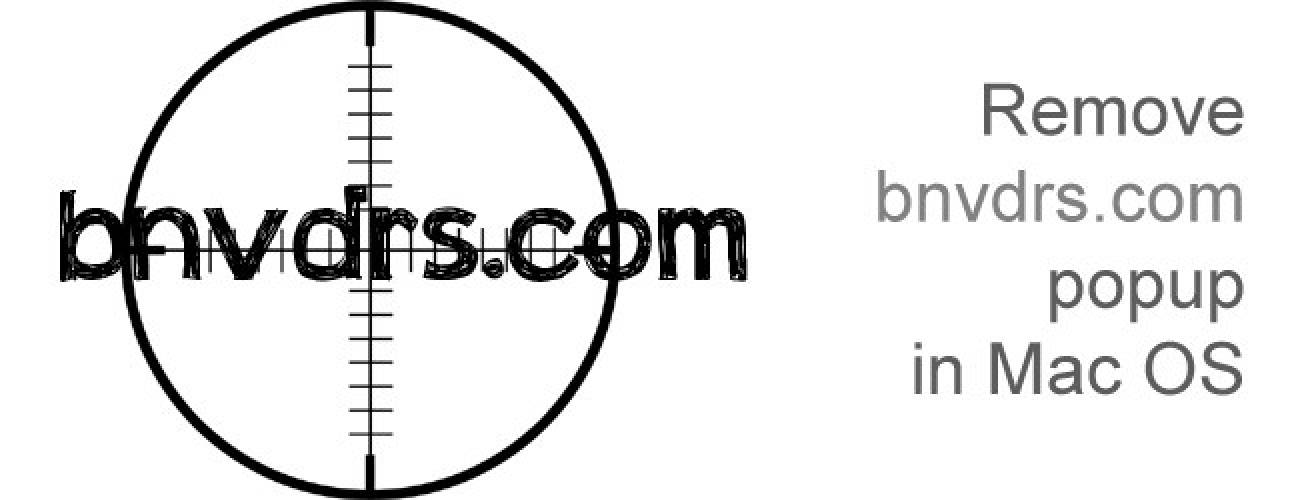This article is intended to cover various aspects of the bnvdrs.com popup issue on Mac OS, including the causes, symptoms and removal recommendations.
One short visit to a compromised or malicious website is enough to catch an infection as obnoxious as bnvdrs.com. This entity exhibits the characteristics inherent to adware, namely aggressive compromising of the web browsers installed on a target Mac machine; contortion of custom settings which cannot be restored to their normal values manually; and at the end of the day taking over the essential browsing activities in order to display ads or unsafe file download recommendations. In addition to the above-mentioned spreading method, the potentially unwanted program leading to trouble with bnvdrs.com can as well be delivered to computers via a process that involves third-party apps. In particular, free utilities like media players or file downloaders can be loaded with supplementary items that users unknowingly opt into downloading during the main setup. The infiltration workflow is highly obfuscated, so the victims of this malware can hardly ever state when and how they got infected.
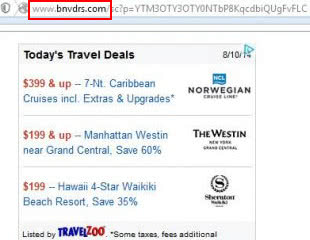
The virus installs a new cross-browser plugin or extension on the compromised Mac, hitting Safari, Firefox and Chrome. Incidentally, the add-on was found to be associated with the Groovorio adware campaign, which only proves that different infections are made by the same people out there. Eventually, you end up getting your browsers hijacked in every way imaginable. The homepage and search settings are out of your control, and random instances of opening a new tab to visit an arbitrary web page will be accompanied by popups from bnvdrs.com. Interestingly, the URL alone returns a cute-looking “Site Status” page, but the problem is that it’s always followed by a tail of symbols as long as you’re infected. These landing pages that keep popping up display ads with different deals, coupons and other sponsored stuff. The advertising rather accurately corresponds to your interests actually, which is an indication of background online tracking deployed by bnvdrs.com virus. All in all, the pest renders your entire web browsing unguided.
In order to remove bnvdrs.com adware and its accomplice Groovorio from your Mac, you should do a cleanup involving the reset of the affected browsers to their defaults, and run an automatic fix to find, isolate and exterminate all the other components constituting the bug.
Bnvdrs.com popup manual removal for Mac
To begin with, settings for the web browser that got hit by the bnvdrs.com adware should be restored to their default values. The overview of steps for this procedure is as follows:
1. Reset Safari
• Open the browser and go to Safari menu. Select Reset Safari in the drop-down list
• Make sure all the boxes are ticked on the interface and hit Reset

2. Reset Google Chrome
• Open Chrome and click the Customize and Control Google Chrome menu icon
• Select Options for a new window to appear
• Select Under the Hood tab, then click Reset to defaults button

3. Reset Mozilla Firefox
• Open Firefox and select Help – Troubleshooting Information
• On the page that opened, click the Reset Firefox button

Get rid of Bnvdrs.com virus using Combo Cleaner automatic removal tool
The Mac maintenance and security app called Combo Cleaner is a one-stop tool to detect and remove bnvdrs.com popup virus. This technique has substantial benefits over manual cleanup, because the utility gets hourly virus definition updates and can accurately spot even the newest Mac infections.
Furthermore, the automatic solution will find the core files of the malware deep down the system structure, which might otherwise be a challenge to locate. Here’s a walkthrough to sort out the bnvdrs.com popup issue using Combo Cleaner:
- Download Combo Cleaner installer. When done, double-click the combocleaner.dmg file and follow the prompts to install the tool onto your Mac.
By downloading any applications recommended on this website you agree to our Terms and Conditions and Privacy Policy. The free scanner checks whether your Mac is infected. To get rid of malware, you need to purchase the Premium version of Combo Cleaner.
- Open the app from your Launchpad and let it run an update of the malware signature database to make sure it can identify the latest threats.
- Click the Start Combo Scan button to check your Mac for malicious activity as well as performance issues.

- Examine the scan results. If the report says “No Threats”, then you are on the right track with the manual cleaning and can safely proceed to tidy up the web browser that may continue to act up due to the after-effects of the malware attack (see instructions above).

- In case Combo Cleaner has detected malicious code, click the Remove Selected Items button and have the utility remove bnvdrs.com popup threat along with any other viruses, PUPs (potentially unwanted programs), or junk files that don’t belong on your Mac.

- Once you have made doubly sure that the malicious app is uninstalled, the browser-level troubleshooting might still be on your to-do list. If your preferred browser is affected, resort to the previous section of this tutorial to revert to hassle-free web surfing.