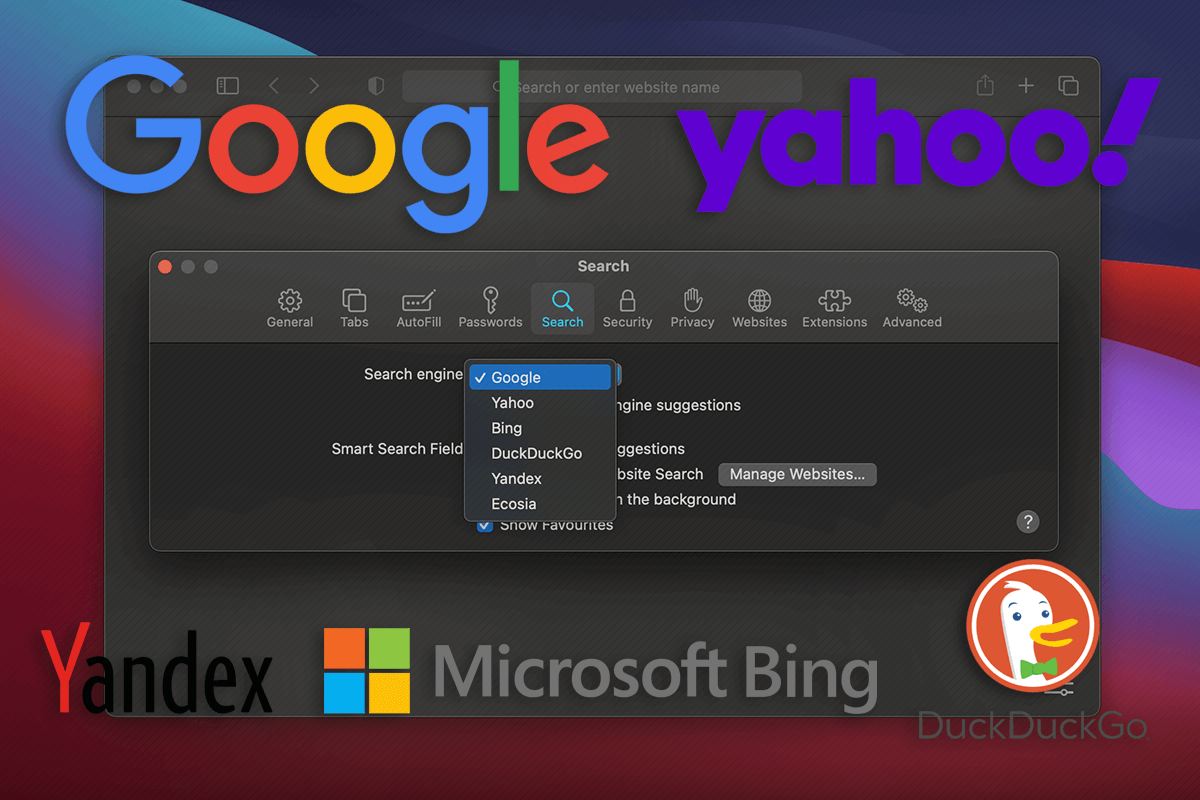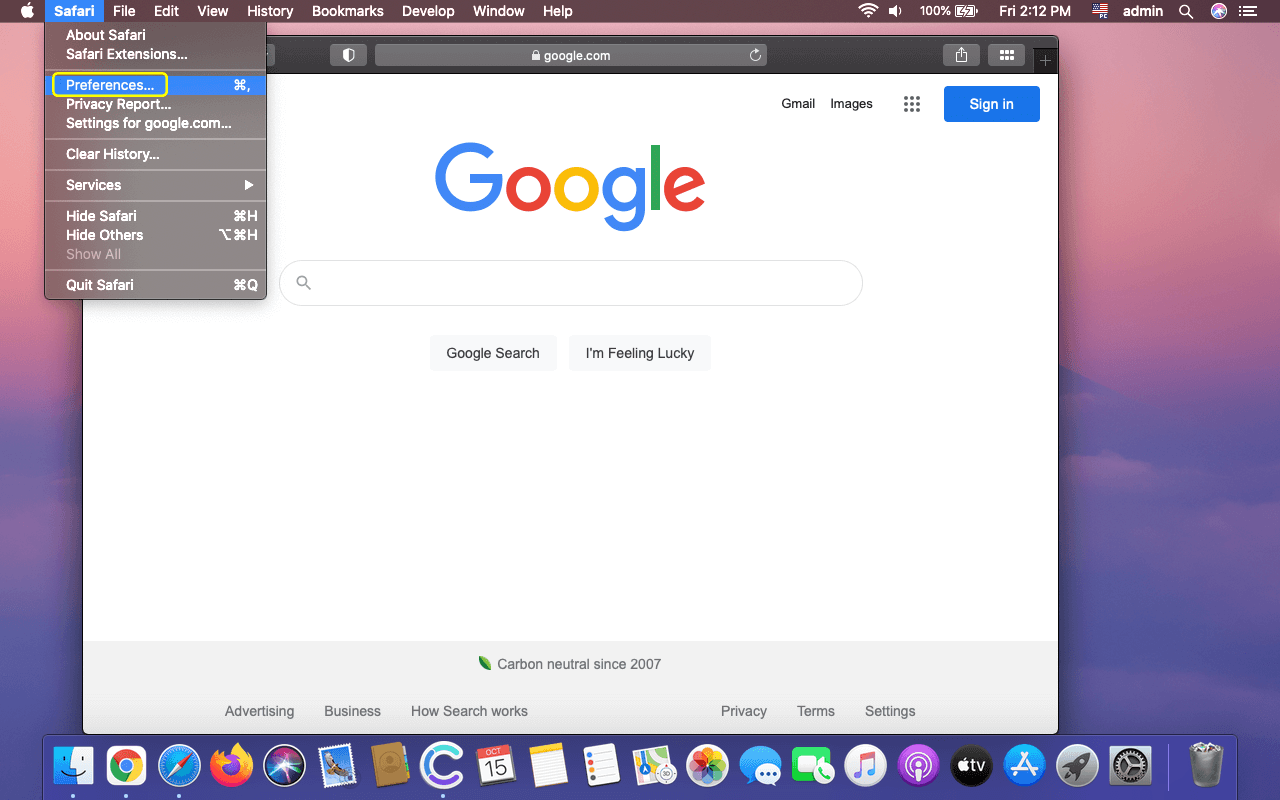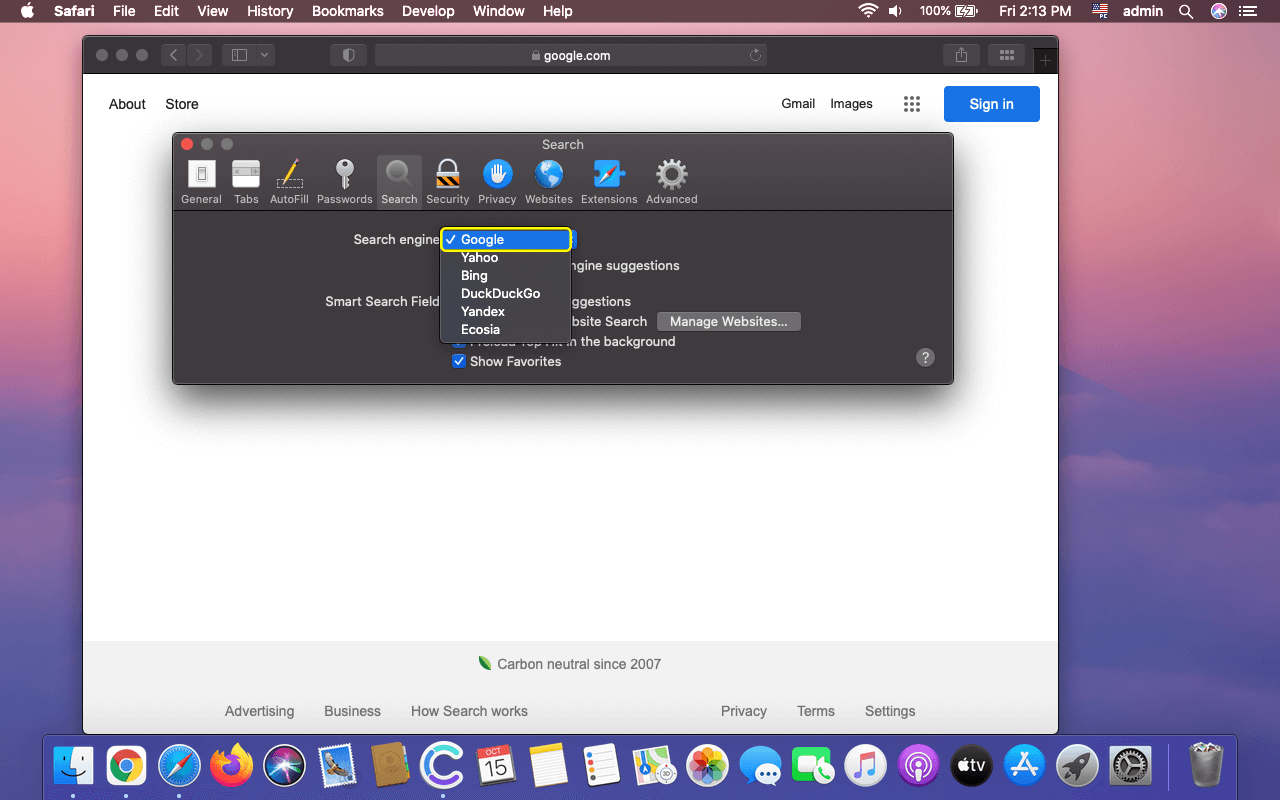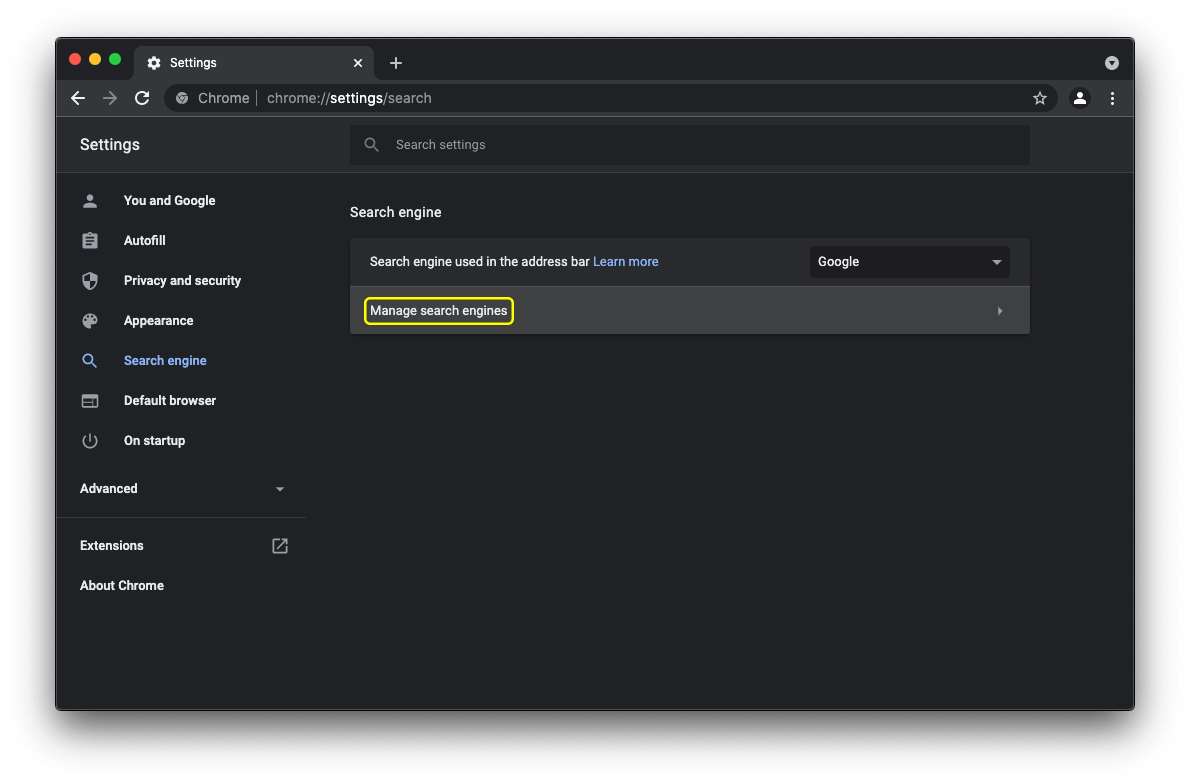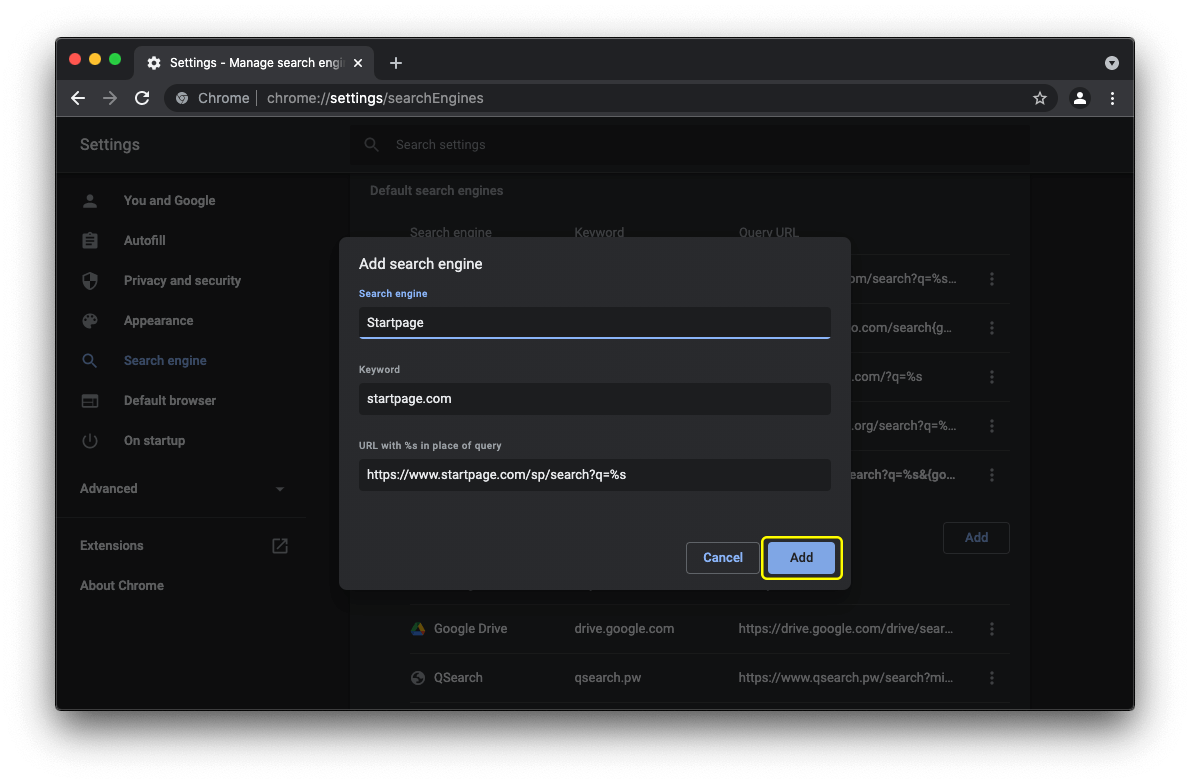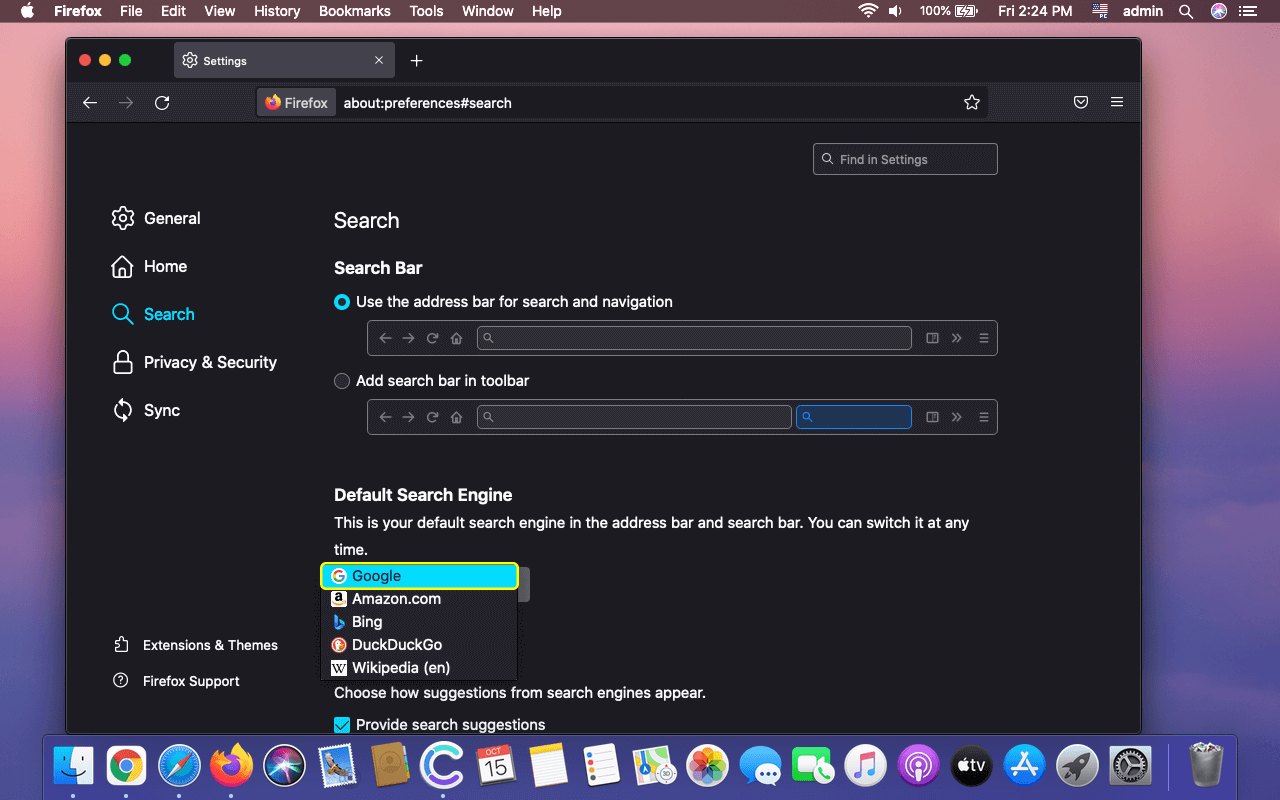Here is an all-in-one tutorial on how to switch to another search engine in most-used web browsers on Mac, namely Safari, Google Chrome, and Mozilla Firefox.
There is no denying that search engines are the pillars of the modern Internet. Google, Bing, Yahoo!, DuckDuckGo, Ecosia, and a bevy of other providers with more narrowly focused functionality for smaller audiences are readily available out there, and most of them are awesome in their own ways. At some point, the makers of all major web browsers realized that people prefer searching over entering website URLs. Unsurprisingly, the address bar in Chrome, Safari, Firefox, and many counterparts now works both ways. This reduces human error when typing domain names and generally makes it so much easier to find information online. All in all, web search is the best thing since sliced bread, and the world’s most popular services in this niche have mastered it with incredible efficiency.
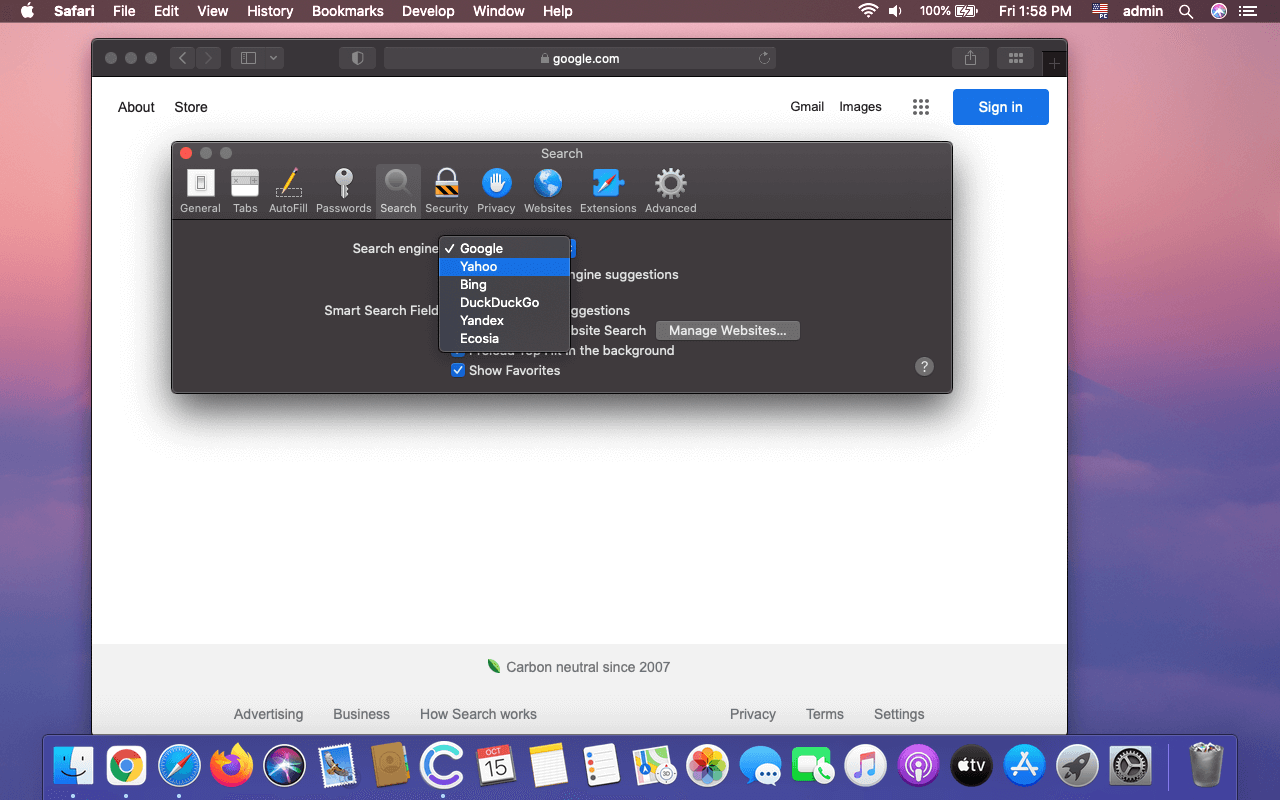
Of course, Google is the indisputable champion in this area, boasting about 90% of the global market share. Microsoft’s Bing goes second with a huge gap (approximately 6%), and Yahoo! occupies the third position (roughly 3%). The overall popularity of regionally-flavored services Baidu and Yandex doesn’t exceed 1% for each. While the big picture appears to be as clear as crystal, choosing the most suitable provider can be a dilemma, even more so for privacy-minded users who try to stay abreast of breaking news in this industry. Technology giants tend to have a propensity for predatory activity in terms of users’ data. All those accurately targeted ads we are seeing online all the time are the product of this non-stop information harvesting. While the questionable use of people’s fingerprintable details isn’t likely to go beyond the realm of the advertising business, numerous security breaches suffered by large Internet corporations can turn such data into cybercriminals’ weapon for massive frauds and dodgy influence upon public opinion.
That said, some users aren’t willing to go with the flow. This explains the growing popularity of privacy-centric search engines, most of which are nowhere to be found among the world’s top 5 providers listed above. DuckDuckGo, Qwant, Startpage, Swisscows, and Mojeek are perhaps the best picks in this category at the time of writing. They claim to deliver bare search functionality with no tracking. Furthermore, their algorithms are being constantly refined, and therefore the search results are praiseworthy.
Zooming out of the whole privacy story, people may simply like the look and feel of some services more than the design of others. For instance, the background images on Bing and Yahoo! homepages fascinate, don’t they? That’s a trifle functionality-wise, but it makes an aesthetic difference that matters a lot to some users. Regardless of the train of thought that might encourage you to want to swap your current default search engine for another, the procedure is amazingly simple. Let’s look at the steps to do it in the three most prominent web browsers used across the Mac ecosystem: Safari, Chrome, and Firefox.
How to change default search engine in Safari
- Expand the Safari menu and select Preferences as shown below.

- Click the Search tab. Specify the preferred service using the drop-down list in the Search engine area.

- Close the “Preferences” screen. That’s it – your new default search engine is now in effect.
How to change default search engine in Google Chrome on Mac
- Open the Chrome menu and choose Preferences (see screenshot below).

- Click the Search engine entry in the sidebar. Use the list of readily available options to select your preferred service.

- If you want to use a search provider that’s not on the list, click Manage search engines on the same screen.

- Click the Add button to enroll a new service in your Chrome set-up.

- Fill out the required fields and click Add.

- Once the service appears in the Other search engines section, click the More actions button (three vertical dots) next to it and select Make default.

How to change default search engine in Mozilla Firefox on Mac
- Expand the Firefox menu and pick Preferences.

- Click Search in the sidebar.
- Scroll down to the Default Search Engine area and select the preferred provider in the drop-down list.

A quick recap
When it comes to web search defaults, there can be quite a few reasons to change things up a bit. Some people do it out of curiosity. Some stumble upon an eye-opening privacy report on a trusted news site and get nervous about the ways their favorite search engine manages users’ data. Others become dissatisfied with the relevance of search results and decide to give an alternative service a go.
Thankfully, there are plenty of search engines to choose from, and modern browsers boil the switch down to several clicks of a mouse. Don’t be afraid to think outside the box and exit your comfort zone. There is no harm in trying, and you can revert to your previous settings in the blink of an eye if you want to.