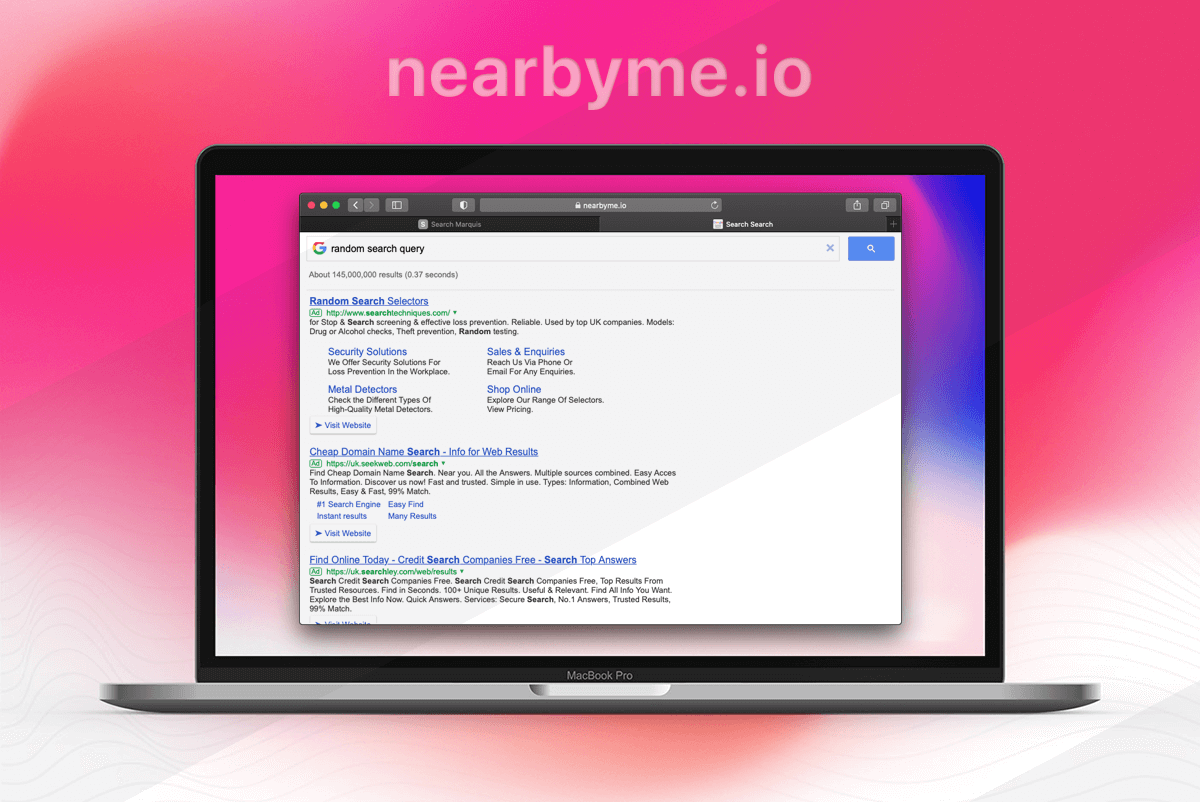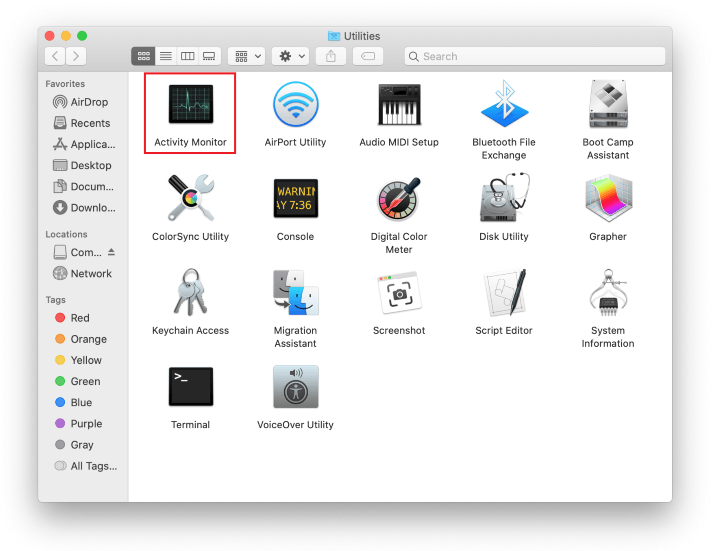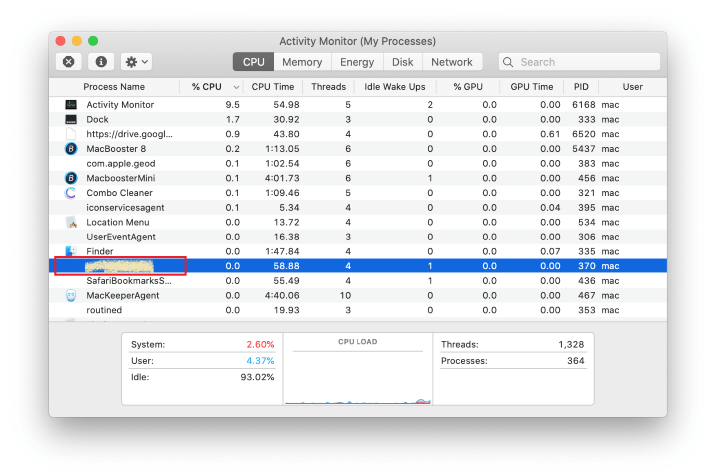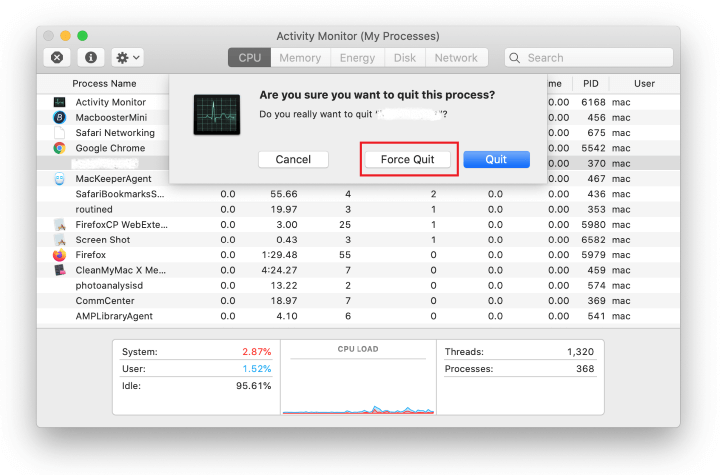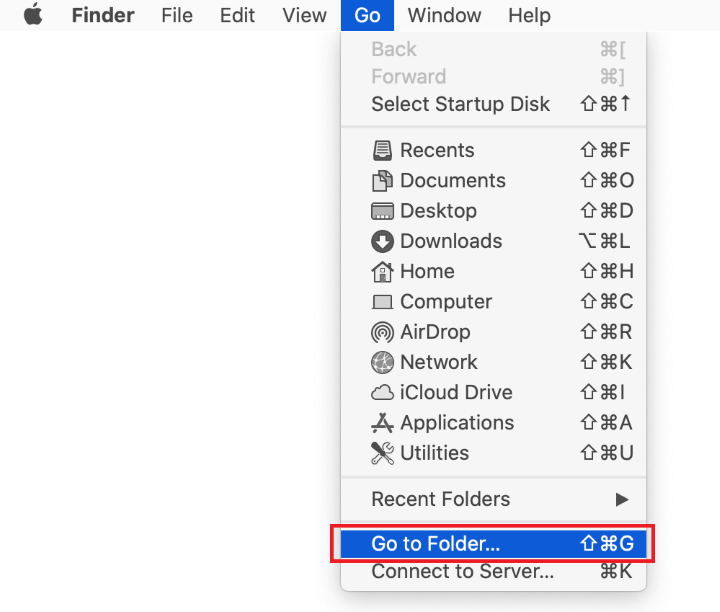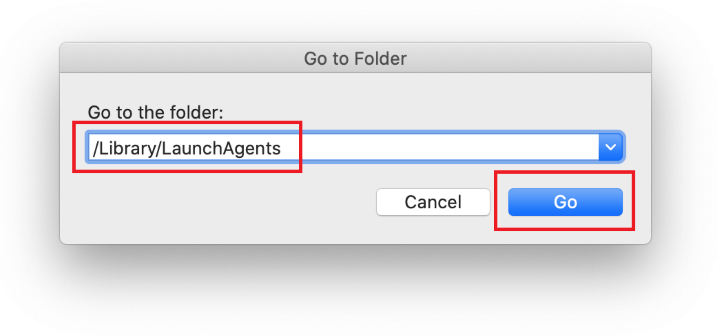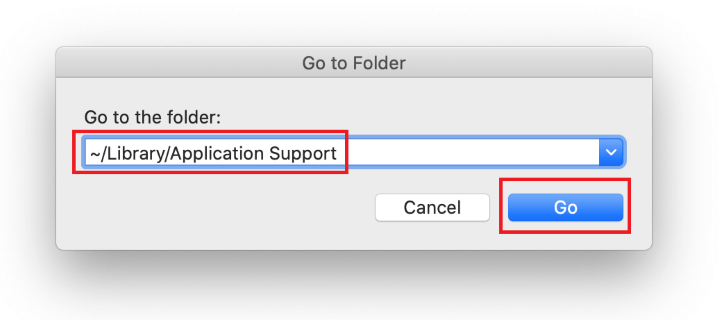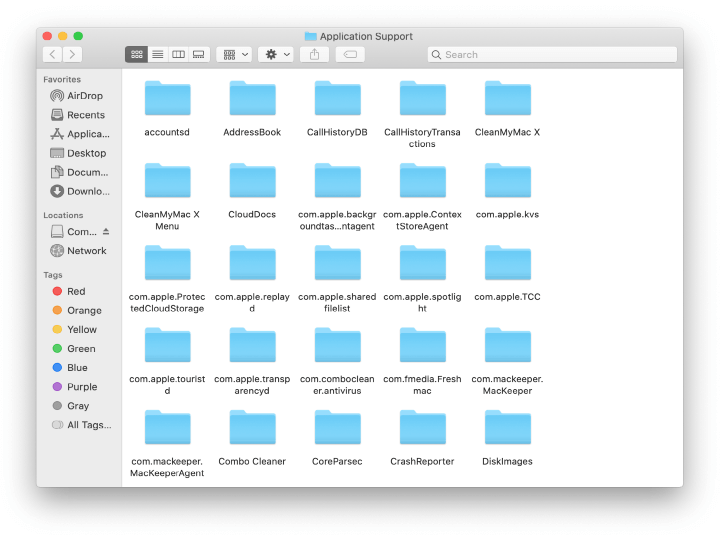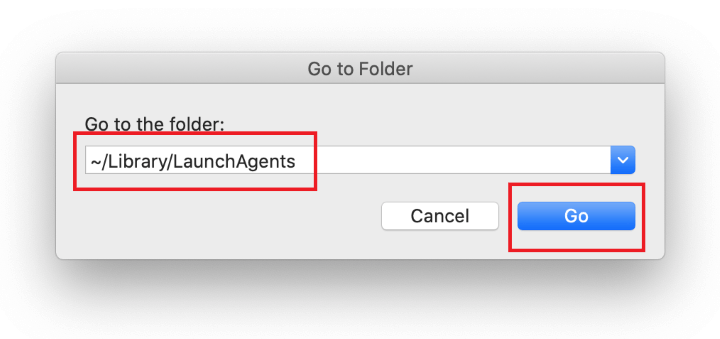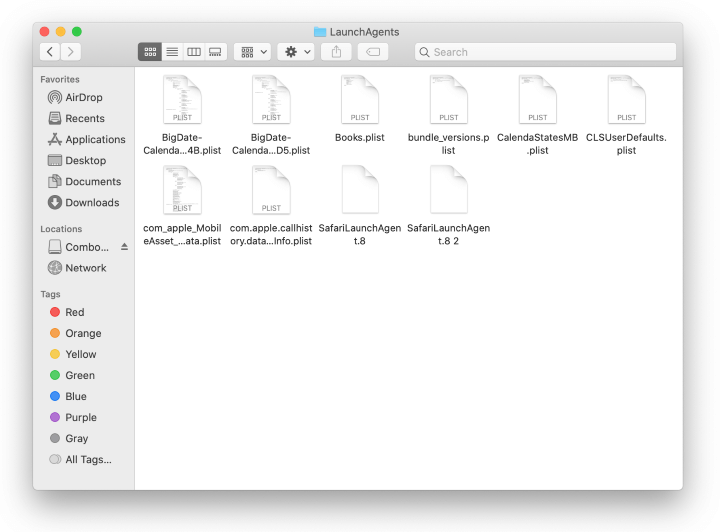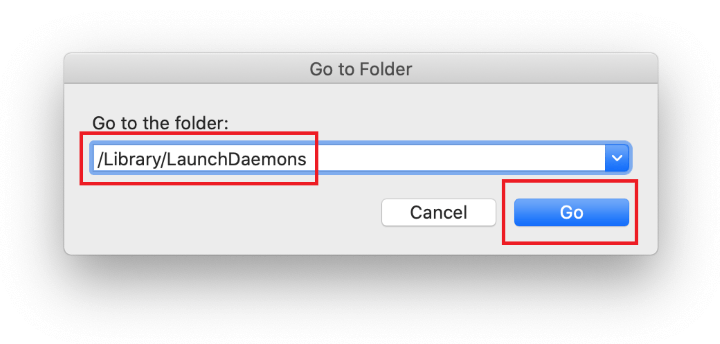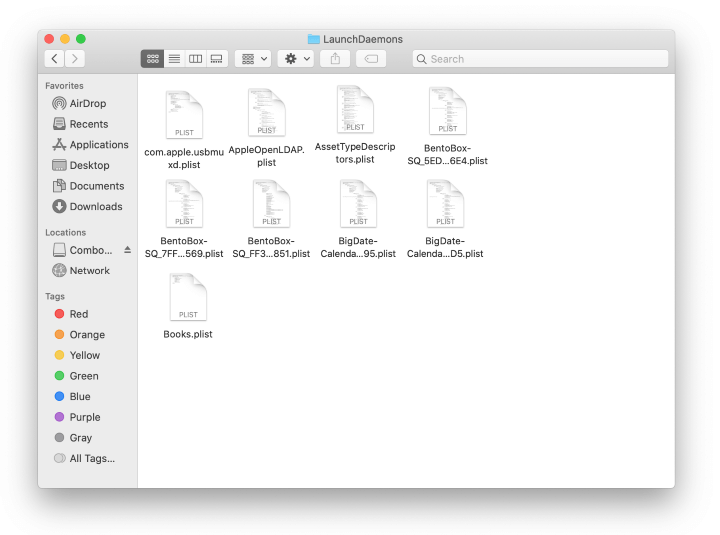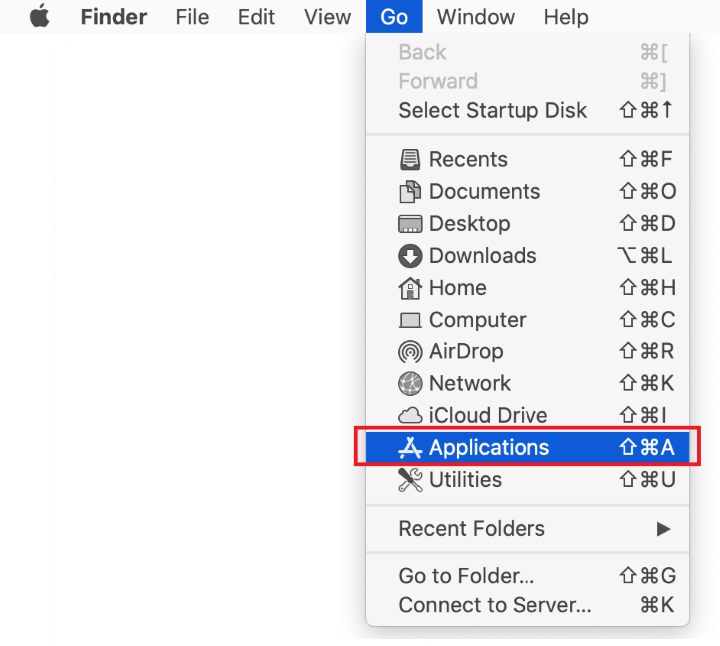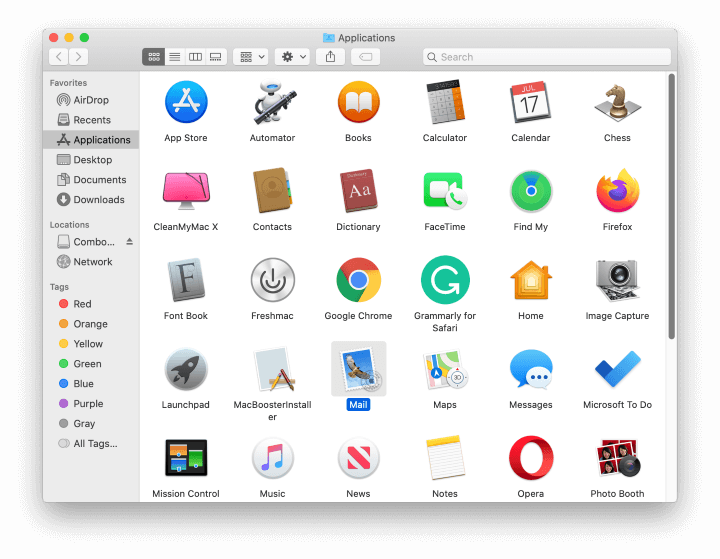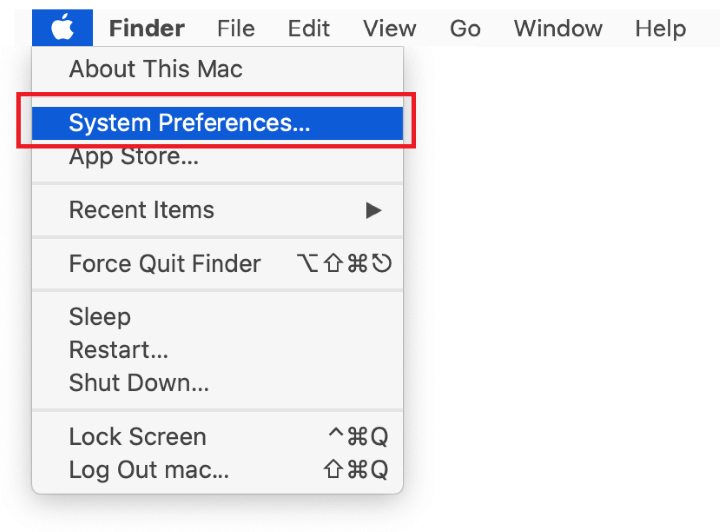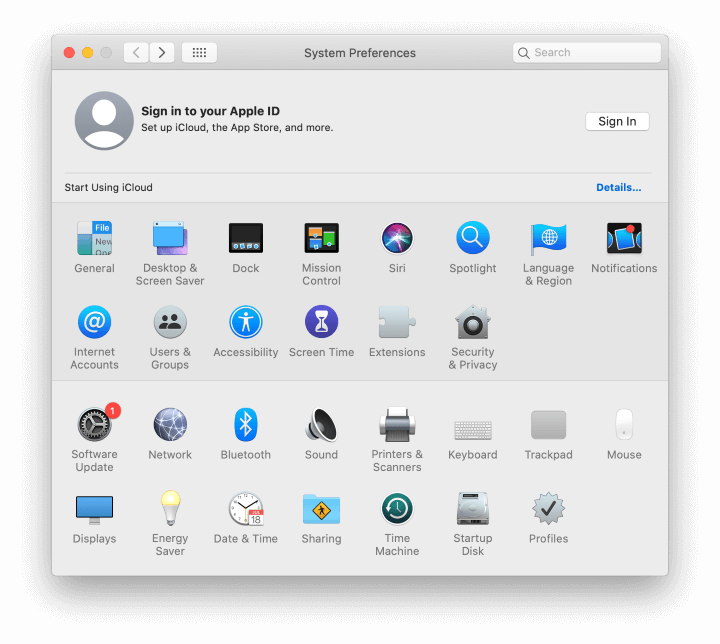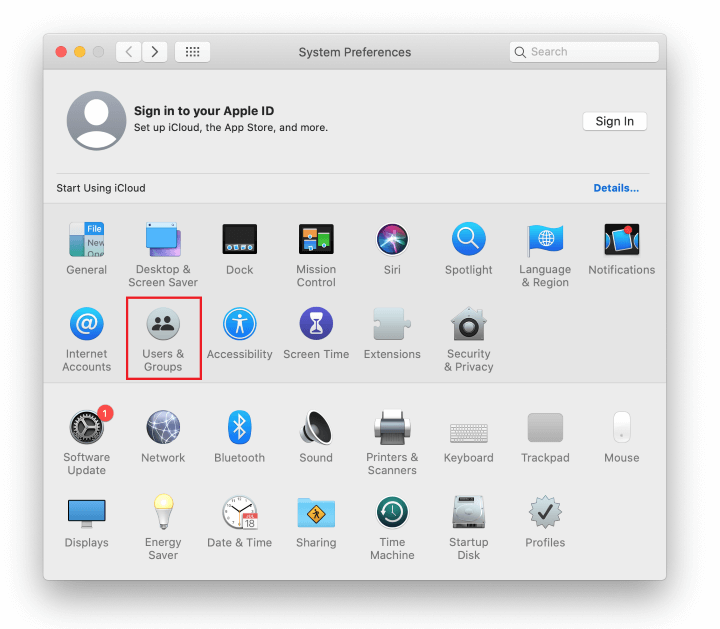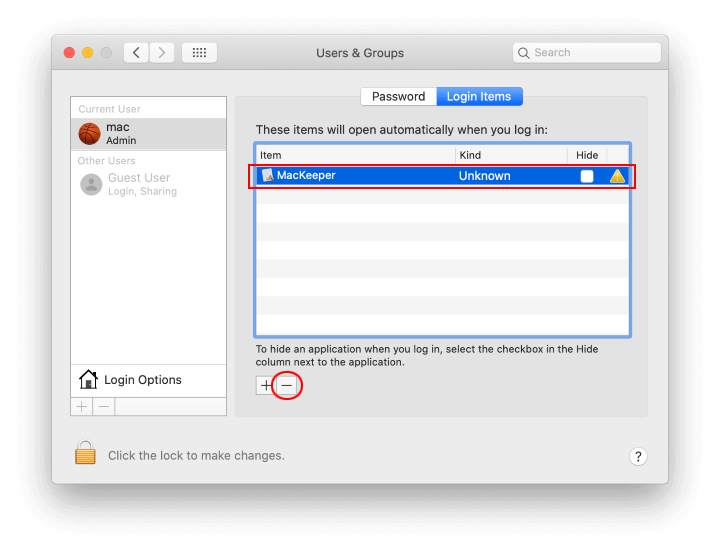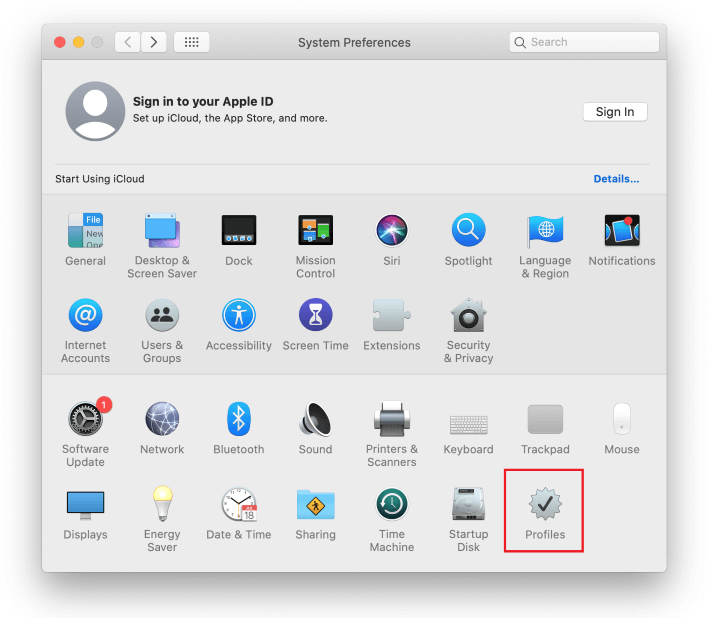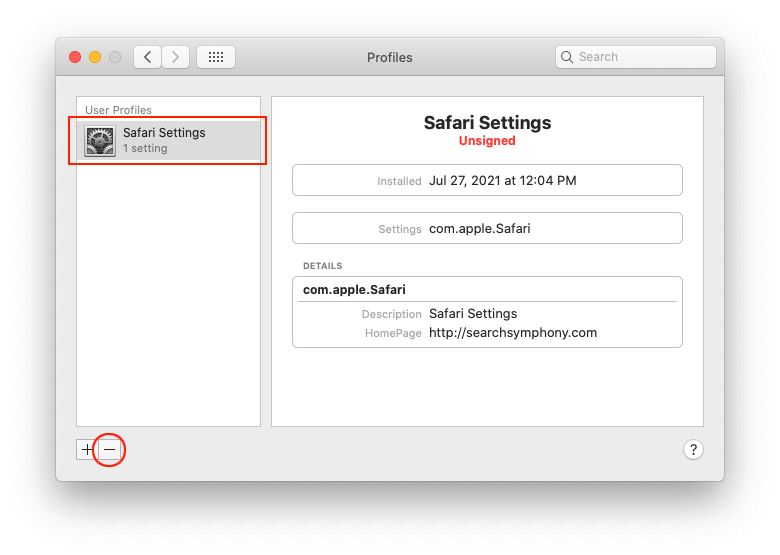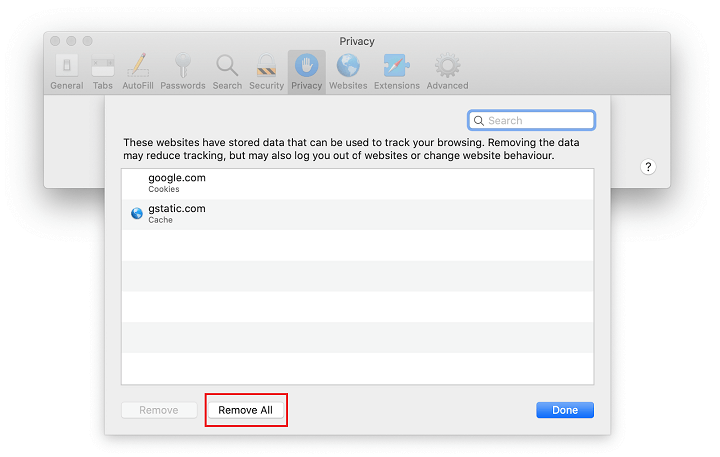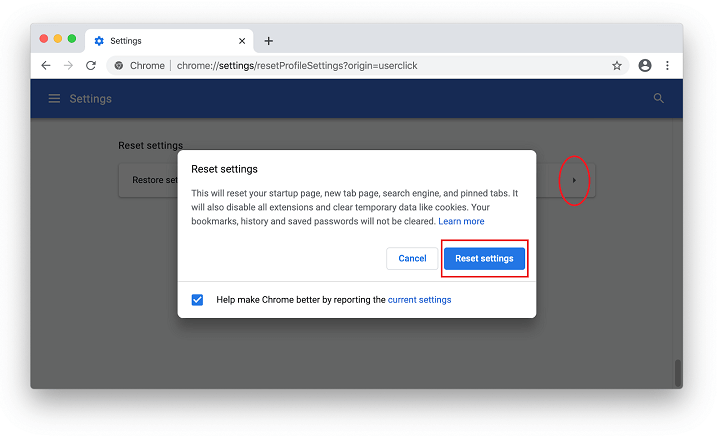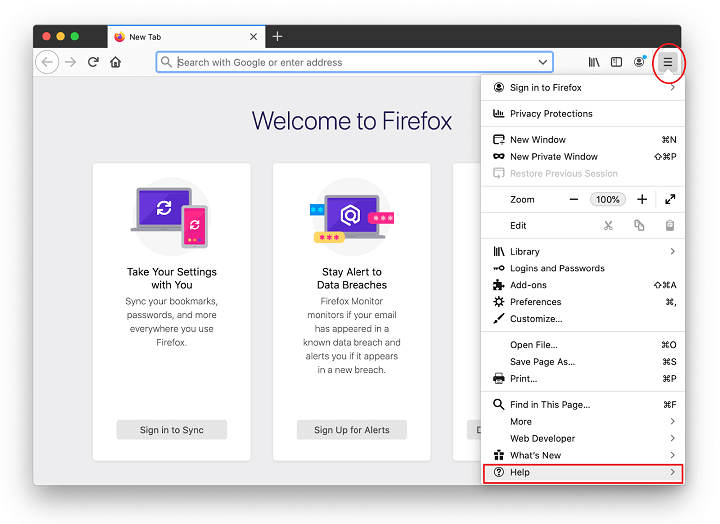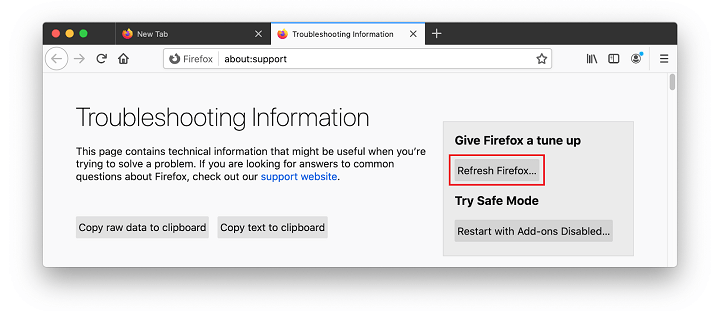A new virus that forwards traffic to nearbyme.io follows in the footsteps of Mac threats ill-famed for eroding victims’ browser customizations.
| Threat Profile | |
|---|---|
| Name | Nearbyme.io Mac browser hijacker |
| Category | Browser hijacker, redirect virus, Mac adware |
| IP | 192.241.229.243, 192.241.228.85 |
| Related Domains | m.nearbyme.io, r.a9g.io, searchmarquis.com, searchbaron.com, searchitnow.info, searchsnow.com |
| Symptoms | Redirects Safari, Chrome, and Firefox to nearbyme.io site, adds sponsored content to search results, causes system slowdown |
| Distribution | Freeware bundles, torrents, booby-trapped software updates, misleading popup ads, spam |
| Severity Level | Medium |
| Damage | Unwanted changes of custom browsing settings, privacy issues due to Internet activity tracking, search redirects, redundant ads |
| Removal | Scan your Mac with Combo Cleaner to detect all files related to the browser hijacker. Use the tool to remove the infection if found. |
What is the nearbyme.io redirect virus?
Nearbyme.io is a recently discovered piece of a cybercrime puzzle that allows threat actors to monetize their control of web browsers on numerous Macs. Strictly speaking, it is a URL promoted by a malicious application that stealthily crops up inside systems and repurposes Safari, Google Chrome, and Mozilla Firefox to generate fraudulent Internet traffic through a notorious redirect scheme. It overthrows a victim’s default web surfing settings, such as the preferred search engine and homepage, without explicit permission so that nearbyme.io or its replica site m.nearbyme.io is incessantly visited instead of the correct service the user is expecting to see.
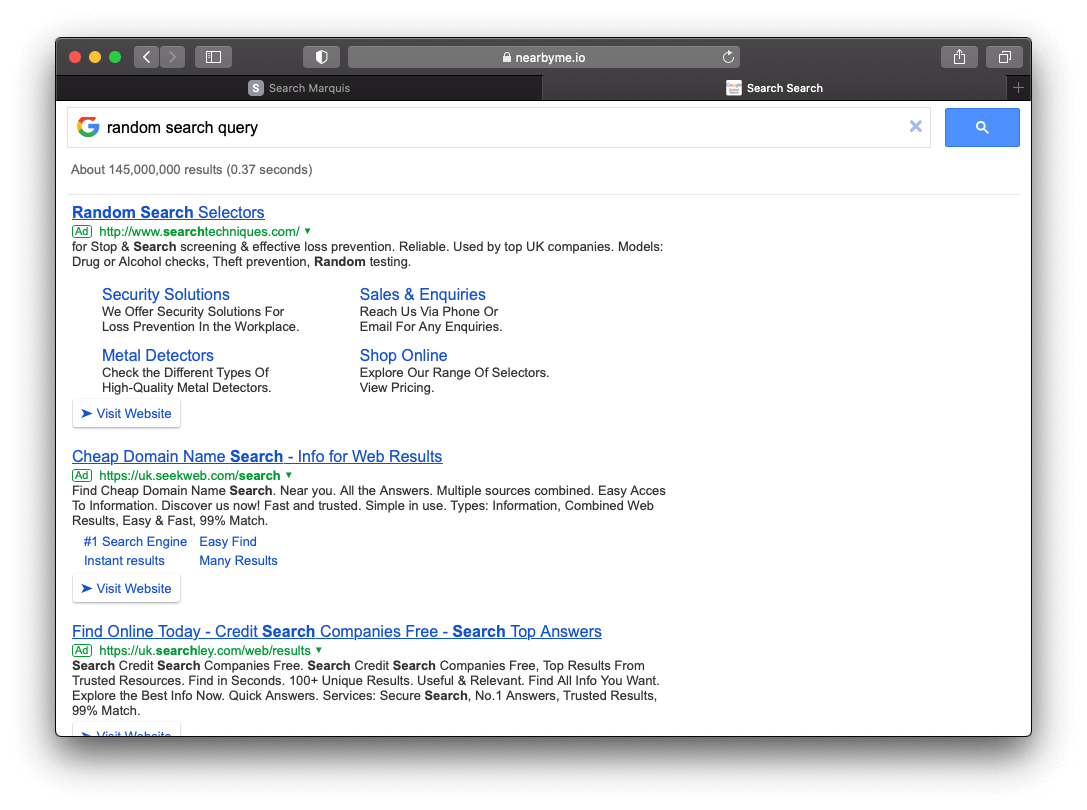
The unsettling fact about this infection scenario is that nearbyme.io represents a prolific lineage of adware that has been around for years. This heritage means two things: firstly, the issue has a consistently massive footprint across the Mac territory; and secondly, the harmful code underlying this attack is more difficult to remove than the vast majority of redirect nasties out there. The traffic-skewing plot involves several infamous sites, such as searchmarquis.com, searchbaron.com, searchsnow.com, and searchitnow.info. These URLs can be seen when a redirect is underway. Their role boils down to reorganizing the victim’s online activity in accordance with a predefined dodgy commercialization pattern that doesn’t get along with the prerogative to set browsing preferences.
What stays hidden in plain sight is a series of advertising network APIs that put the finishing touches to the stratagem. One more bewildering thing is that each redirect culminates with a legitimate landing page resolved in the browser, namely Bing.com custom search results. This surely seems odd, but the nearbyme.io virus operators lace it with a good deal of rationale. When a person hits Bing, the general impression gets a benign shade even if the occurrence is an outcome of forcible rerouting. The search provider performs a function of the tip of the iceberg that’s supposed to distract the victim from the menacing activity deeper down the predicament.
The nearbyme.io virus is incarnated as a specific Mac application that usually infiltrates systems without the user’s knowledge. The bitter truth is that the attack happens because a would-be victim makes a mistake and unwittingly installs something dangerous alongside an ostensibly useful piece of software or a browser extension. This is how the classic bundling tricks work. When inside, the pest replaces the default search engine, and quite likely the homepage plus new tab page in one fell swoop, with searchmarquis.com or one of its clones mentioned above. This causes the following plight: whenever the victim enters a search query in the address bar, the browser is rerouted to Bing via searchbaron.com, nearbyme.io, and several ad networks. It is noteworthy that in some areas the redirect will additionally include the r.a9g.io URL.
The virus that underlies this attack has persistence properties making it hard to eradicate. One of the layers of its stubbornness is a Mac configuration profile quietly added via the command line utility. It “hard-codes” the wrong settings in the user’s browser that stay in effect even after the malicious code is removed. Addressing this quirk of nearbyme.io threat is an important prerequisite for successful Mac cleanup. The following sections explain how to do it and provide a walkthrough to terminate the unwanted interference at different system levels.
Nearbyme.io redirect virus manual removal for Mac
The steps listed below will walk you through the removal of this malicious application. Be sure to follow the instructions in the specified order.
- Expand the Go menu in your Mac’s Finder bar and select Utilities as shown below.

- Locate the Activity Monitor icon on the Utilities screen and double-click on it.

- In the Activity Monitor app, look for a process that appears suspicious. To narrow down your search, focus on unfamiliar resource-intensive entries on the list. Keep in mind that its name isn’t necessarily related to the way the threat is manifesting itself, so you’ll need to trust your own judgement. If you pinpoint the culprit, select it and click on the Stop icon in the upper left-hand corner of the screen.

- When a follow-up dialog pops up asking if you are sure you want to quit the troublemaking process, select the Force Quit option.

- Click on the Go menu icon in the Finder again and select Go to Folder. You can as well use the Command-Shift-G keyboard shortcut.

- Type /Library/LaunchAgents in the folder search dialog and click on the Go button.

- Examine the contents of the LaunchAgents folder for dubious-looking items. Be advised that the names of files spawned by malware may give no clear clues that they are malicious, so you should look for recently added entities that appear to deviate from the norm.
As an illustration, here are several examples of LaunchAgents related to mainstream Mac infections: com.pcv.hlpramc.plist, com.updater.mcy.plist, com.avickUpd.plist, and com.msp.agent.plist. If you spot files that don’t belong on the list, go ahead and drag them to the Trash.

- Use the Go to Folder lookup feature again to navigate to the folder named ~/Library/Application Support (note the tilde symbol prepended to the path).

- When the Application Support directory is opened, identify recently generated suspicious folders in it and send them to the Trash. A quick tip is to look for items whose names have nothing to do with Apple products or apps you knowingly installed. A few examples of known-malicious folder names are UtilityParze, ProgressSite, and IdeaShared.

- Enter ~/Library/LaunchAgents string (don’t forget to include the tilde character) in the Go to Folder search area.

- The system will display LaunchAgents residing in the current user’s Home directory. Look for dodgy items related to nearbyme.io redirect virus (see logic highlighted in subsections above) and drag the suspects to the Trash.

- Type /Library/LaunchDaemons in the Go to Folder search field.

- In the LaunchDaemons path, try to pinpoint the files the malware is using for persistence. Several examples of such items cropped by Mac infections are com.pplauncher.plist, com.startup.plist, and com.ExpertModuleSearchDaemon.plist. Delete the sketchy files immediately.

- Click on the Go menu icon in your Mac’s Finder and select Applications on the list.

- Find the entry for an app that clearly doesn’t belong there and move it to the Trash. If this action requires your admin password for confirmation, go ahead and enter it.

- Expand the Apple menu and select System Preferences.


- Proceed to Users & Groups and click on the Login Items tab.
The system will display the list of items launched when the computer is starting up. Locate the potentially unwanted app there and click on the “-” (minus) button.

- Now select Profiles under System Preferences. Look for a malicious item in the left-hand sidebar. Several examples of configuration profiles created by Mac adware include TechSignalSearch, MainSearchPlatform, AdminPrefs, and Safari Settings. Select the offending entity and click on the minus sign at the bottom to eliminate it.

If your Mac has been infiltrated by adware, the infection will most likely continue to hold sway over your default web browser even after you remove the underlying application along with its components sprinkled around the system. Use the browser cleanup instructions below to address the remaining consequences of this attack.
Get rid of nearbyme.io virus in web browser on Mac
To begin with, the web browser settings taken over by the nearbyme.io virus should be restored to their default values. Although this will clear most of your customizations, web surfing history, and all temporary data stored by websites, the malicious interference should be terminated likewise. The overview of the steps for completing this procedure is as follows:
- Remove nearbyme.io virus from Safari
- Open the browser and go to Safari menu. Select Preferences in the drop-down list.

- Once the Preferences screen appears, click on the Advanced tab and enable the option saying “Show Develop menu in menu bar”.

- Now that the Develop entry has been added to the Safari menu, expand it and click on Empty Caches.

- Now select History in the Safari menu and click on Clear History in the drop-down list.

- Safari will display a dialog asking you to specify the period of time this action will apply to. Select all history to ensure a maximum effect. Click on the Clear History button to confirm and exit.

- Go back to the Safari Preferences and hit the Privacy tab at the top. Find the option that says Manage Website Data and click on it.

- The browser will display a follow-up screen listing the websites that have stored data about your Internet activities. This dialog additionally includes a brief description of what the removal does: you may be logged out of some services and encounter other changes of website behavior after the procedure. If you’re okay with that, go ahead and click on the Remove All button.

- Restart Safari
- Open the browser and go to Safari menu. Select Preferences in the drop-down list.
- Remove nearbyme.io in Google Chrome
- Open Chrome, click the Customize and control Google Chrome (⁝) icon in the top right-hand part of the window, and select Settings in the drop-down

- When on the Settings pane, select Advanced
- Scroll down to the Reset settings section.

- Confirm the Chrome reset on a dialog that will pop up. When the procedure is completed, relaunch the browser and check it for malware activity.

- Open Chrome, click the Customize and control Google Chrome (⁝) icon in the top right-hand part of the window, and select Settings in the drop-down
- Remove nearbyme.io from Mozilla Firefox
- Open Firefox and go to Help – Troubleshooting Information (or type about:support in the URL bar and press Enter).


- When on the Troubleshooting Information screen, click on the Refresh Firefox button.

- Confirm the intended changes and restart Firefox.
- Open Firefox and go to Help – Troubleshooting Information (or type about:support in the URL bar and press Enter).
Get rid of nearbyme.io malware using Combo Cleaner removal tool
The Mac maintenance and security app called Combo Cleaner is a one-stop tool to detect and remove nearbyme.io virus. This technique has substantial benefits over manual cleanup, because the utility gets hourly virus definition updates and can accurately spot even the newest Mac infections.
Furthermore, the automatic solution will find the core files of the malware deep down the system structure, which might otherwise be a challenge to locate. Here’s a walkthrough to sort out the nearbyme.io issue using Combo Cleaner:
- Download Combo Cleaner installer. When done, double-click the combocleaner.dmg file and follow the prompts to install the tool onto your Mac.
By downloading any applications recommended on this website you agree to our Terms and Conditions and Privacy Policy. The free scanner checks whether your Mac is infected. To get rid of malware, you need to purchase the Premium version of Combo Cleaner.
- Open the app from your Launchpad and let it run an update of the malware signature database to make sure it can identify the latest threats.
- Click the Start Combo Scan button to check your Mac for malicious activity as well as performance issues.

- Examine the scan results. If the report says “No Threats”, then you are on the right track with the manual cleaning and can safely proceed to tidy up the web browser that may continue to act up due to the after-effects of the malware attack (see instructions above).

- In case Combo Cleaner has detected malicious code, click the Remove Selected Items button and have the utility remove nearbyme.io threat along with any other viruses, PUPs (potentially unwanted programs), or junk files that don’t belong on your Mac.

- Once you have made doubly sure that the malicious app is uninstalled, the browser-level troubleshooting might still be on your to-do list. If your preferred browser is affected, resort to the previous section of this tutorial to revert to hassle-free web surfing.