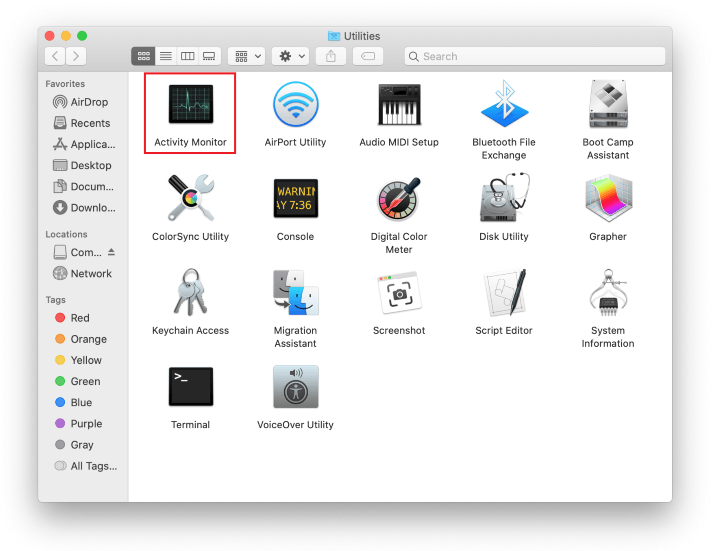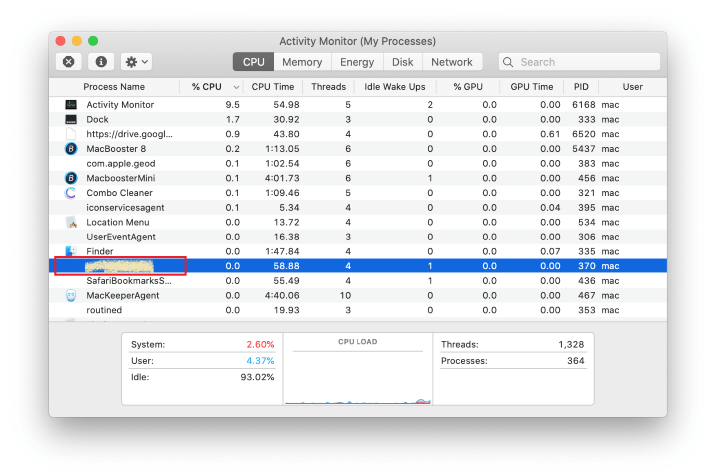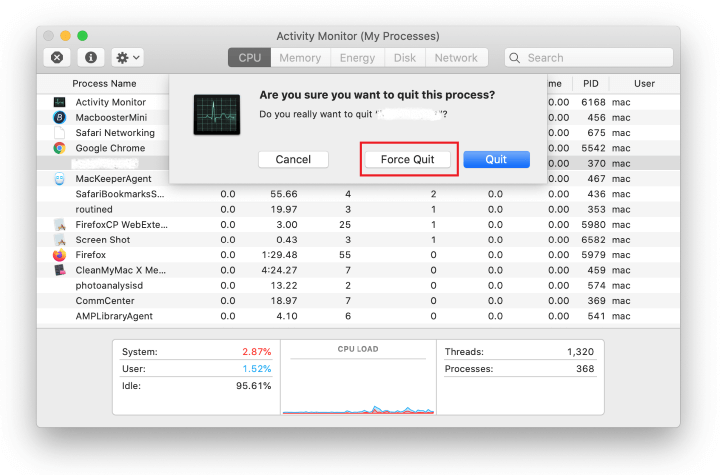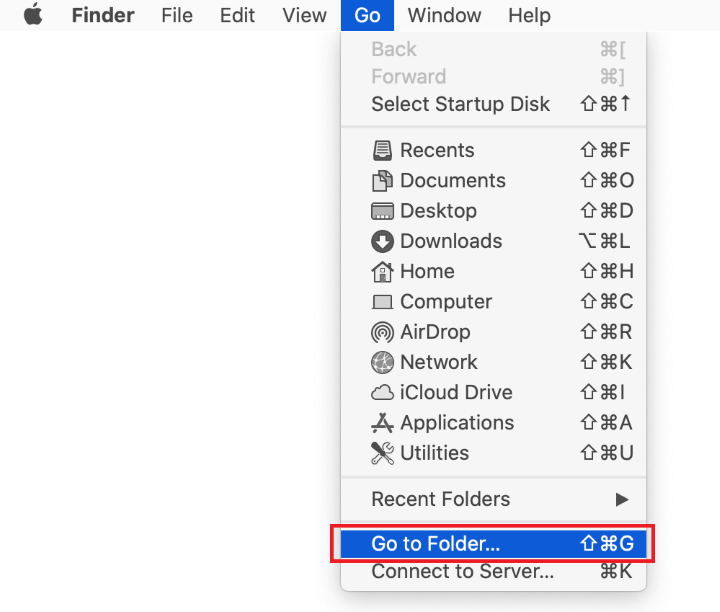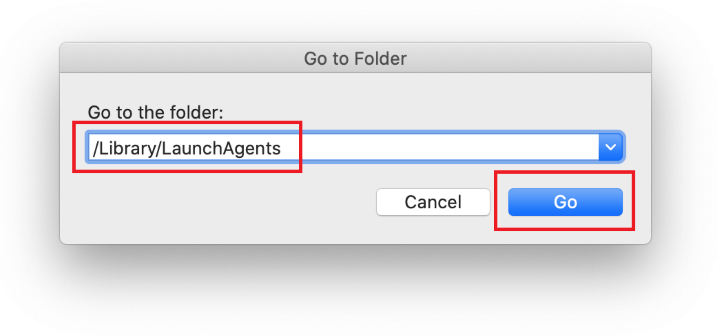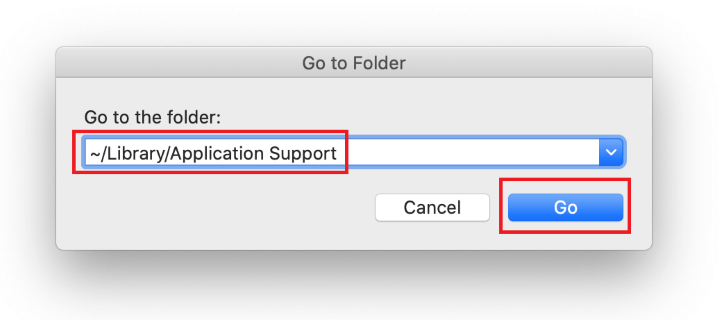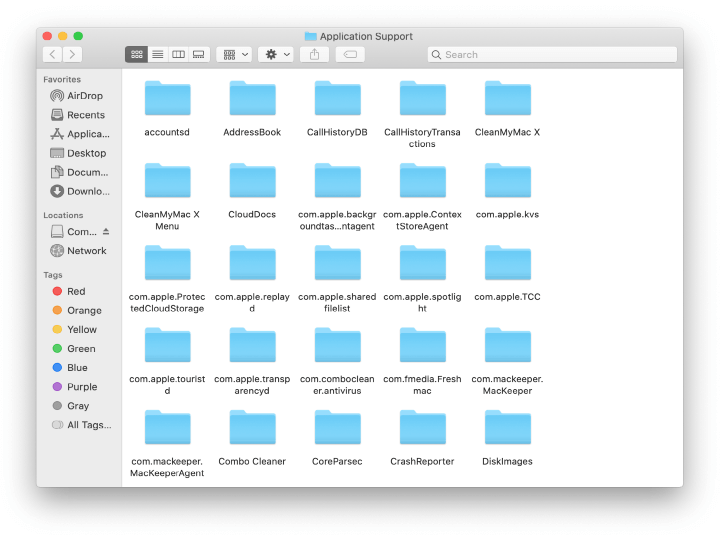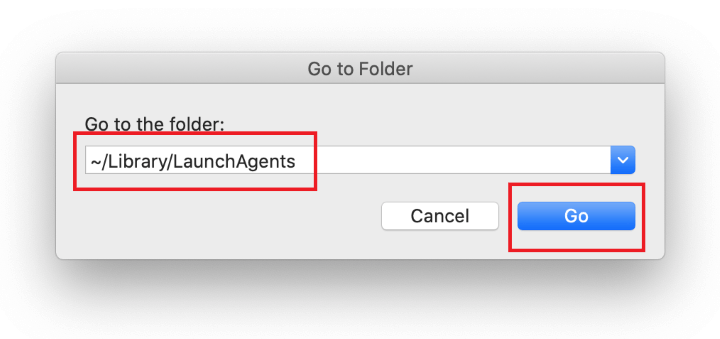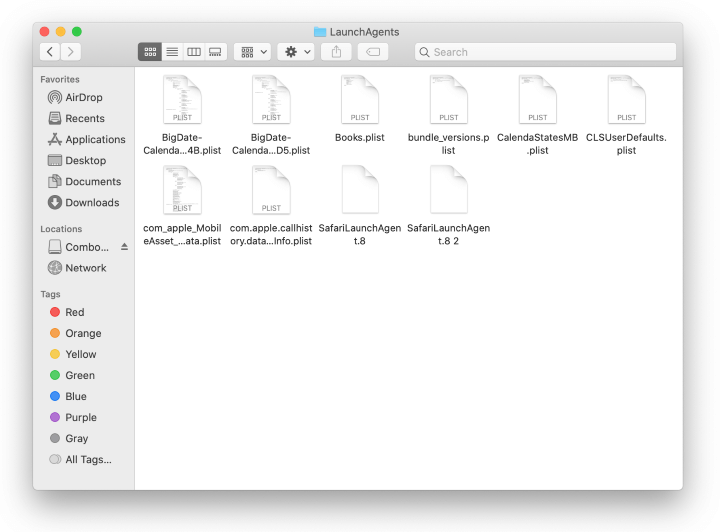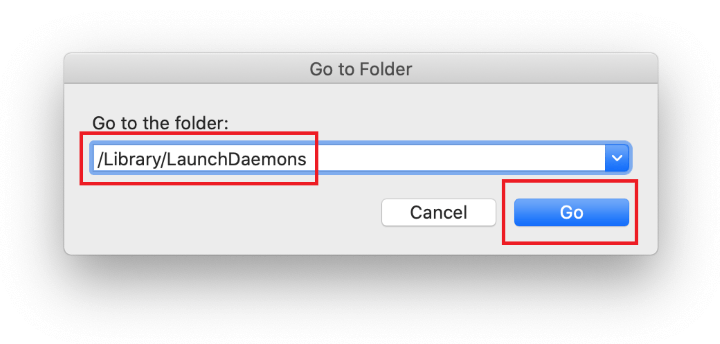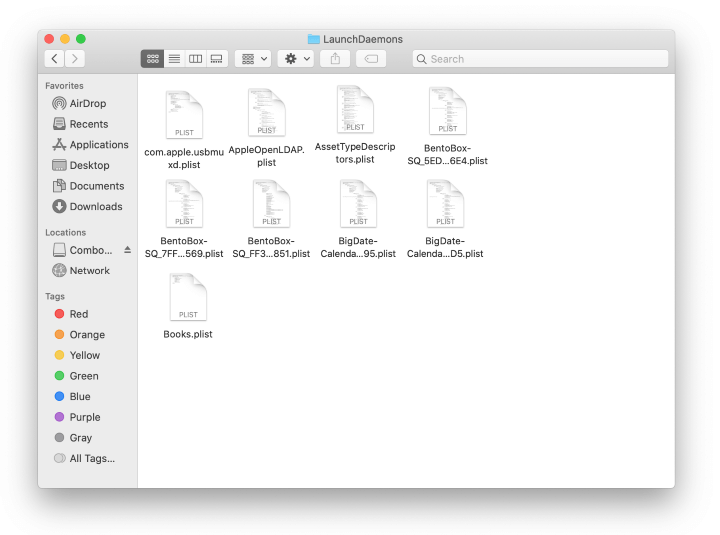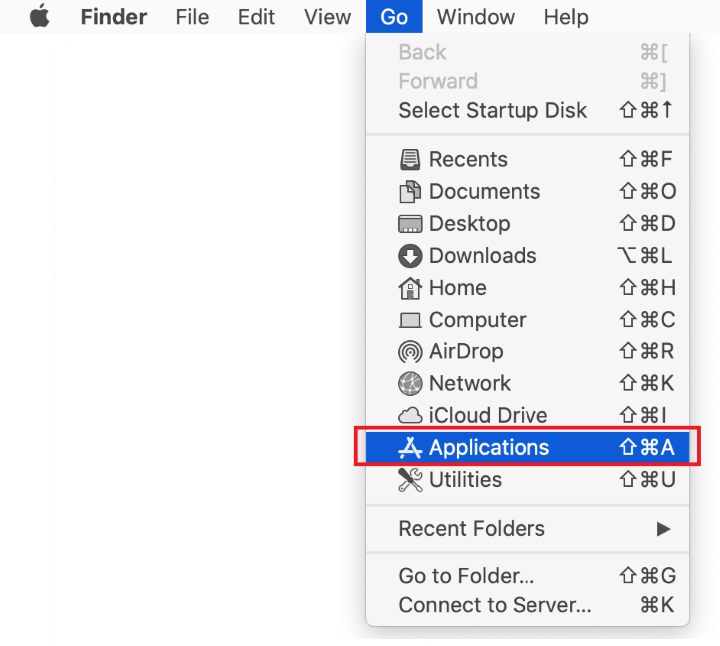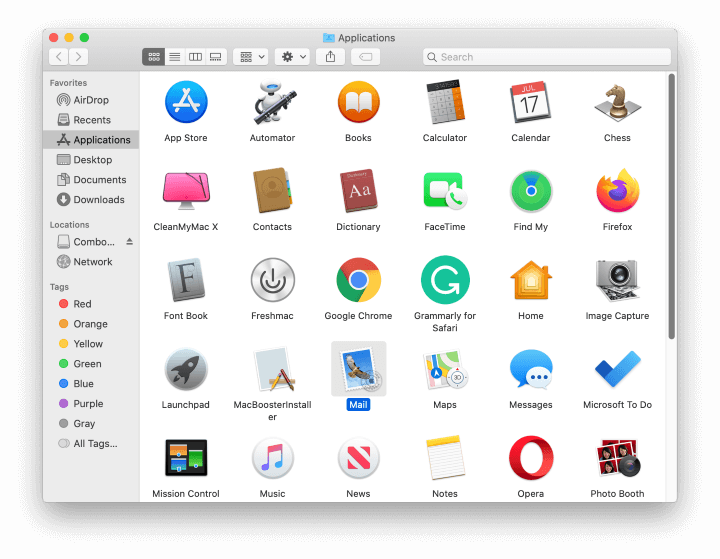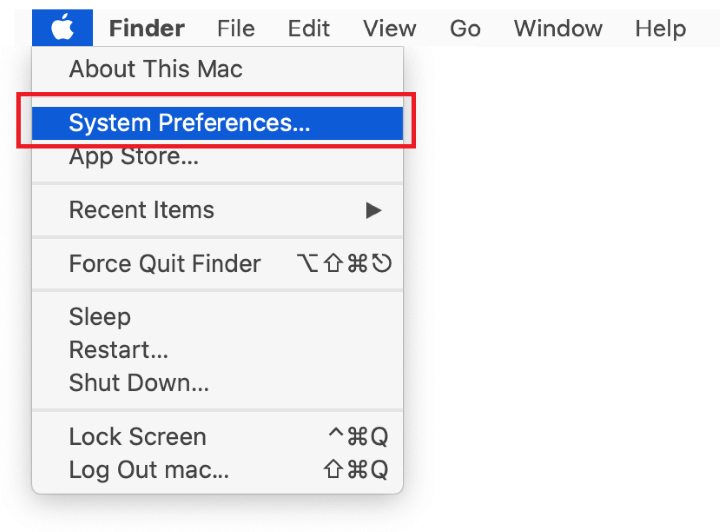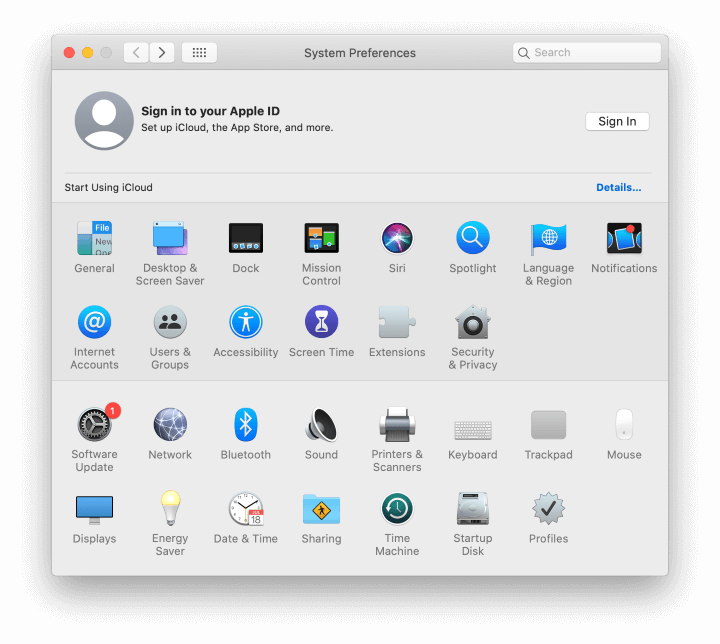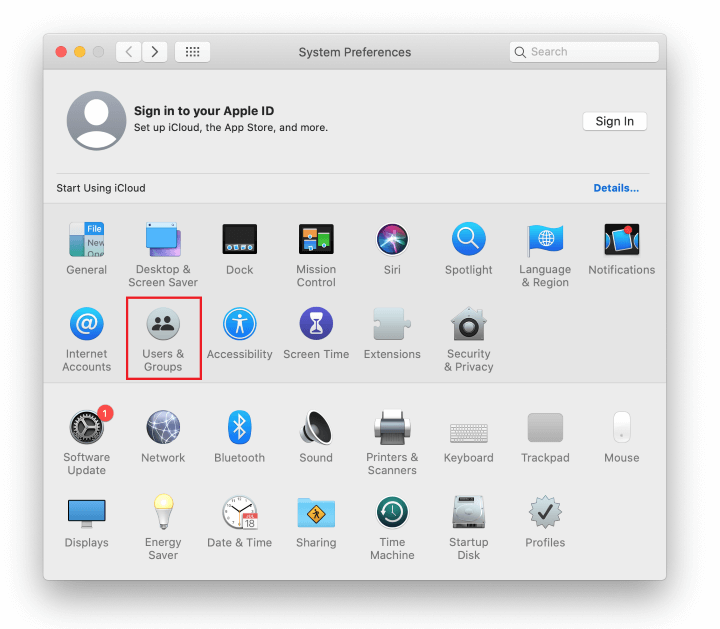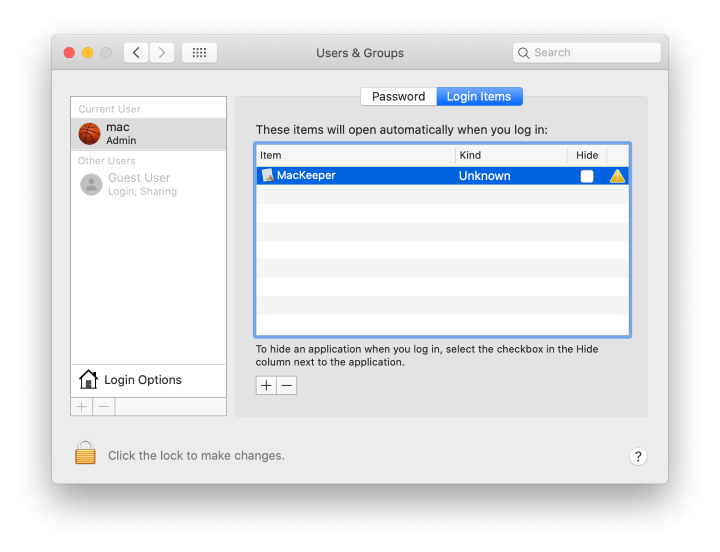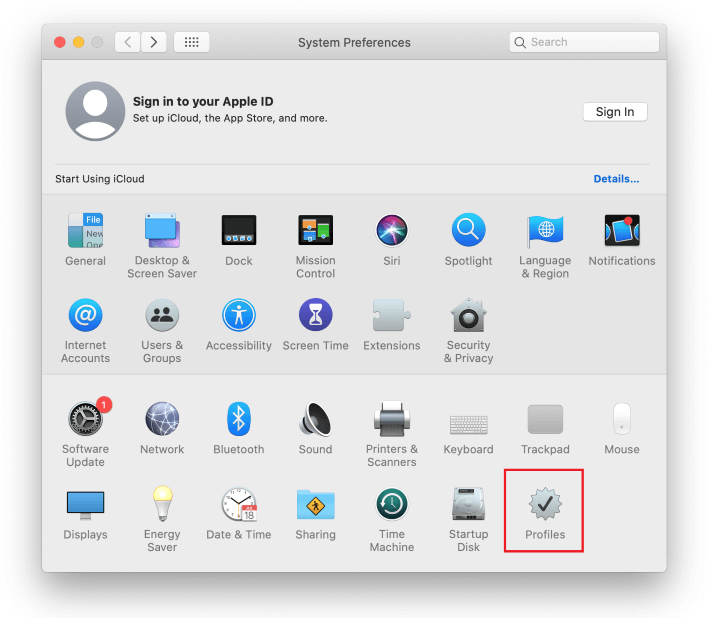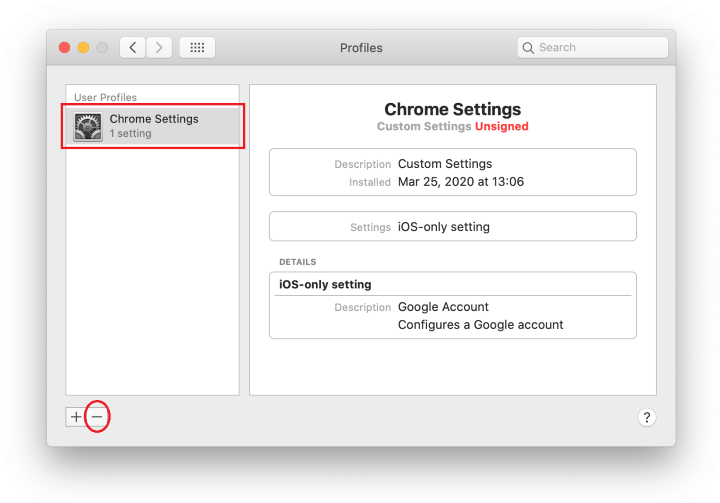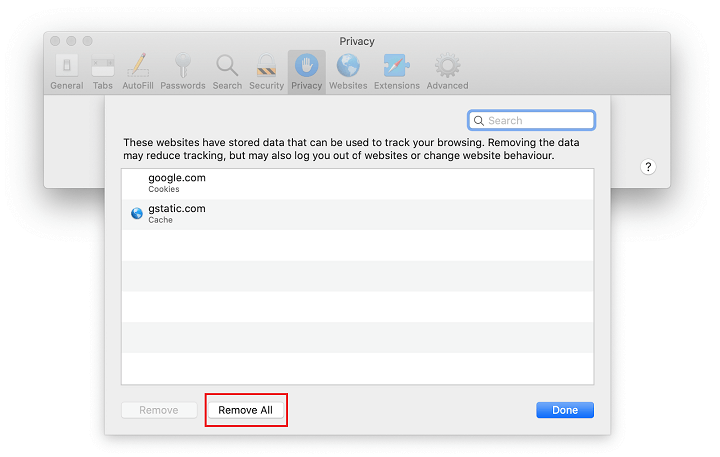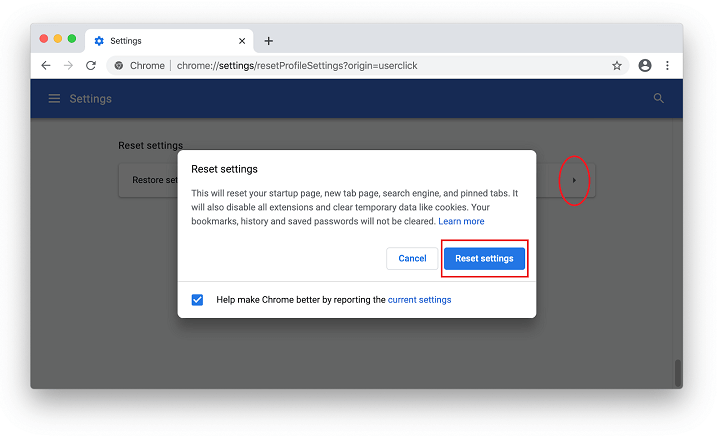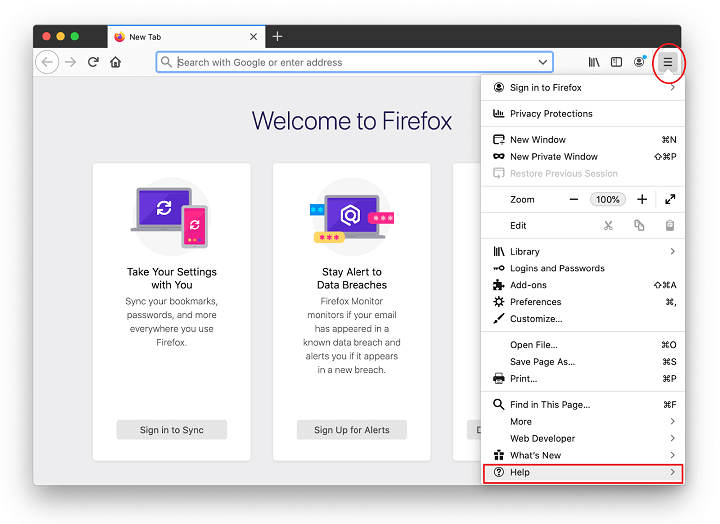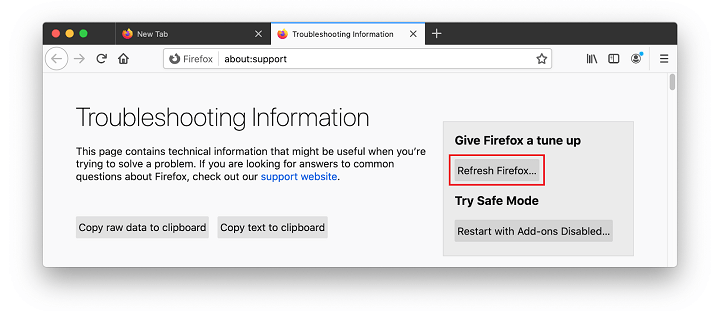Keep abreast of the osx_refogkeylogger.msgkd15 Mac virus issue giving numerous users a hard time due to annoying alerts and possible security concerns.
The curious case of the new Mac malware flagged as osx_refogkeylogger.msgkd15 is giving numerous users a heads-up and steadily gearing up for a rise. The telltale sign of this issue is a soaring number of warnings triggered by popular security solutions that alert users to the suspicious activity. Moreover, this could be the only symptom because keyloggers are stealthy by design and try to hide their traces on contaminated machines to evade exposure. It’s worth mentioning that although this quandary isn’t geographically isolated to a particular area, most people who are experiencing it are in Japan.
A little bit of insight into this campaign reveals that this is a two-pronged problem. There have been reports stating that osx_refogkeylogger.msgkd15 detection may be a false positive mistakenly generated by a third-party AV tool installed on the Mac. This theory is based on the fact that the location of the sketchy item is as follows: /Library/CoreServices/MRT.app/Contents/MacOS/MRT. The “MRT” part stands for Malware Removal Tool, Apple’s security utility built into macOS. This is an effective vulnerability scanner and an undoubtedly safe entity.

Obviously, if the legitimate MRT component that comes with macOS is flagged as malicious, this is a questionably valid detection as far as security and privacy goes. False positives happen a lot in the antimalware ecosystem because software publishers have to go through trial and error to maximize the defenses. Sometimes these efforts entail erroneous verdicts being returned by these applications. A plausible explanation that applies to this scenario is that Apple may have recently modified their MRT service. Since each AV has its own heuristic algorithm tuned for specific clues that may signal dubious activity, the slightest tweaks made to known-harmless system modules could raise a red flag. Therefore, the osx_refogkeylogger.msgkd15 problem may have a subtle flavor of false alarm. But, this isn’t necessarily the case.
The other shade of this predicament is more unnerving. The pest could be a real menace that cropped up on the Mac behind the user’s back. Whilst it may seem that the file path indicated in the alerts is absolutely unrelated to any form of malicious exploitation, the present-day Mac infections have evolved to the point where they may forge or riddle legit system components to stay undetected and maintain persistence. It means that osx_refogkeylogger.msgkd15 is quite likely a genuine info-stealer that has infiltrated the computer to harvest the victim’s sensitive data. These types of threats usually focus on amassing passwords, contact information, and financial records such as credit card numbers. Another peril is that the keylogger will probably gain a foothold in the Mac user’s default web browser to extend its reach and capture all keystrokes as they are being entered to sign into various online services, including ecommerce sites and e-banking resources. Once the parasite obtains the information it’s programmed to look for, it establishes a connection with its Command and Control server and submits the log with stolen records to its operators.
It’s hard to determine from the get-go which scenario is in place, so the users experiencing incessant alerts about osx_refogkeylogger.msgkd15 should do some homework to know how to act further. First off, it’s recommended to update the security application that’s reporting this infection. Chances are that the vendor has fixed the malware signatures and other elements of their tool’s security logic and the warning frenzy will discontinue. If such an update is applied and it doesn’t address the problem, then osx_refogkeylogger.msgkd15 virus is a real threat inside the Mac and should be eliminated without delay. Use the following steps to learn how to sort this issue.
Osx_refogkeylogger.msgkd15 virus manual removal for Mac
The steps listed below will walk you through the removal of this malicious application. Be sure to follow the instructions in the specified order.
- Expand the Go menu in your Mac’s Finder bar and select Utilities as shown below.

- Locate the Activity Monitor icon on the Utilities screen and double-click on it.

- In the Activity Monitor app, look for a process that appears suspicious. To narrow down your search, focus on unfamiliar resource-intensive entries on the list. Keep in mind that its name isn’t necessarily related to the way the threat is manifesting itself, so you’ll need to trust your own judgement. If you pinpoint the culprit, select it and click on the Stop icon in the upper left-hand corner of the screen.

- When a follow-up dialog pops up asking if you are sure you want to quit the troublemaking process, select the Force Quit option.

- Click on the Go menu icon in the Finder again and select Go to Folder. You can as well use the Command-Shift-G keyboard shortcut.

- Type /Library/LaunchAgents in the folder search dialog and click on the Go button.

- Examine the contents of the LaunchAgents folder for dubious-looking items. Be advised that the names of files spawned by malware may give no clear clues that they are malicious, so you should look for recently added entities that appear to deviate from the norm.
As an illustration, here are several examples of LaunchAgents related to mainstream Mac infections: com.pcv.hlpramc.plist, com.updater.mcy.plist, com.avickUpd.plist, and com.msp.agent.plist. If you spot files that don’t belong on the list, go ahead and drag them to the Trash.

- Use the Go to Folder lookup feature again to navigate to the folder named ~/Library/Application Support (note the tilde symbol prepended to the path).

- When the Application Support directory is opened, identify recently generated suspicious folders in it and send them to the Trash. A quick tip is to look for items whose names have nothing to do with Apple products or apps you knowingly installed. A few examples of known-malicious folder names are SystemSpecial, ProgressSite, and IdeaShared.

- Enter ~/Library/LaunchAgents string (don’t forget to include the tilde character) in the Go to Folder search area.

- The system will display LaunchAgents residing in the current user’s Home directory. Look for dodgy items related to osx_refogkeylogger.msgkd15 virus (see logic highlighted in subsections above) and drag the suspects to the Trash.

- Type /Library/LaunchDaemons in the Go to Folder search field.

- In the LaunchDaemons path, try to pinpoint the files the malware is using for persistence. Several examples of such items cropped by Mac infections are com.pplauncher.plist, com.startup.plist, and com.ExpertModuleSearchDaemon.plist. Delete the sketchy files immediately.

- Click on the Go menu icon in your Mac’s Finder and select Applications on the list.

- Find the entry for an app that clearly doesn’t belong there and move it to the Trash. If this action requires your admin password for confirmation, go ahead and enter it.

- Expand the Apple menu and select System Preferences.


- Proceed to Users & Groups and click on the Login Items tab.
The system will display the list of items launched when the computer is starting up. Locate the potentially unwanted app there and click on the “-” (minus) button.

- Now select Profiles under System Preferences. Look for a malicious item in the left-hand sidebar. Several examples of configuration profiles created by Mac adware include TechSignalSearch, MainSearchPlatform, AdminPrefs, and Chrome Settings. Select the offending entity and click on the minus sign at the bottom to eliminate it.

If your Mac has been infiltrated by adware, the infection will most likely continue to hold sway over your default web browser even after you remove the underlying application along with its components sprinkled around the system. Use the browser cleanup instructions below to address the remaining consequences of this attack.
Get rid of Osx_refogkeylogger.msgkd15 virus in web browser on Mac
To begin with, the web browser settings taken over by the Osx_refogkeylogger.msgkd15 virus should be restored to their default values. Although this will clear most of your customizations, web surfing history, and all temporary data stored by websites, the malicious interference should be terminated likewise. The overview of the steps for completing this procedure is as follows:
- Remove Osx_refogkeylogger.msgkd15 virus from Safari
- Open the browser and go to Safari menu. Select Preferences in the drop-down list.

- Once the Preferences screen appears, click on the Advanced tab and enable the option saying “Show Develop menu in menu bar”.

- Now that the Develop entry has been added to the Safari menu, expand it and click on Empty Caches.

- Now select History in the Safari menu and click on Clear History in the drop-down list.

- Safari will display a dialog asking you to specify the period of time this action will apply to. Select all history to ensure a maximum effect. Click on the Clear History button to confirm and exit.

- Go back to the Safari Preferences and hit the Privacy tab at the top. Find the option that says Manage Website Data and click on it.

- The browser will display a follow-up screen listing the websites that have stored data about your Internet activities. This dialog additionally includes a brief description of what the removal does: you may be logged out of some services and encounter other changes of website behavior after the procedure. If you’re okay with that, go ahead and click on the Remove All button.

- Restart Safari
- Open the browser and go to Safari menu. Select Preferences in the drop-down list.
- Remove Osx_refogkeylogger.msgkd15 in Google Chrome
- Open Chrome, click the Customize and control Google Chrome (⁝) icon in the top right-hand part of the window, and select Settings in the drop-down

- When on the Settings pane, select Advanced
- Scroll down to the Reset settings section.

- Confirm the Chrome reset on a dialog that will pop up. When the procedure is completed, relaunch the browser and check it for malware activity.

- Open Chrome, click the Customize and control Google Chrome (⁝) icon in the top right-hand part of the window, and select Settings in the drop-down
- Remove Osx_refogkeylogger.msgkd15 from Mozilla Firefox
- Open Firefox and go to Help – Troubleshooting Information (or type about:support in the URL bar and press Enter).


- When on the Troubleshooting Information screen, click on the Refresh Firefox button.

- Confirm the intended changes and restart Firefox.
- Open Firefox and go to Help – Troubleshooting Information (or type about:support in the URL bar and press Enter).
Get rid of osx_refogkeylogger.msgkd15 virus using Combo Cleaner removal tool
The Mac maintenance and security app called Combo Cleaner is a one-stop tool to detect and remove Osx_refogkeylogger.msgkd15 virus. This technique has substantial benefits over manual cleanup, because the utility gets hourly virus definition updates and can accurately spot even the newest Mac infections.
Furthermore, the automatic solution will find the core files of the malware deep down the system structure, which might otherwise be a challenge to locate. Here’s a walkthrough to sort out the Osx_refogkeylogger.msgkd15 issue using Combo Cleaner:
- Download Combo Cleaner installer. When done, double-click the combocleaner.dmg file and follow the prompts to install the tool onto your Mac.
By downloading any applications recommended on this website you agree to our Terms and Conditions and Privacy Policy. The free scanner checks whether your Mac is infected. To get rid of malware, you need to purchase the Premium version of Combo Cleaner.
- Open the app from your Launchpad and let it run an update of the malware signature database to make sure it can identify the latest threats.
- Click the Start Combo Scan button to check your Mac for malicious activity as well as performance issues.

- Examine the scan results. If the report says “No Threats”, then you are on the right track with the manual cleaning and can safely proceed to tidy up the web browser that may continue to act up due to the after-effects of the malware attack (see instructions above).

- In case Combo Cleaner has detected malicious code, click the Remove Selected Items button and have the utility remove Osx_refogkeylogger.msgkd15 threat along with any other viruses, PUPs (potentially unwanted programs), or junk files that don’t belong on your Mac.

- Once you have made doubly sure that the malicious app is uninstalled, the browser-level troubleshooting might still be on your to-do list. If your preferred browser is affected, resort to the previous section of this tutorial to revert to hassle-free web surfing.