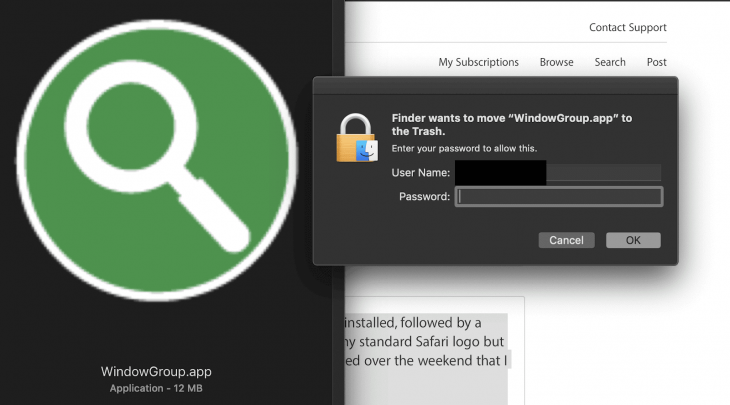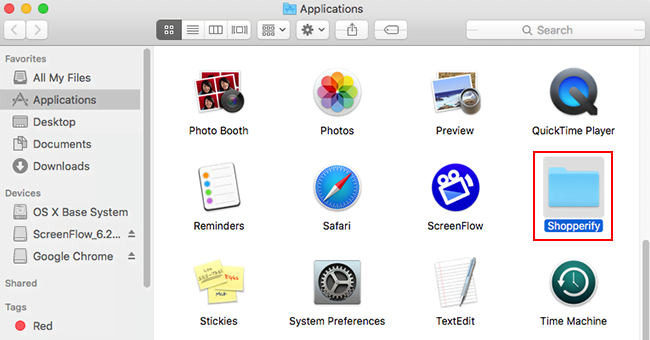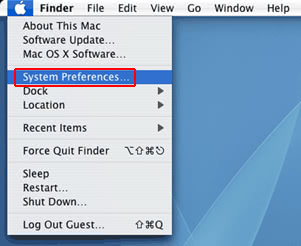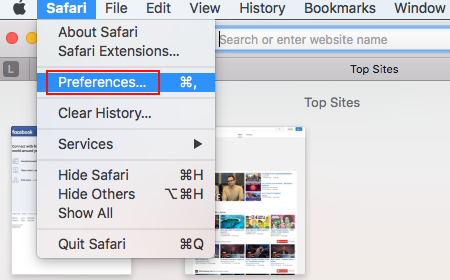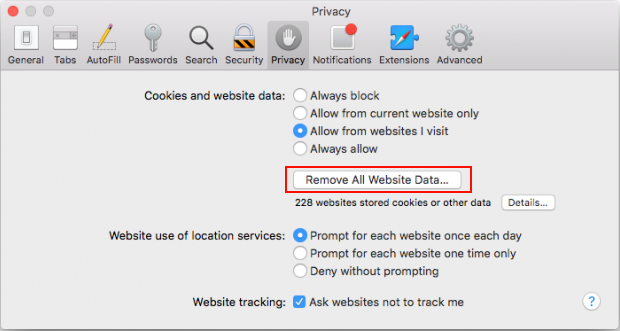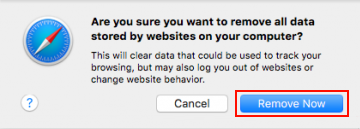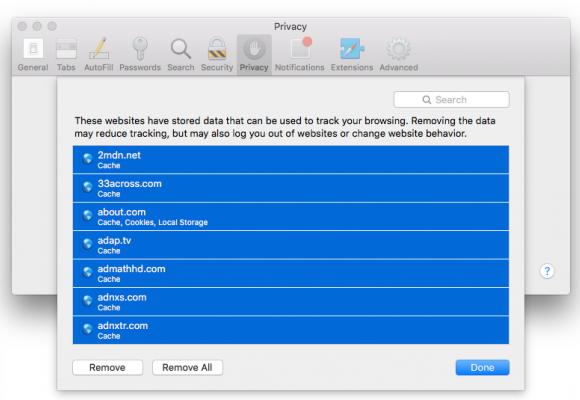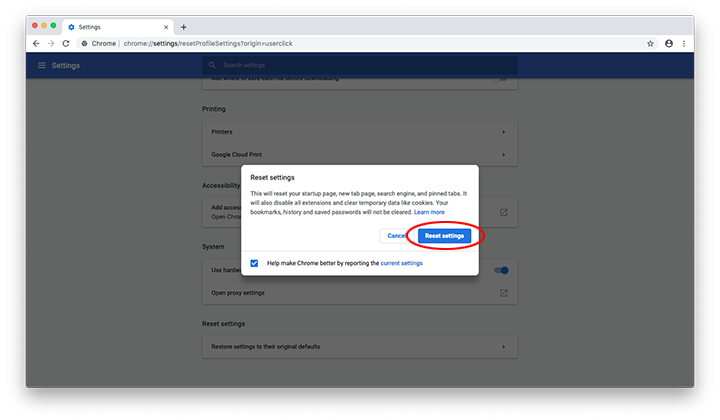Get useful insights into the WindowGroup Mac virus issue, including its spreading techniques and removal steps that will help tackle the problem.
There is an ambitious player on the Mac malware arena that seems to be maximizing the attack reach at the time of this writing. These perpetrators have been launching a slew of adware applications into the wild exhibiting a uniform behavioral pattern, which proves that they hail from the same dark web source. WindowGroup is one of these dodgy programs. Similarly to its lookalike called WindowMix, it installs itself without requesting a Mac user’s permission in any clear form. The trespass mainly stems from a rogue software update or an app bundle installed by means of a multi-component setup client promoted on questionably safe download aggregates. Having slithered its way into a system, the adware mutilates the way the victim’s default web browser works. To this end, it silently adds an extension to Safari, Google Chrome, or Mozilla Firefox, which automatically seizes permissions broad enough to impact the admin’s web surfing activities.
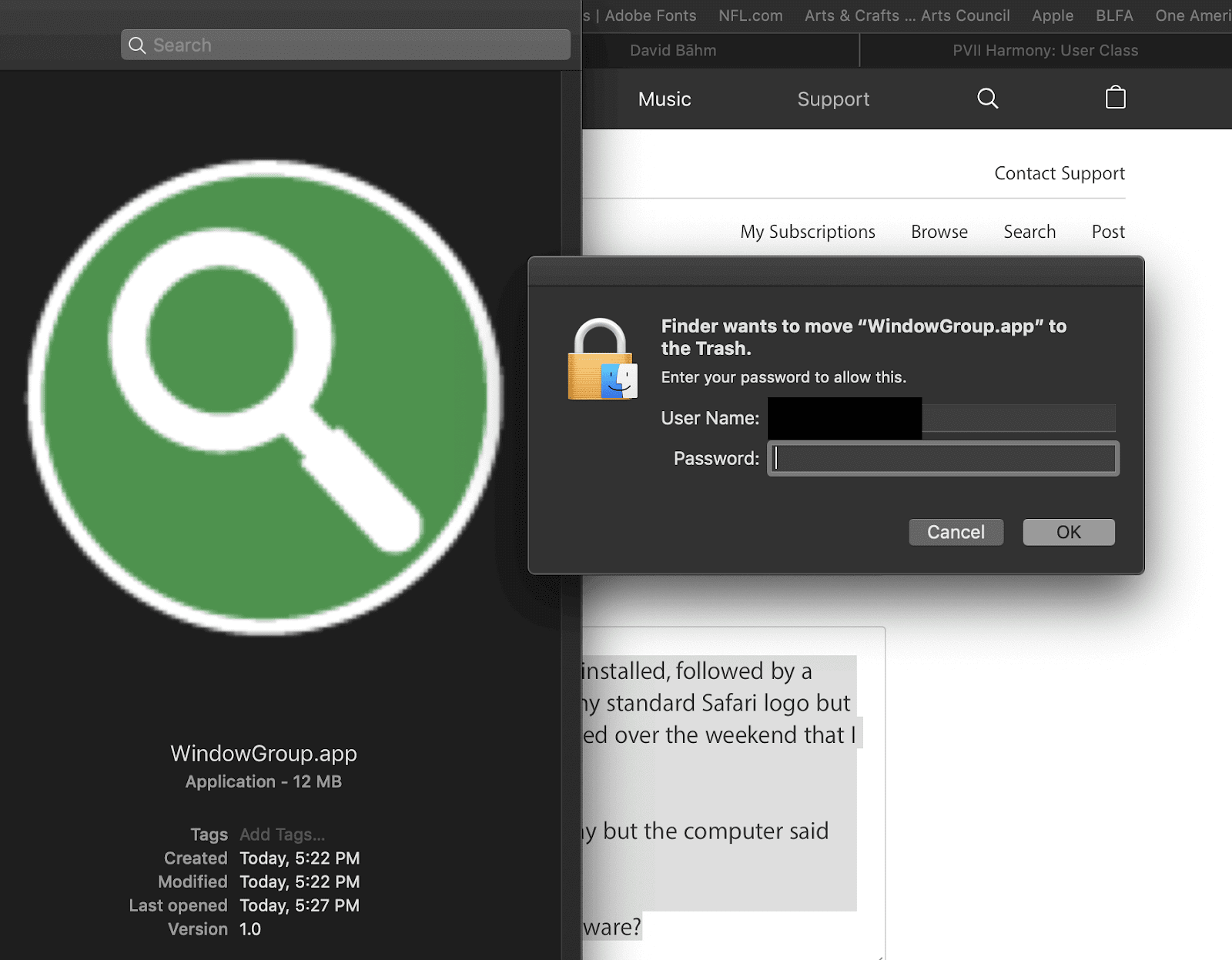
Perhaps the most distinct evidence of WindowGroup’s shenanigans on a Mac comes down to ads that start appearing all over the pages that the user opens in a browser. At first blush, these items look like run-of-the-mill coupons, popup adverts, comparison shopping objects, and banners that are so widespread on the Internet these days. However, none of them would be displayed on the exact same site as long as the computer is unaffected by the virus under scrutiny. Otherwise, the victim has to dig through piles of this ecommerce junk labeled Ads by WindowGroup and click numerous X buttons on them just to see the original web page content. That’s a major stumbling block thwarting normal browsing. One more concern is that the sponsored information matches the user’s interests quite accurately. It means that the core application has access to the web history and searches done on the plagued machine. This data is supposed to stay private, but the adware makers don’t seem to care.
As if the ad-injection frenzy weren’t enough to make the victim feel fed up with the attack, the WindowGroup virus additionally gets its ugly claws out by changing the user-defined Internet preferences. These include the homepage, new tab, and default search engine settings. The electronic parasite may replace all of these values with a bogus search provider’s URL. As a result, the user’s normal web traffic will be repeatedly redirected to a search engine copycat that reroutes all queries to another service instead of returning its own results. Although the resulting site is legit – it tends to be either Bing or Yahoo – the redirect path ‘touches’ a few advertising networks in transit. It’s the involvement of these in-between domains that allows the crooks to monetize the browser hijack to the fullest.
The techniques to avoid the WindowGroup virus can be deduced from its propagation mechanisms. Just like most Mac infections that focus on exploiting a host’s browsing environment, this strain is doing the rounds as part of applications packages ostensibly offered as one benign program. These bundle installers are all over the Internet, and they aren’t necessarily malicious. What makes them sketchy is the inclusion of potentially unwanted entities into the nice-looking wrapping. The next time you come across a freeware download offer that seems too good to be true, be sure to select the custom install option and explore the wizard for extra items you don’t want.
In case WindowGroup has already entered a system, the reasonable reaction is to get rid of it. There is a hurdle with that. When trying to drag the WindowGroup.app entry from the Mac’s Application folder to the Trash, the infected users get a popup dialog that asks them to enter their username and password. This could be a trick aiming to steal the victim’s administrative credentials, therefore this route is not recommended. Instead, follow a tried-and-tested adware removal procedure below to make the WindowGroup virus vanish without a trace.
WindowGroup virus manual removal for Mac
The steps listed below will walk you through the removal WindowGroup malicious application. Be sure to follow the instructions in the order specified.
- Open up the Utilities folder as shown below

- Locate the Activity Monitor icon on the screen and double-click on it

- Under Activity Monitor,find a process named WindowGroup, select it and click Quit Process
- A dialog should pop up, asking if you are sure you would like to quit the troublemaking process. Select the Force Quit option
- Click the Go button again, but this time select Applications on the list. Find the WindowGroup or WindowGroup.app entry on the interface, right-click on it and select Move to Trash. If user password is required, go ahead and enter it

- Now go to Apple Menu and pick the System Preferences option

- Select Accounts and click the Login Items button. The system will come up with the list of the items that launch when the computer is started up. Locate WindowGroup or other potentially unwanted app there and click on the “-“ button
Get rid of ForBrowser ads and redirects in web browser on Mac
To begin with, settings for the web browser that got hit by ForBrowser should be restored to their default values. The overview of steps for this procedure is as follows:
- Reset Safari
- Open the browser and go to Safari menu. Select Preferences in the drop-down list

- Once the Preferences screen appears, hit the Privacy tab at the top. Find the option that says Remove All Website Data and click on it

- The system will display a confirmation dialog that also includes a brief description of what the reset does. Specifically, you may be logged out of some services and encounter other changes of website behavior after the procedure. If you’re okay with that, go ahead and click the Remove Now button

- In order to selectively clear data generated by certain websites only, not all of them, hit the Details button under the Privacy section of Safari Preferences

- This feature will list all websites that have stored potentially sensitive data, including cache and cookies. Select the one, or ones, that might be causing trouble and click the appropriate button at the bottom (Remove or Remove All). Click the Done button to exit.
- Open the browser and go to Safari menu. Select Preferences in the drop-down list
- Reset Google Chrome
- Open Chrome, click the More (⁝) icon in the top right-hand part of the window, and select Settings in the drop-down
- When on the Settings pane, select Advanced
- Scroll down to the Reset settings section. Under the Restore settings to their original defaults option, click the Reset settings button

- Confirm the Chrome reset on a dialog that will pop up. When the procedure is completed, relaunch the browser and check it for malware activity.
- Reset Mozilla Firefox
- Open Firefox and select Help – Troubleshooting Information
- On the page that opened, click the Reset Firefox button

Get rid of WindowGroup virus using Combo Cleaner removal tool
The Mac maintenance and security app called Combo Cleaner is a one-stop tool to detect and remove WindowsGroup virus. This technique has substantial benefits over manual cleanup, because the utility gets hourly virus definition updates and can accurately spot even the newest Mac infections.
Furthermore, the automatic solution will find the core files of the malware deep down the system structure, which might otherwise be a challenge to locate. Here’s a walkthrough to sort out the WindowsGroup issue using Combo Cleaner:
- Download Combo Cleaner installer. When done, double-click the combocleaner.dmg file and follow the prompts to install the tool onto your Mac.
By downloading any applications recommended on this website you agree to our Terms and Conditions and Privacy Policy. The free scanner checks whether your Mac is infected. To get rid of malware, you need to purchase the Premium version of Combo Cleaner.
- Open the app from your Launchpad and let it run an update of the malware signature database to make sure it can identify the latest threats.
- Click the Start Combo Scan button to check your Mac for malicious activity as well as performance issues.

- Examine the scan results. If the report says “No Threats”, then you are on the right track with the manual cleaning and can safely proceed to tidy up the web browser that may continue to act up due to the after-effects of the malware attack (see instructions above).

- In case Combo Cleaner has detected malicious code, click the Remove Selected Items button and have the utility remove WindowsGroup threat along with any other viruses, PUPs (potentially unwanted programs), or junk files that don’t belong on your Mac.

- Once you have made doubly sure that the malicious app is uninstalled, the browser-level troubleshooting might still be on your to-do list. If your preferred browser is affected, resort to the previous section of this tutorial to revert to hassle-free web surfing.