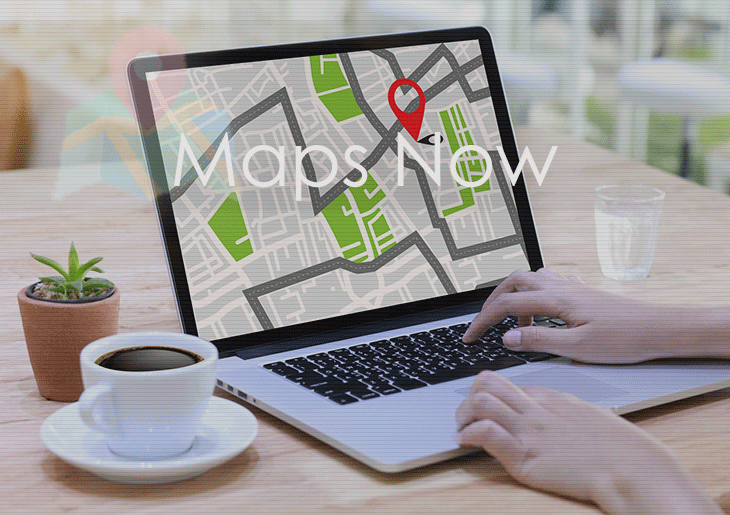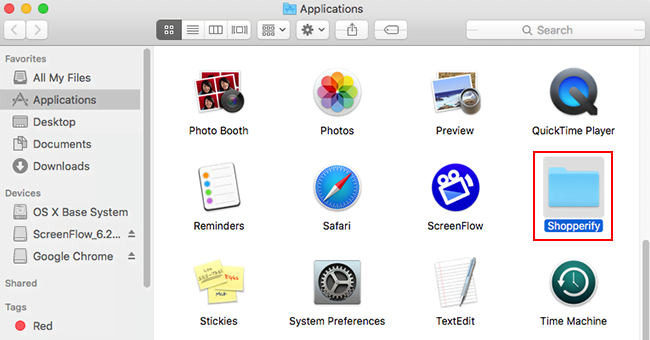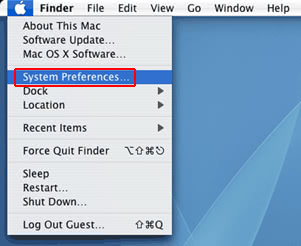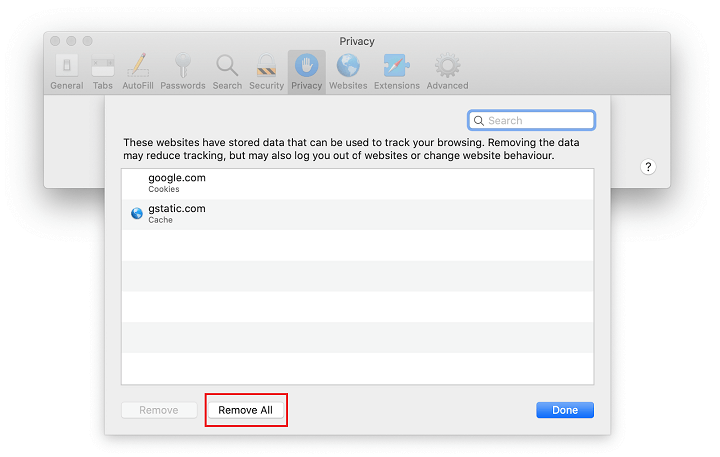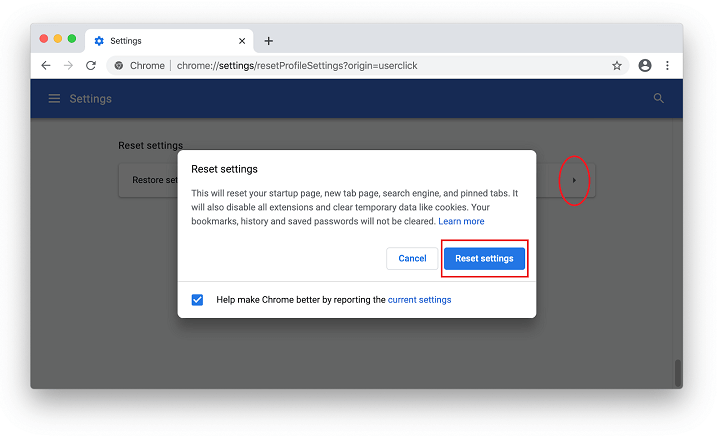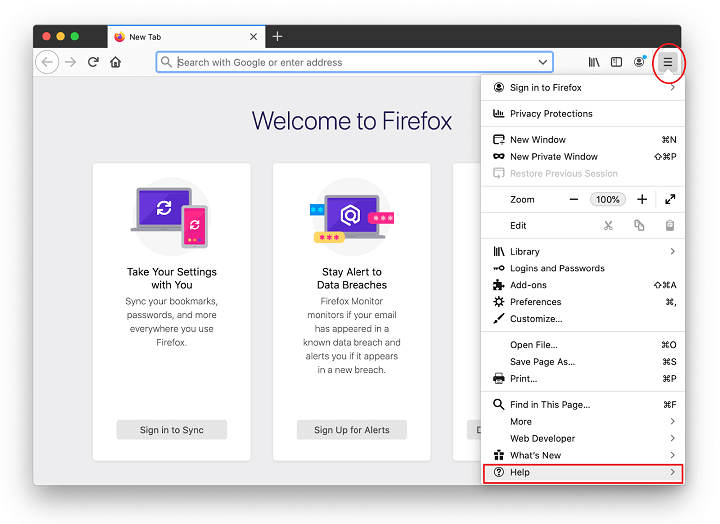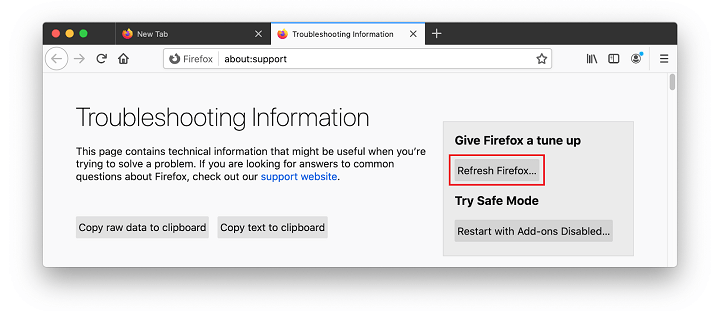Find out how the mapsnow.co virus infects Mac computers, what its impacts are, and how to get rid of the popups and annoying browser redirects it causes.
There are Mac viruses that operate too stealthily to notice with the naked eye. Adware like mapsnow.co isn’t like that, which is both good and bad news at the same time. On the one hand, its conspicuous effects give the victims an instant heads-up and encourage them to take action. On the other, this culprit is hard to remove through regular methods, and the changes it calls forth in one’s web browsing environment are a challenge to undo.
Essentially, the mapsnow.co virus is a cocktail of a traffic redirect infection, a popup nuisance, and an online tracking entity that harvests information on the target user’s Internet habits. All of this adds up to a diminished browsing experience as well as a privacy risk whose adverse aftermath is problematic to predict. As the conventional name of this baddie suggests, it poses as a travel assistance tool that claims to help find the fastest route to a define destination. This is nothing but a nifty wrapping that conceals malicious intensions.

One of the common issues that the infected users encounter comes down to the influx of advertisement blocks that show up in the bottom right-hand part of the browser window. These objects can be manifested as various coupons, freebies, price comparisons, and deals. The thing that raises a red flag is that the ads appear to be targeted. This is an indication of eavesdropping performed by the mapsnow.co virus as it’s running in the background of the host Mac. It knows what the user previously searched for and which sites they visited. This fact certainly doesn’t get along with legit software practices.
One more pitfall is that the web browser will be resolving the mapsnow.co URL over and over. Such a popup and redirect interference spans all popular browsers, including Safari, Firefox and Chrome. The landing page itself actually looks like a garden-variety maps service but, again, this is just red herring that distracts from the real gist of this shady app.
The mapsnow.co virus enters Apple Macs by dint of a bundling hoax, something that accompanies nearly every adware infection chain out there. Here’s the mechanics of this process: the user who’s up downloading and installing some software stumbles upon a free setup of the sought-after application, only to fall for a multi-component installation trick that additionally drags the mapsnow.co popup virus inside. Most people are okay with the default setup option, but that’s an unwise approach because it may result in system contamination without one’s awareness. Anyways, if the potentially unwanted app under scrutiny is discovered on a Mac, it is subject to urgent removal. The tips below will give insights into all the hows in this regard.
Mapsnow.co redirect virus manual removal for Mac
The steps listed below will walk you through the removal of this malicious application. Be sure to follow the instructions in the order specified.
- Open up the Utilities folder as shown below

- Locate the Activity Monitor icon on the screen and double-click on it

- Under Activity Monitor, find Mapsnow or some other item that appears suspicious, select it and click Quit Process
- A dialog should pop up, asking if you are sure you would like to quit the troublemaking process. Select the Force Quit option
- Click the Go button again, but this time select Applications on the list. Find the entry for Mapsnow on the interface or some other one that clearly doesn’t belong there, right-click on it and select Move to Trash. If user password is required, go ahead and enter it

- Now go to Apple Menu and pick the System Preferences option

- Select Accounts and click the Login Items button. The system will come up with the list of the items that launch when the box is started up. Locate Mapsnow or other potentially unwanted app there and click on the “-“ button
Get rid of The Mapsnow.co notifications virus virus in web browser on Mac
To begin with, the web browser settings taken over by the The Mapsnow.co notifications virus virus should be restored to their default values. Although this will clear most of your customizations, web surfing history, and all temporary data stored by websites, the malicious interference should be terminated likewise. The overview of the steps for completing this procedure is as follows:
- Remove The Mapsnow.co notifications virus virus from Safari
- Open the browser and go to Safari menu. Select Preferences in the drop-down list.

- Once the Preferences screen appears, click on the Advanced tab and enable the option saying “Show Develop menu in menu bar”.

- Now that the Develop entry has been added to the Safari menu, expand it and click on Empty Caches.

- Now select History in the Safari menu and click on Clear History in the drop-down list.

- Safari will display a dialog asking you to specify the period of time this action will apply to. Select all history to ensure a maximum effect. Click on the Clear History button to confirm and exit.

- Go back to the Safari Preferences and hit the Privacy tab at the top. Find the option that says Manage Website Data and click on it.

- The browser will display a follow-up screen listing the websites that have stored data about your Internet activities. This dialog additionally includes a brief description of what the removal does: you may be logged out of some services and encounter other changes of website behavior after the procedure. If you’re okay with that, go ahead and click on the Remove All button.

- Restart Safari
- Open the browser and go to Safari menu. Select Preferences in the drop-down list.
- Remove The Mapsnow.co notifications virus in Google Chrome
- Open Chrome, click the Customize and control Google Chrome (⁝) icon in the top right-hand part of the window, and select Settings in the drop-down

- When on the Settings pane, select Advanced
- Scroll down to the Reset settings section.

- Confirm the Chrome reset on a dialog that will pop up. When the procedure is completed, relaunch the browser and check it for malware activity.

- Open Chrome, click the Customize and control Google Chrome (⁝) icon in the top right-hand part of the window, and select Settings in the drop-down
- Remove The Mapsnow.co notifications virus from Mozilla Firefox
- Open Firefox and go to Help – Troubleshooting Information (or type about:support in the URL bar and press Enter).


- When on the Troubleshooting Information screen, click on the Refresh Firefox button.

- Confirm the intended changes and restart Firefox.
- Open Firefox and go to Help – Troubleshooting Information (or type about:support in the URL bar and press Enter).
Get rid of mapsnow.co redirect virus Mac using Combo Cleaner removal tool
The Mac maintenance and security app called Combo Cleaner is a one-stop tool to detect and remove The Mapsnow.co notifications virus virus. This technique has substantial benefits over manual cleanup, because the utility gets hourly virus definition updates and can accurately spot even the newest Mac infections.
Furthermore, the automatic solution will find the core files of the malware deep down the system structure, which might otherwise be a challenge to locate. Here’s a walkthrough to sort out the The Mapsnow.co notifications virus issue using Combo Cleaner:
- Download Combo Cleaner installer. When done, double-click the combocleaner.dmg file and follow the prompts to install the tool onto your Mac.
By downloading any applications recommended on this website you agree to our Terms and Conditions and Privacy Policy. The free scanner checks whether your Mac is infected. To get rid of malware, you need to purchase the Premium version of Combo Cleaner.
- Open the app from your Launchpad and let it run an update of the malware signature database to make sure it can identify the latest threats.
- Click the Start Combo Scan button to check your Mac for malicious activity as well as performance issues.

- Examine the scan results. If the report says “No Threats”, then you are on the right track with the manual cleaning and can safely proceed to tidy up the web browser that may continue to act up due to the after-effects of the malware attack (see instructions above).

- In case Combo Cleaner has detected malicious code, click the Remove Selected Items button and have the utility remove The Mapsnow.co notifications virus threat along with any other viruses, PUPs (potentially unwanted programs), or junk files that don’t belong on your Mac.

- Once you have made doubly sure that the malicious app is uninstalled, the browser-level troubleshooting might still be on your to-do list. If your preferred browser is affected, resort to the previous section of this tutorial to revert to hassle-free web surfing.