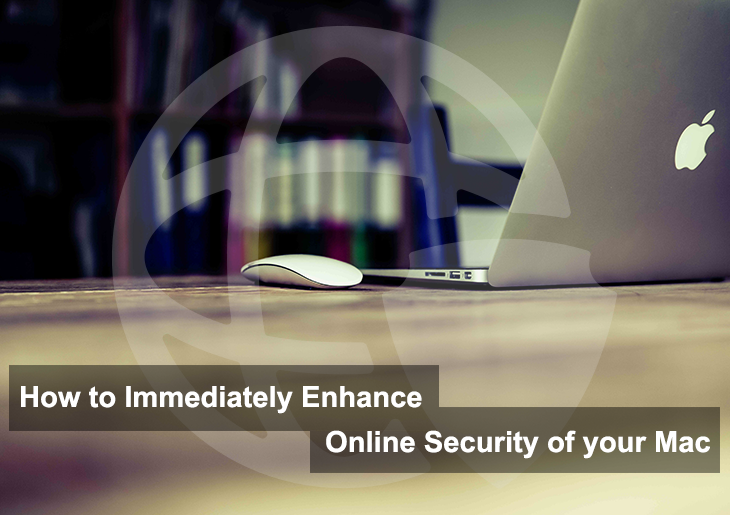Mac devices are not immune to malware and hackers. Take these steps to immediately bolster the security of your Mac. The safety of your data could depend on it.
There is a popular conception that Mac computers are almost completely safe from malware and hacks. This, however, couldn’t be farther from the truth. Although Mac OS X was indeed almost free of malware when it was first launched, this is no longer the case.
Today, there are all forms of malware, from infected ad pop-ups to Trojans that can affect your Mac. These threats exist all over the Internet, in addition to hackers that are constantly on the look-out for easy Mac users (read prey). As such, Mac users need to be careful and adopt safe practices to enhance their online security, much like their Windows counterparts.
Therefore, users should take measures for protecting their own Mac devices against potential threats. Here are some instant steps you can take right now to attain greater Mac security.
Use VPN services
The Internet, especially public Wi-Fi is notoriously insecure without the use of additional software for protection. The strength of encryption used in these public and shared networks is usually too weak to withstand the attacks of skilled hackers.
However, using a top VPN service can make your data and traffic much more secure as it moves from your Mac to the website you wish to communicate with. VPN or Virtual Private Network is basically a software that reroutes your data through a tunnel of private networks that are encrypted with advanced protocols.
The added encryption all but rules out the possibility of other users on the shared web that may have the ill-intent to spy on data your Mac. What’s more, a VPN can change your IP as it is visible on the regular Internet which makes it much harder for a third party to identify your location or your personal identity. So, go ahead and download VPN for macOS.
I had a chat with Aazim Akhtar, the senior editor of VPNRanks.com, and he talked about Mac security issues and how VPNs contribute to addressing these security threats. “It was only a month ago”, he stated, “that brand new out-of-the-box Macs were found to have a vulnerability that could lead to a man-in-the-middle attack right after you turn it on and connect to your Wi-Fi for the first time.”
“These kinds of attacks are extremely difficult to avoid especially if the hacker perpetrates it indiscriminately. However, targeted attacks of this sort can be made much more difficult if you connect your Mac to a VPN-protected network, which would effectively cloak your IP address and encrypt your traffic.”
Disable the FileVault vulnerability
The state of Mac security raises serious flags when you consider the fact that your sleeping Mac can be potentially hacked as well. FileVault is an encryption program that encrypts all the data in your Mac system volumes.
There is a key stored in your Mac’s memory that can be used to decrypt the entire FileVault and thus gain access to all contents in your disk without even knowing login credentials. This key can be obtained by a hacker by remotely waking your Mac up.
However, this requires formidable technical mastery and budget to be able to pull off successfully, so your average hacker hardly poses any threat here. But dedicated hackers with sufficient funds can, in theory, get a hand on all of your data through your sleeping Mac.
You can prevent this eventuality by ensuring two changes in your Mac. Rather than putting your Mac to sleep, you should always put it in standby. If the default action of your MacBook Pro is to go to sleep when you close the lid, you should change this setting to Standby mode.
Once that is done, open the Terminal Window and paste the following code:
sudo pmset -a destroyfvkeyonstandby 1 hibernatemode 25
What this command basically does is that it tells the Mac to stop storing the FileVault key on disk memory when the system is in Standby. This should keep any genius hackers trying to meddle with your Mac at bay.
You can undo this change by opening the terminal window again and pasting the following command
sudo pmset -a destroyfvkeyonstandby 0 hibernatemode 3
With this security vulnerability disabled, the Mac actually can be considered among secure OS available.
Set up two-factor authentication for all web services
As hackers get cleverer with time, so have security specialists. The two-factor authentication is a simple but extremely effective way of enhancing the security of your user accounts on services and sites online. It basically adds an extra check-point to the entry route to your user accounts by requiring you to enter a code texted to you on your phone.
This mechanism not only prevents an unknown party from accessing your account but also alerts you instantly if someone is trying to open your login. Two-factor authentication is available for all major services and sites including Apple, Google, and social media networks.
I strongly recommend you to enable it for ruling out all but the most outrageously sophisticated hacks (if you are unlucky enough to be a victim of one).
Finalizing
Mac devices are some of the most beautiful pieces of hardware that host remarkably powerful electronics with superior usability. Unfortunately, malware and hackers can cause great damage to your data on Mac devices. The chances of this happening, however, are only high if you have taken no steps to cover the inherent security holes in your Mac.
So, show your hardware and yourself some love and take the basic steps highlighted above for a more secure Internet experience on your Mac.