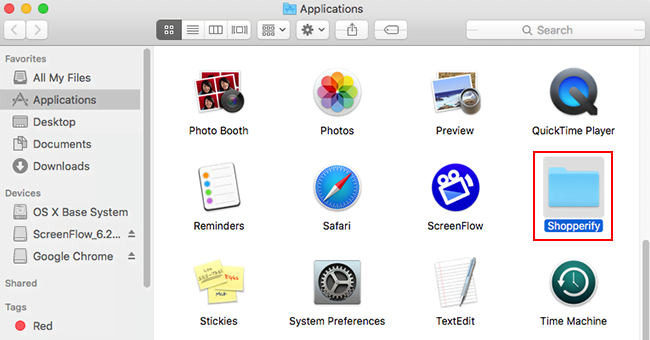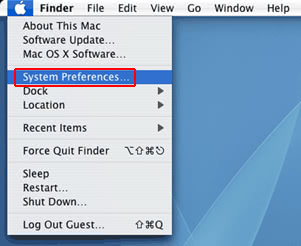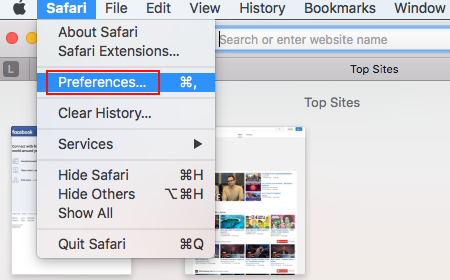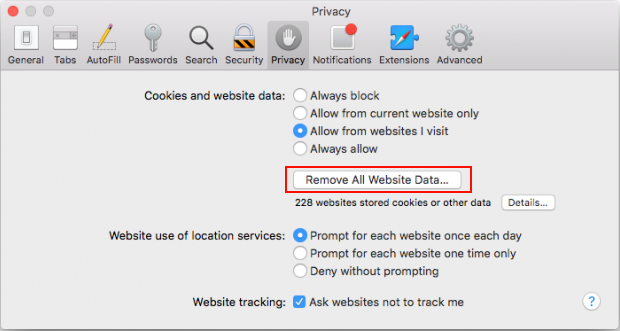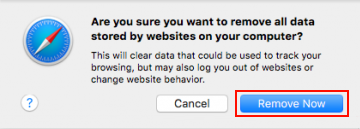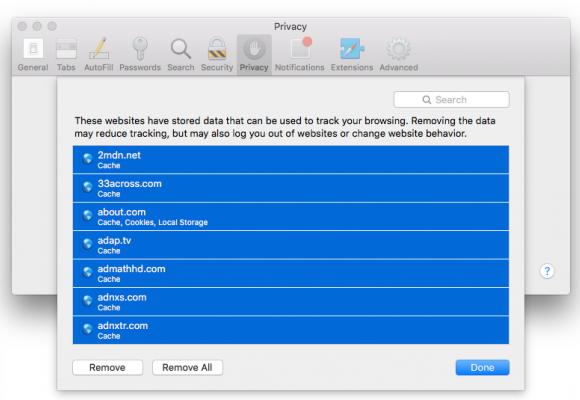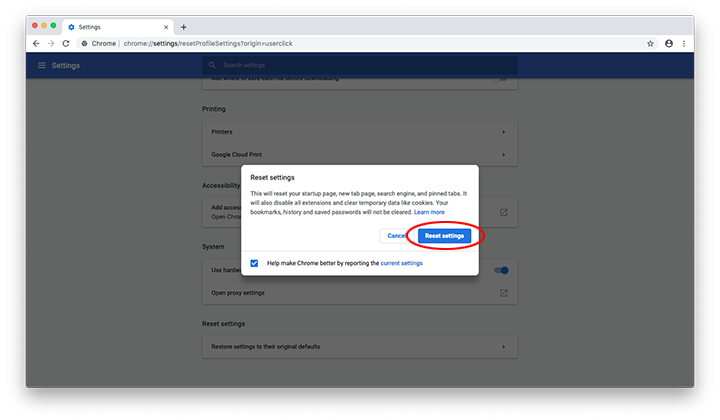Get an idea of how the TuneupMyMac rogue optimizer may try to trick users into buying its license and learn how to uninstall it from an infected Mac.
At first sight, the application called TuneupMyMac seems like a match for those seeking system optimization and basic Internet privacy. It claims to clean and enhance the performance of a Mac machine by spotting and erasing different types of junk as well as redundant information that clutters the system and slows it down. A purported extra perk is the hassle-free obliteration of tracking cookies, cache, and browsing history to mitigate privacy risks. This impression might be delusive, though. There are a few red flags when it comes to this app’s modus operandi. First of all, it doesn’t get installed like regular Mac utilities, meaning that users aren’t properly informed of the setup. TuneupMyMac tends to slither its way into a system alongside other software. Whereas bundling per se is not forbidden or anything, in this case the would-be victim is unaware of the drive-by. You think you are installing one absolutely benign program but end up getting a few that may turn out unwelcome.

After implementing the stealth trespass highlighted above, the dodgy applet in question triggers a persistence mechanism and configures macOS to launch its executable at startup time. When up and running, it will repeatedly display a rogue scan that pretends to scour the system for performance issues. Predictably enough, this potentially unwanted application reports numerous problems upon completion of the scan, including unused languages in installed software, duplicate files, unnecessary large files, logs, redundant startup apps and the like. Some of these detections can be real, but what’s disconcerting is the way TuneupMyMac offers to address them. It will keep displaying nag screens and popups with reminders to register its licensed edition otherwise the errors will allegedly persevere and continue to affect the system.
One of the most frustrating quirks of the TuneupMyMac malware is that it tampers with the victim’s web surfing. The meddling comes down to traffic redirects and popup alerts that accompany nearly every Internet session. These sites and ads are constituents of the scare tactic as they report pseudo threats and inexistent system performance problems. The goal is clear – to complement the attack logic with more flavors of agitation so that the user becomes willing to install and buy the impostor utility. The adverse tweaks of browser behavior ensue from shenanigans of a plugin affiliated with the scareware.
So let’s outline the cons of TuneupMyMac. It gets on board Macs via a shady technique that involves some regular application bundled with the extra that doesn’t belong on the machine. Secondly, the culprit does too many things without asking for user permission, such as adding a new entry to the Startup Items list and an aggressive browser extension. To top it off, the troublemaking program deliberately exaggerates the risk of keeping some entities on a Mac, and does it in quite a defiant fashion. Tons of popup alerts and scan windows will be emerging at random, pressuring the victim into initiating a fake fix through purchasing the full version. To save yourself the trouble of enduring such an obnoxious activity, go ahead and use the steps below in order to bid farewell to the TuneupMyMac virus.
TuneupMyMac virus manual removal for Mac
The steps listed below will walk you through the removal of this malicious application. Be sure to follow the instructions in the order specified.
- Open up the Utilities folder as shown below

- Locate the Activity Monitor icon on the screen and double-click on it

- Under Activity Monitor, find TuneupMyMac or some other item that appears suspicious, select it and click Quit Process
- A dialog should pop up, asking if you are sure you would like to quit the troublemaking process. Select the Force Quit option
- Expand the Go menu in Apple Finder and select Go to Folder
- Type or paste the following string in the folder search dialog: /Library/LaunchAgents

- Once the LaunchAgents directory opens up, find the following entry in it (or any other with “TuneupMyMac” string in it) and move it to the Trash:
- com.tuneupmymac.TuneupMyMac.Helper.plist
- Use the Go to Folder lookup feature again to navigate to the folder named ~/Library/LaunchAgents. When this path opens, look for the same entry (see above) and send it to the Trash
- Click the Go button again, but this time select Applications on the list. Find the entry for TuneupMyMac on the interface or some other one that clearly doesn’t belong there, right-click on it and select Move to Trash. If user password is required, go ahead and enter it

- Now go to Apple Menu and pick the System Preferences option

- Select Accounts and click the Login Items button. The system will come up with the list of the items that launch when the computer is started up. Locate TuneupMyMac or other potentially unwanted app there and click on the “-“ button
Get rid of TuneupMyMac popups and redirects in web browser on Mac
To begin with, settings for the web browser that got hit by the TuneupMyMac malware should be restored to their default values. The overview of steps for this procedure is as follows:
- Reset Safari
- Open the browser and go to Safari menu. Select Preferences in the drop-down list

- Once the Preferences screen appears, hit the Privacy tab at the top. Find the option that says Remove All Website Data and click on it

- The system will display a confirmation dialog that also includes a brief description of what the reset does. Specifically, you may be logged out of some services and encounter other changes of website behavior after the procedure. If you’re okay with that, go ahead and click the Remove Now button

- In order to selectively clear data generated by certain websites only, not all of them, hit the Details button under the Privacy section of Safari Preferences

- This feature will list all websites that have stored potentially sensitive data, including cache and cookies. Select the one, or ones, that might be causing trouble and click the appropriate button at the bottom (Remove or Remove All). Click the Done button to exit.
- Open the browser and go to Safari menu. Select Preferences in the drop-down list
- Reset Google Chrome
- Open Chrome, click the More (⁝) icon in the top right-hand part of the window, and select Settings in the drop-down
- When on the Settings pane, select Advanced
- Scroll down to the Reset settings section. Under the Restore settings to their original defaults option, click the Reset settings button

- Confirm the Chrome reset on a dialog that will pop up. When the procedure is completed, relaunch the browser and check it for malware activity.
- Reset Mozilla Firefox
- Open Firefox and select Help – Troubleshooting Information
- On the page that opened, click the Reset Firefox button

Get rid of TuneupMyMac virus using Combo Cleaner automatic removal tool
The Mac maintenance and security app called Combo Cleaner is a one-stop tool to detect and remove TuneupMyMac virus. This technique has substantial benefits over manual cleanup, because the utility gets hourly virus definition updates and can accurately spot even the newest Mac infections.
Furthermore, the automatic solution will find the core files of the malware deep down the system structure, which might otherwise be a challenge to locate. Here’s a walkthrough to sort out the TuneupMyMac issue using Combo Cleaner:
- Download Combo Cleaner installer. When done, double-click the combocleaner.dmg file and follow the prompts to install the tool onto your Mac.
By downloading any applications recommended on this website you agree to our Terms and Conditions and Privacy Policy. The free scanner checks whether your Mac is infected. To get rid of malware, you need to purchase the Premium version of Combo Cleaner.
- Open the app from your Launchpad and let it run an update of the malware signature database to make sure it can identify the latest threats.
- Click the Start Combo Scan button to check your Mac for malicious activity as well as performance issues.

- Examine the scan results. If the report says “No Threats”, then you are on the right track with the manual cleaning and can safely proceed to tidy up the web browser that may continue to act up due to the after-effects of the malware attack (see instructions above).

- In case Combo Cleaner has detected malicious code, click the Remove Selected Items button and have the utility remove TuneupMyMac threat along with any other viruses, PUPs (potentially unwanted programs), or junk files that don’t belong on your Mac.

- Once you have made doubly sure that the malicious app is uninstalled, the browser-level troubleshooting might still be on your to-do list. If your preferred browser is affected, resort to the previous section of this tutorial to revert to hassle-free web surfing.