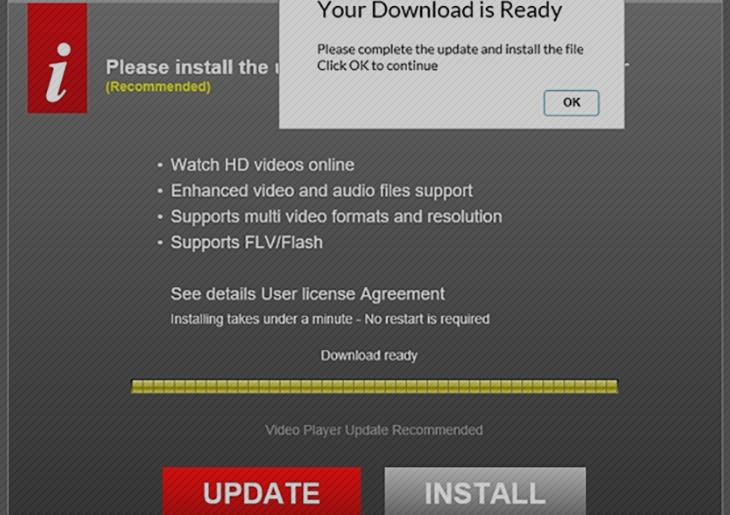Get rid of ps4ux.com popups and redirects on Mac by eliminating the attendant virus and restoring regular settings in Safari, Firefox and Chrome.
Fixing a Mac machine infected with the ps4ux virus requires quite a bit of security footwork. Catching this annoying plague, however, is trivial. All it takes to get hit by the offending code is download a booby-trapped file or application that seems normal on the outside but actually contains the potentially unwanted entity inside the package. The worst part about this pest is that it’s a nuisance that interferes with the victim’s web surfing, while there is no direct evidence that it may be involved in more hazardous malware campaigns. With that said, the intrusive impact can render one’s web browser hardly operable. The user will be experiencing haphazard redirects to pages whose URLs start with ps4ux.com/click?h=, as well as full-page popups and pop-unders that slow Safari, Chrome or Firefox down to a crawl. No matter how hard you try to close all of these unwelcome tabs and windows, there are many more to come.
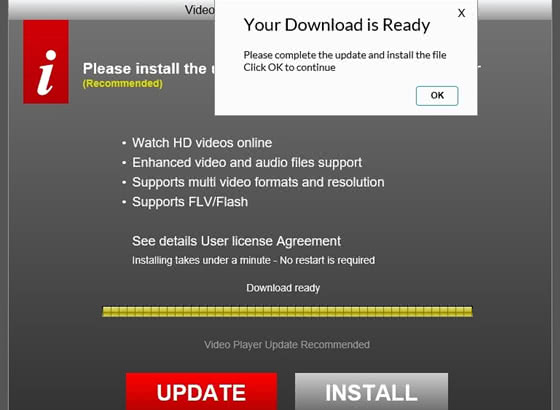
There is no single landing page that ps4ux.com resolves to. The above-mentioned static part of the URL is followed by a variable ad campaign string that may be associated with a different rogue service or product each time the redirect or popup occurs. For instance, the user may end up on a junk site pretending to be a search provider, and then a minute later the forcibly resolved page may contain a phony software update recommendation. Be advised the apps promoted through ps4ux are not safe to install. In some of the reported incidents, users have caught banking trojans and keyloggers masqueraded as video player updates, file downloaders or games.
Again, the only reliable way to avoid contamination in this case is to stick with official software download resources where every application is scrupulously verified against a checklist of possible security and privacy issues. The ps4ux virus accompanies apps distributed through untrustworthy sites, so steer clear of download portals with poor reputation. If the drive-by download happens to have already taken place, the victim’s first priority is to locate and terminate the infection, otherwise the web browsing parameters will keep undergoing corrupt impact. Peruse the follow-up to this description and learn how to remedy a Mac infected with ps4ux virus.
Ps4ux adware manual removal for Mac
To begin with, settings for the web browser that got hit by the ps4ux virus should be restored to their default values. The overview of steps for this procedure is as follows:
1. Reset Safari
• Open the browser and go to Safari menu. Select Reset Safari in the drop-down list
• Make sure all the boxes are ticked on the interface and hit Reset

2. Reset Google Chrome
• Open Chrome and click the Customize and Control Google Chrome menu icon
• Select Options for a new window to appear
• Select Under the Hood tab, then click Reset to defaults button

3. Reset Mozilla Firefox
• Open Firefox and select Help – Troubleshooting Information
• On the page that opened, click the Reset Firefox button

Get rid of Ps4ux.com virus using Combo Cleaner automatic removal tool
The Mac maintenance and security app called Combo Cleaner is a one-stop tool to detect and remove ps4ux virus virus. This technique has substantial benefits over manual cleanup, because the utility gets hourly virus definition updates and can accurately spot even the newest Mac infections.
Furthermore, the automatic solution will find the core files of the malware deep down the system structure, which might otherwise be a challenge to locate. Here’s a walkthrough to sort out the ps4ux virus issue using Combo Cleaner:
- Download Combo Cleaner installer. When done, double-click the combocleaner.dmg file and follow the prompts to install the tool onto your Mac.
By downloading any applications recommended on this website you agree to our Terms and Conditions and Privacy Policy. The free scanner checks whether your Mac is infected. To get rid of malware, you need to purchase the Premium version of Combo Cleaner.
- Open the app from your Launchpad and let it run an update of the malware signature database to make sure it can identify the latest threats.
- Click the Start Combo Scan button to check your Mac for malicious activity as well as performance issues.

- Examine the scan results. If the report says “No Threats”, then you are on the right track with the manual cleaning and can safely proceed to tidy up the web browser that may continue to act up due to the after-effects of the malware attack (see instructions above).

- In case Combo Cleaner has detected malicious code, click the Remove Selected Items button and have the utility remove ps4ux virus threat along with any other viruses, PUPs (potentially unwanted programs), or junk files that don’t belong on your Mac.

- Once you have made doubly sure that the malicious app is uninstalled, the browser-level troubleshooting might still be on your to-do list. If your preferred browser is affected, resort to the previous section of this tutorial to revert to hassle-free web surfing.