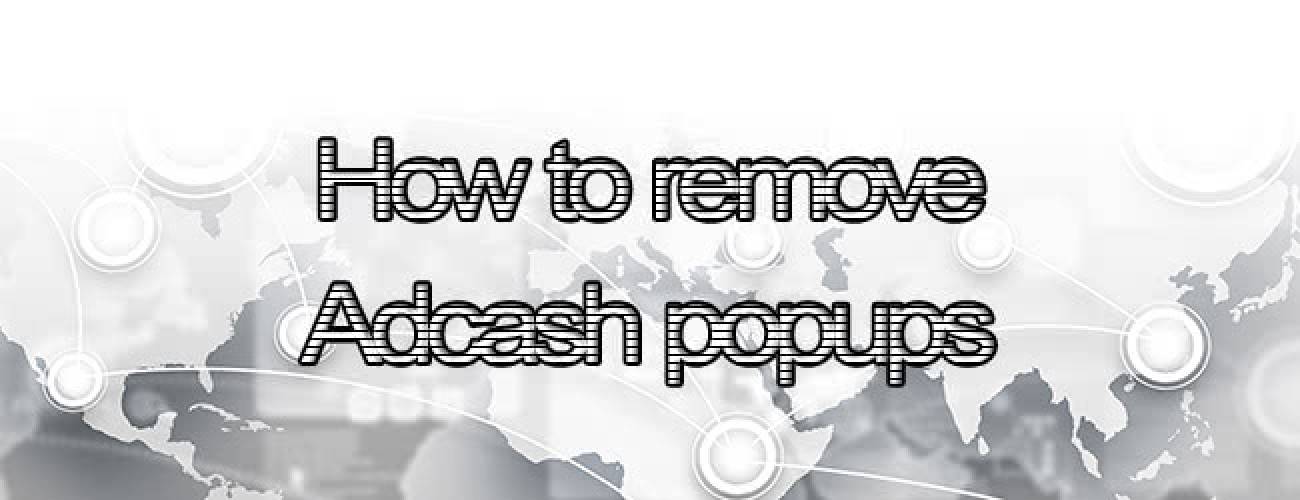Learn several applicable methods to solve the problem of adcash.com virus displaying bothersome popups in web browsers on Mac OS X.
The problem with some advertising networks is their owners’ overly fanatic aspiration to generate and gain profit. With the entire handiness of affiliate marketing being out of the question, such thing as reputation is a very controversial concept in the framework of this business. The guys behind the Adcash platform are apparently inclined towards getting the bang for their buck no matter what, so they came up with a model that causes issues to thousands of end users. Both Windows and Mac OS are subject to the intricate scheme whose idea is to display specifically tailored Internet content to potential customers despite the fact that they never opted into this.
The Mac users who chance to fall victim to the Adcash hoax inevitably stumble upon the following adverse effect: their web browsers begin to act up by triggering popup windows, where adcash.com is the landing page that delivers a certain ad each time this takes place. It’s a multi-platform and cross-browser extension to blame for the above encounter. Bewilderment of those attacked is strengthened by the fact that they usually don’t remember to have installed anything related to advertising. Oddly enough, said add-on can go unauthorized on you in terms of setup, which means it can simply tailgate into your Mac while some other app is being installed. Some experts argue this bundling technique is a type of social engineering aimed at manipulating people.
The popups that have been arousing security concerns and user complains have a unified URL argument of www.adcash.com/script/pop_packcpm.php, but it is often times simply a transit address. The final landing pages are online gaming sites, fake software update alerts and application download recommendations. Whereas the suggested apps and services are usually harmless, the mode in which they are promoted is definitely outrageous, because popup windows aren’t an option in ethical marketing. In the event your Mac has got attacked by Adcash infection, the instructions below will be your best shot to get rid of the malware.
Adcash virus manual removal for Mac
To begin with, settings for the web browser that got hit by the search-quick.com virus should be restored to their default values. The overview of steps for this procedure is as follows:
1. Reset Safari
• Open the browser and go to Safari menu. Select Reset Safari in the drop-down list
• Make sure all the boxes are ticked on the interface and hit Reset

2. Reset Google Chrome
• Open Chrome and click the Customize and Control Google Chrome menu icon
• Select Options for a new window to appear
• Select Under the Hood tab, then click Reset to defaults button

3. Reset Mozilla Firefox
• Open Firefox and select Help – Troubleshooting Information
• On the page that opened, click the Reset Firefox button

Get rid of Adcash virus using Combo Cleaner automatic removal tool
The Mac maintenance and security app called Combo Cleaner is a one-stop tool to detect and remove Adcash popups virus. This technique has substantial benefits over manual cleanup, because the utility gets hourly virus definition updates and can accurately spot even the newest Mac infections.
Furthermore, the automatic solution will find the core files of the malware deep down the system structure, which might otherwise be a challenge to locate. Here’s a walkthrough to sort out the Adcash popups issue using Combo Cleaner:
- Download Combo Cleaner installer. When done, double-click the combocleaner.dmg file and follow the prompts to install the tool onto your Mac.
By downloading any applications recommended on this website you agree to our Terms and Conditions and Privacy Policy. The free scanner checks whether your Mac is infected. To get rid of malware, you need to purchase the Premium version of Combo Cleaner.
- Open the app from your Launchpad and let it run an update of the malware signature database to make sure it can identify the latest threats.
- Click the Start Combo Scan button to check your Mac for malicious activity as well as performance issues.

- Examine the scan results. If the report says “No Threats”, then you are on the right track with the manual cleaning and can safely proceed to tidy up the web browser that may continue to act up due to the after-effects of the malware attack (see instructions above).

- In case Combo Cleaner has detected malicious code, click the Remove Selected Items button and have the utility remove Adcash popups threat along with any other viruses, PUPs (potentially unwanted programs), or junk files that don’t belong on your Mac.

- Once you have made doubly sure that the malicious app is uninstalled, the browser-level troubleshooting might still be on your to-do list. If your preferred browser is affected, resort to the previous section of this tutorial to revert to hassle-free web surfing.