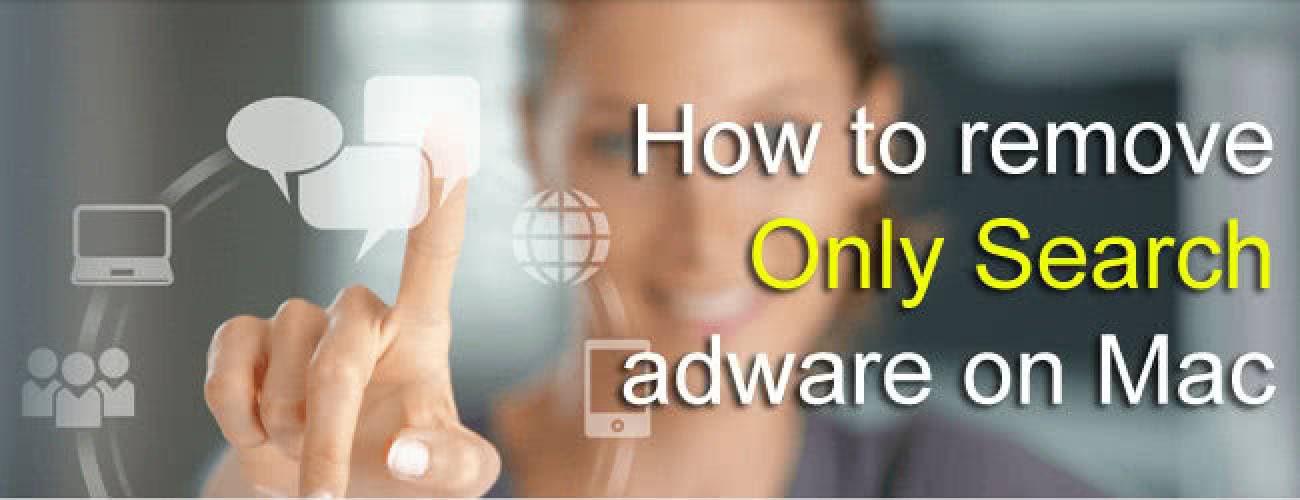Only Search adware removal on Mac, ways to restore the modified browsing preferences and other nuances of this infection are provided in the guide.
The relatively recent tendency in the computer threats environment is about the deployment of cross-platform malware properties. For instance, the potentially unwanted application referred to as Only Search can spread on Windows and Mac OS X alike. Obviously, the fraudsters seek to considerably expand the scope of targeted machines, which is quite an alarming thing to realize. Similarly to its Windows-based counterpart, the Only Search payload for Mac enters a system in a treacherous way, namely through the process called bundling. This term originated as the denotation of a practice where a piece of software is pre-installed on newly purchased hardware. Later on it came to also denote a situation where an app installs along with another app, not necessarily in an explicit fashion. In the case with Only Search, its installer tends to be integrated in the setup for third-party utilities, mostly ones that do not require paid registration. Some of these are SearchMe, MacSave, MacShop and VidX. The distribution of the unsafe object in question thus takes place covertly, and the victim only finds out when the adware is up and running.

The symptoms of the Only Search adware operating on a Mac machine are mainly associated with unsolicited changes to the web browser preferences. Such parameters as the homepage, default search and new tab page are given a new attribute for their URL value, that is, only-search.com. It is a search provider which, to its credit, does not reroute further queries to a different page. But the process through which it gets imposed upon people is very wrong. Also, the portal has got ads in its pages, include the start page. This taken into account, there is no doubt left about the whole point of this strategy: the adware distributors “attract” lots of new users to get a constantly growing profit from ads that are displayed on their landing page. Ironically, only-search.com provides a cool feature that consists in the ability to adjust its homepage to the user’s likes and needs. Below is the snapshot of the respective customization screen. That certainly doesn’t justify the activity of the adware that powers it.

The Only Search add-on can be removed in the browser that was affected. Incidentally, the bad extension is compatible with Safari as well as the Mac builds of Firefox and Chrome. Whereas the standard add-on uninstalling technique is often inefficient in this particular case, resetting the browser will definitely do the trick. The article’s removal section is there to provide full guidance in this context.
Only Search manual removal for Mac
To begin with, settings for the web browser that got hit by only-search.com virus should be restored to their default values. The overview of steps for this procedure is as follows:
1. Reset Safari
• Open the browser and go to Safari menu. Select Reset Safari in the drop-down list
• Make sure all the boxes are ticked on the interface and hit Reset

2. Reset Google Chrome (if affected by the Only Search virus)
• Open Chrome and click the Customize and Control Google Chrome menu icon
• Select Options for a new window to appear
• Select Under the Hood tab, then click Reset to defaults button

3. Reset Mozilla Firefox (if affected)
• Open Firefox and select Help – Troubleshooting Information
• On the page that opened, click the Reset Firefox button

Get rid of Only-search.com virus using Combo Cleaner automatic removal tool
The Mac maintenance and security app called Combo Cleaner is a one-stop tool to detect and remove Only Search virus virus. This technique has substantial benefits over manual cleanup, because the utility gets hourly virus definition updates and can accurately spot even the newest Mac infections.
Furthermore, the automatic solution will find the core files of the malware deep down the system structure, which might otherwise be a challenge to locate. Here’s a walkthrough to sort out the Only Search virus issue using Combo Cleaner:
- Download Combo Cleaner installer. When done, double-click the combocleaner.dmg file and follow the prompts to install the tool onto your Mac.
By downloading any applications recommended on this website you agree to our Terms and Conditions and Privacy Policy. The free scanner checks whether your Mac is infected. To get rid of malware, you need to purchase the Premium version of Combo Cleaner.
- Open the app from your Launchpad and let it run an update of the malware signature database to make sure it can identify the latest threats.
- Click the Start Combo Scan button to check your Mac for malicious activity as well as performance issues.

- Examine the scan results. If the report says “No Threats”, then you are on the right track with the manual cleaning and can safely proceed to tidy up the web browser that may continue to act up due to the after-effects of the malware attack (see instructions above).

- In case Combo Cleaner has detected malicious code, click the Remove Selected Items button and have the utility remove Only Search virus threat along with any other viruses, PUPs (potentially unwanted programs), or junk files that don’t belong on your Mac.

- Once you have made doubly sure that the malicious app is uninstalled, the browser-level troubleshooting might still be on your to-do list. If your preferred browser is affected, resort to the previous section of this tutorial to revert to hassle-free web surfing.