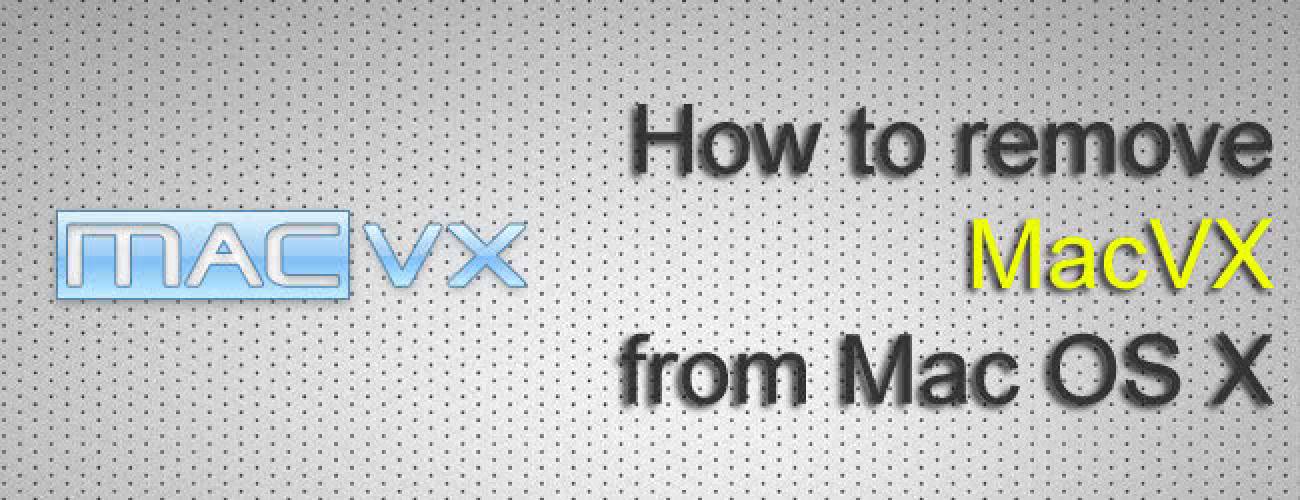Find out why MacVX is considered a potentially unwanted app and learn the ways this adware can be removed from an infected Mac.
Installing some useful app and additionally getting unannounced extra features is a pretty standard situation on the Internet. Sadly enough, the complementary components aren’t always secure or unobtrusive. The app called MacVX exemplifies this practice. It is a fairly neat solution designed to improve one’s experience from watching and listening to online media. More precisely, it speeds up file loading and makes things more convenient in terms of handling the streaming online content. MacVX is essentially a cross-browser add-on which installs on the prevalent web browsers tailored for Mac OS X. At first sight, all of this sounds okay as the declared functionality appears to be helpful, indeed.
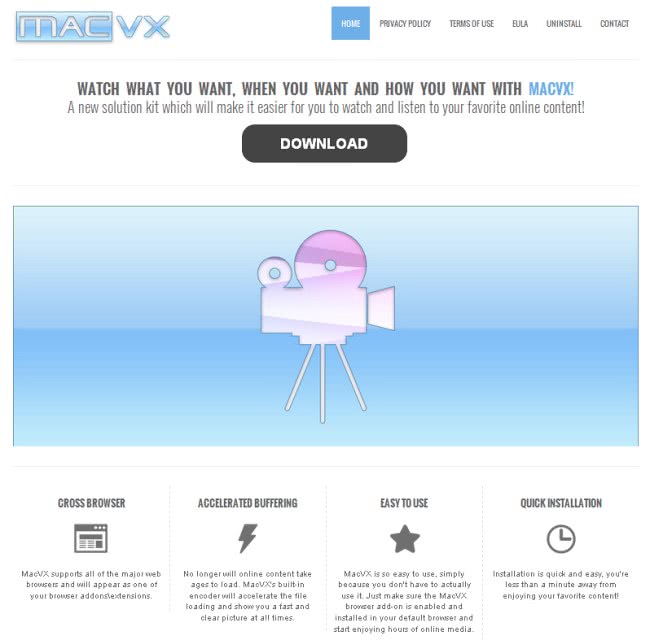
But things get more frustrating when it comes to the app’s actual activity. It does what’s promised, but there is an additional unexpected effect that occurs. The browser extension embeds advertisements inside whichever web pages the user goes to. Moreover, this isn’t a webmaster-authorized case – instead, the plugin actually running on the specific machine adds new content components to sites. These ads include product price comparisons, coupons, online deals, pop-ups and in-text links that appear for certain keywords or key phrases. Since site owners never really allowed this sort of content on their pages, the ads may appear awkward and unnatural.
There is one more nuance related to the behavior of the MacVX adware: it obviously needs to harvest information about the services that are of a potential interest to the victim, otherwise the ads wouldn’t meet the demands at all. What this means security-wise is the app violates user privacy, collecting search history and other aspects of web browsing data. Although this isn’t something that the user sees in the open, this process poses a risk that shouldn’t be underestimated.
In the long run, all contemplations about ways to treat MacVX narrow down to removal methods. Considering the fact that uninstalling the underlying add-on from the affected web browser might not be ultimately efficient in terms of the end result, often times implementing a more complex procedure is required. Follow MacSecurity’s step-by-step instructions below to address this problem for good and all.
MacVX adware manual removal for Mac
To begin with, the method that’s worth a shot is uninstalling the troublemaking add-on from the browser that got infected. If this doesn’t turn out efficient, settings for the web browser should be restored to their default values. The overview of steps for this procedure is as follows:
1. Remove ads by MacVX in Safari
• Open the browser, go to Safari menu and select Preferences. Under the Extensions tab, locate MacVX and click the respective uninstall button
• Restart Safari and see if the annoying ads are gone. If not, proceed to steps below
• Go to Safari menu. Select Reset Safari in the drop-down list
• Make sure all the boxes are ticked on the interface and hit Reset

2. Remove ads by MacVX in Google Chrome
• Open Chrome and type or paste chrome://extensions in the URL field. Locate the MacVX extension and click on the trash can icon next to it
• Restart Chrome, load a random web page and check if the ads are gone. If they are still there, proceed to the steps below
• In Chrome, click the Customize and Control Google Chrome menu icon
• Select Options for a new window to appear
• Select Under the Hood tab, then click Reset to defaults button

3. Remove MacVX ads in Mozilla Firefox
• Open Firefox, click on the Firefox (or Tools) button and select Add-ons. Under Add-ons Manager, select Extensions, find MacVX on the list and click Remove next to that entry
• Restart Firefox and see if ads by MacVX are still there. If they are, follow the steps below
• In Firefox, select Help – Troubleshooting Information
• On the page that opened, click the Reset Firefox button

Get rid of MacVX ads using Combo Cleaner automatic removal tool
The Mac maintenance and security app called Combo Cleaner is a one-stop tool to detect and remove Ads by MacVX virus. This technique has substantial benefits over manual cleanup, because the utility gets hourly virus definition updates and can accurately spot even the newest Mac infections.
Furthermore, the automatic solution will find the core files of the malware deep down the system structure, which might otherwise be a challenge to locate. Here’s a walkthrough to sort out the Ads by MacVX issue using Combo Cleaner:
- Download Combo Cleaner installer. When done, double-click the combocleaner.dmg file and follow the prompts to install the tool onto your Mac.
By downloading any applications recommended on this website you agree to our Terms and Conditions and Privacy Policy. The free scanner checks whether your Mac is infected. To get rid of malware, you need to purchase the Premium version of Combo Cleaner.
- Open the app from your Launchpad and let it run an update of the malware signature database to make sure it can identify the latest threats.
- Click the Start Combo Scan button to check your Mac for malicious activity as well as performance issues.

- Examine the scan results. If the report says “No Threats”, then you are on the right track with the manual cleaning and can safely proceed to tidy up the web browser that may continue to act up due to the after-effects of the malware attack (see instructions above).

- In case Combo Cleaner has detected malicious code, click the Remove Selected Items button and have the utility remove Ads by MacVX threat along with any other viruses, PUPs (potentially unwanted programs), or junk files that don’t belong on your Mac.

- Once you have made doubly sure that the malicious app is uninstalled, the browser-level troubleshooting might still be on your to-do list. If your preferred browser is affected, resort to the previous section of this tutorial to revert to hassle-free web surfing.