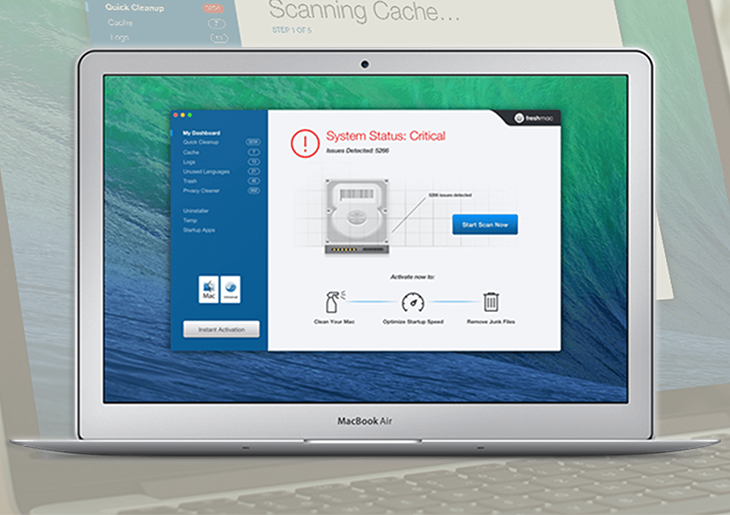This Freshmac review includes unbiased evaluation of the app’s malware protection efficiency, performance, Mac optimization features and tech support.
Update: April 2024
When it comes to Mac protection and optimization, separating the wheat from the chaff tends to be challenging. A lot of nice-looking “specially crafted” tools available on the market either don’t do their job effectively enough or deliberately magnify the scope of security risks just to dupe the user into paying up. Indeed, there is a fine line between some of these products and scareware. The Freshmac tool for macOS stands out from the rest in its niche. It is intuitive and streamlined no matter how you slice it, plus it will clean up your Mac and enhance its performance for real.
Right upon installation, the app runs a quick scan to detect junk files, redundant startup items, privacy issues and perpetrating programs. Fixing all the reported problems is a matter of a few clicks. The Uninstaller feature is a godsend as it makes the occasionally tedious software removal process easy, eliminating even the most persistent entities that otherwise don’t yield to regular cleanup. The following review will give you an idea of how Freshmac operates, covering the installation routine, feature set, controls, cleanup workflow, support options, and the overall user experience.
Getting started
Installing this application is a no-brainer. All it takes is downloading the 10.3 MB Freshmac.pkg file from the vendor’s website freshmac.com and executing this installer. The utility supports Mac OS X Lion (10.7) or later. The setup wizard will pop up to walk you through the process and make it smooth. From the start you get some simple choices to make, including the destination where you want to install the tool as well as the installation type (standard or custom). These dialogs also inform you that the software requires 26.5 MB of space, which is a moderate benchmark. Be advised you will be prompted to authorize the install by typing your administrator password. The setup proper takes seconds.
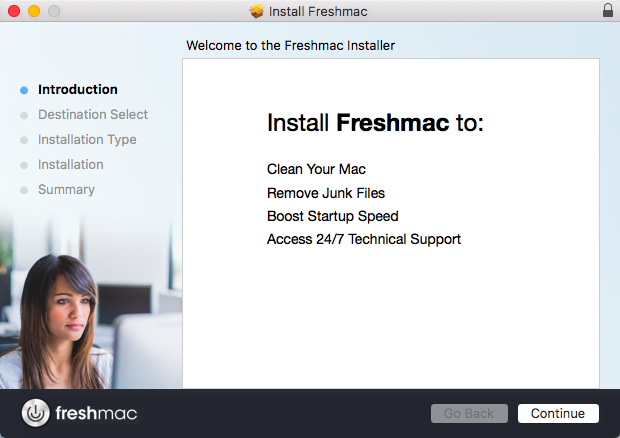
Then, the Freshmac GUI pops up and the program automatically starts scanning the system for privacy, security and performance issues. The user interface looks neat and streamlined, with all the essentials right at your fingertips. The fact that it’s not crammed up with superfluous items or ads is definitely on the plus side of the app.
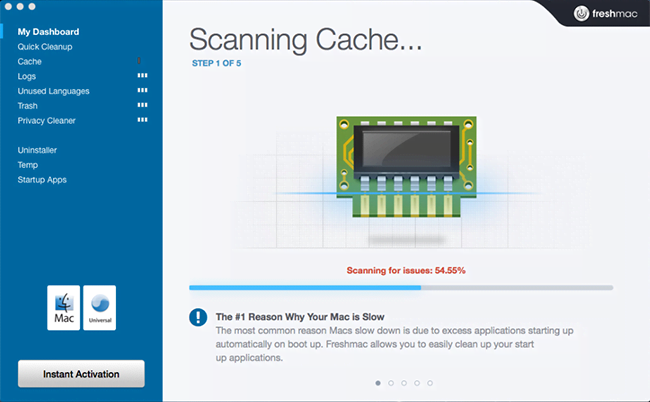
The top part of the pane’s left-hand section is occupied by categories that the tool is scanning, which allows you to monitor the scan progress. At the bottom part of the window, the application displays brief tips to inform you which areas it is scanning and what kind of issues it is looking for along the way. The scan is a 5-step process that won’t take longer than a couple of minutes to complete. It goes through the following categories: Cache, Logs, Unused Languages, Trash, and Privacy.
Interpreting scan results
When done, Freshmac displays a scan report that indicates how much space it can recover and provides a breakdown of detected issues by each one of the above-mentioned areas for you to get the big picture. The tool also provides a severity scale next to every category and allows you to apply an automatic troubleshooting mechanism right away by clicking the Fix Safely button.
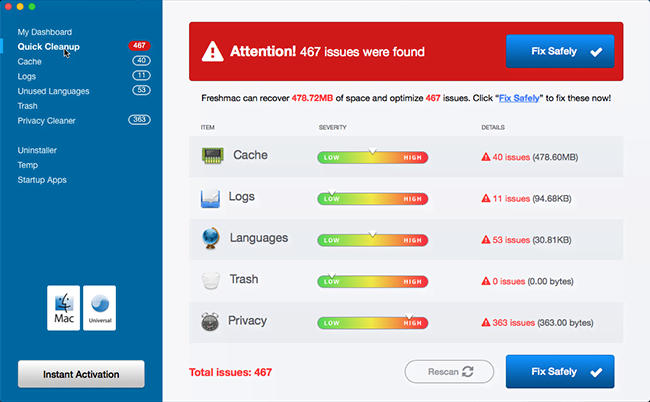
As you can see from the screenshot above, Freshmac detected a total of 467 issues on our lab machine. On the face of it, this quantity sure appears scary. But when you look closer, it turns out that 363 of the reported items are privacy issues. In plain words, these are your garden-variety tracking cookies for the most part. It is common knowledge that lots of online services, including Google, drop these entities onto your system as you visit them in order to serve targeted ads. This is the way e-marketing works these days. Long story short, most of the privacy problems reported by Freshmac are not really viruses, but they should be cleaned up on a regular basis to thwart excess surveillance of user activity by third parties.
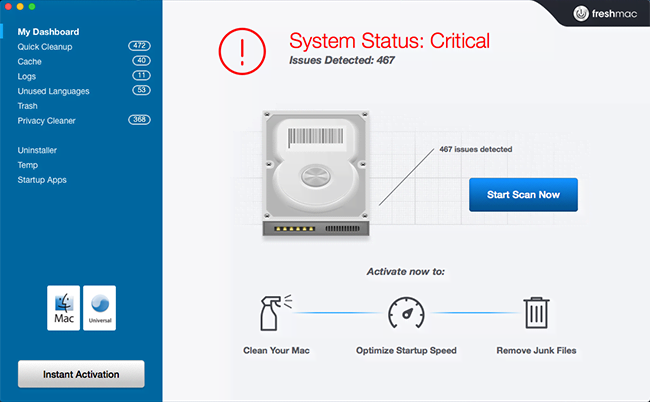
By clicking the My Dashboard button in the left-hand menu, you will see a verdict on general system status, which in our case was “Critical”. It’s difficult to judge whether or not this is an overstatement, but fixing these issues will at least free up dozens or even hundreds of megabytes and possibly eradicate potentially unwanted or clearly malicious code from your Mac.
The program provides options for you to review the entries found during the scan for each category. For instance, the screen capture below shows you which superfluous cache items were spotted and how much space each one eats up.
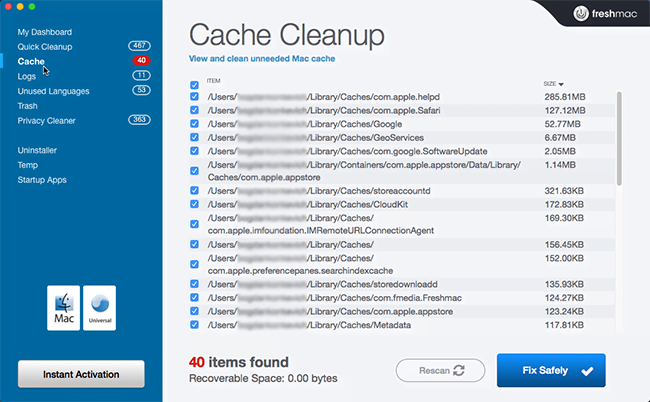
Similarly, the Privacy Cleaner module displays a list of unneeded cookies and browser history data that you should consider erasing. Down at the bottom you can see the total number of these items as well as the amount of space that can be recovered by deleting them.

To its credit, Freshmac provides an option to deselect any items in the scan report that you wish to exclude from the cleaning routine. This way, the unchecked entries will not be removed from your system when you click the Fix Safely button.
Useful extras
The program also goes with a built-in Uninstaller component. It allows you to view the full list of applications installed on your computer, select the one(s) you want to get rid of, and trigger the uninstall process in one click. Aside from the commonplace use cases, this feature is definitely also indispensable in malware removal scenarios, where malicious entities may utilize persistence mechanisms to prevent regular eradication. Freshmac makes it easy to force-uninstall such infections from your computer.
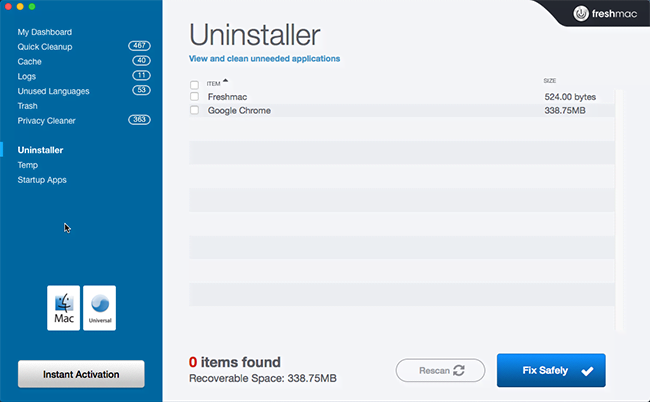
The utility also goes equipped with features to manage temporary files and startup apps. Temp files tend to clutter system memory and deteriorate Mac performance, so it’s strongly recommended to clean them once in a while. You can handle these items from the Temp section on the program’s GUI.
The Startup Apps functionality is one of our favorites. It enables you to view the list of programs that are configured to launch at system startup. Obviously, if there are redundant entries on this list, it will take your machine longer to start. With Freshmac, disabling or re-enabling these processes is remarkably easy.
Support and licensing
The following support options are available for Freshmac users if a tech issue occurs: peruse the FAQs, submit a request via contact form on the vendor’s website, ask the community, or email company reps 24/7 at support@freshmac.com. What we noticed is that the FAQs section isn’t very informative, nor is the Community page that includes only 4 posts at the time of this writing.
If you have a question related to billing or refund, you should contact SafeCart, a third-party organization that processes payments for this product.
The vendor currently offers 2 subscription plans: unlimited Mac licenses for $49.97, and 1 Mac license key for $39.97 (both recurring semi-annually). Note that there may be limited time offers featuring up to 25% discounts. There is a 30-day money back guarantee, which means you can get a full refund during that period if something about the product doesn’t meet your expectations.
Freshmac – pros and cons
Pros:
- Easy to use
- Identifies and removes widespread Mac viruses
- Uninstalls stubborn apps
- Releases disk space without affecting files that matter
- 30-day money back guarantee
Cons:
- No fully functional free trial
- Might flag harmless browser cookies as privacy issues
Bottom line
Freshmac is very easy to install and use. Its GUI is both intuitive and informative, so you definitely won’t find it hard to manage the program’s controls and stay on top of what it is doing. It provides comprehensive details on every area it scans, allowing you to deselect any items you want to keep. But perhaps the most substantial virtue of this application is that it does the cleaning job immaculately. It removes potentially unwanted programs, reduces startup time and boosts performance of your Mac. Overall, Freshmac is undoubtedly worth its salt.
FAQ
To begin with, you can scan your system with Freshmac for free. Although the initial inspection of your Mac is a process with no strings attached, you will need to purchase its full version to unlock the optimization and security features.
The publisher offers 2 subscription options to choose from: 1 Mac License Key worth $39.97, and Unlimited Mac Licenses for $49.97. Both of these plans are semi-annual. Keep in mind that you will be charged the subscription fee every 6 months unless you opt out of the automatic renewal service. By the way, just a quick tip: limited time offers (up to 25% off) are quite common and may appear once you proceed to checkout if you’re lucky.
Yes, Freshmac is definitely safe to use. Its scanning algorithm excludes critical system files from the Mac optimization and protection workflows so that nothing important is deleted. It means that the app won’t impact your system in any adverse way. Quite the contrary, it can give your machine’s health a boost and remove all prevalent forms of Mac malware.
On a side note, you may have come across an opinion that Macs don’t need any third-party performance tune-up and antivirus tools and that apps like Freshmac aren’t really useful. This is a misconception to an extent. There are numerous browser hijackers and rogue system utilities contaminating Mac computers on a large scale all the time despite the built-in defenses. To top it off, many of these infections cannot be uninstalled by regular means because they are designed with persistence at their core.
All in all, macOS is potentially vulnerable to harmful code and its native security mechanisms may not cope with some of the modern threats. One of the main benefits of using Freshmac is that it can significantly enhance out-of-the-box protection of your Mac.
No, it’s not. Freshmac is legit and has nothing to do with any kind of malicious activity. This question is understandable, though – there are reviews on the Internet that doubt the benign gist of this app or label it useful only by the slimmest of margins.
A particularly popular perspective in the skeptical circles is that any utility that claims to be a Mac antimalware or maintenance tool is malware itself, because macOS can sort out these issues on its own. Well, believe it or not, these computers do get infected. Plenty of viruses easily slip under the radar of the default protection features, such as Gatekeeper, and prevent victims from dragging their components to the Trash. A few examples include the Safe Finder browser hijacker and Mac Auto Fixer scareware. Freshmac eradicates these in seconds. In fact, it smashes any mainstream Mac infection likewise.
Another reason why some users question the legitimacy of this program is that its average scan report will list hundreds or thousands of issues, which may be reminiscent of intimidation tactics employed by fake security software. However, a vast majority of these issues are tracking cookies that are actually retained on your machine. Freshmac doesn’t fabricate them. These files may or may not undermine your privacy, but you are better off getting rid of them.
You can easily uninstall Freshmac at any time, if you so desire. The utility fits the mold of any other ordinary Mac app as far as the removal method is concerned. To get rid of Freshmac, follow the steps below:
- Go to Finder and select ‘Applications’
- Spot Freshmac on the list of installed apps
- Drag the Freshmac icon to the Trash
- If macOS asks you to confirm the removal, enter your username and password in the appropriate dialog and click the ‘OK’ button
- Empty the Trash folder.