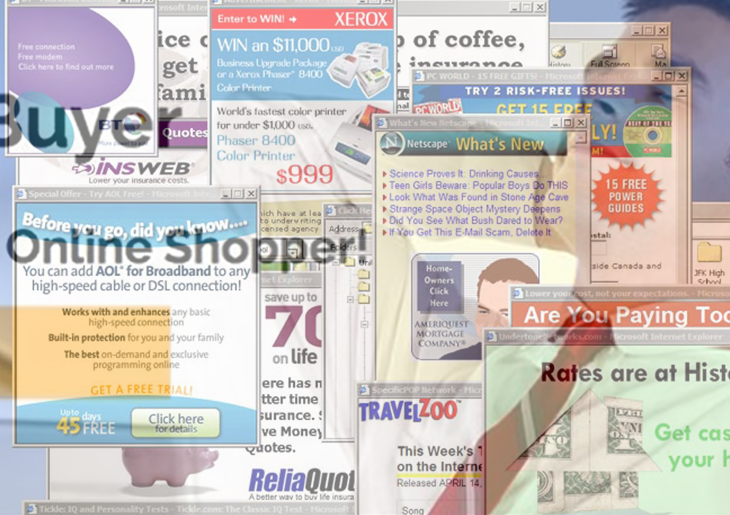Get rid of the SurfBuyer ads virus, which infiltrates Macs beyond user consent and inundates almost all visited web pages with annoying advertisements.
SurfBuyer is an intrusive junk application targeting machines that run the latest macOS Sierra and earlier Mac OS X releases. Its unwanted impact circles around the display of sponsored content all over websites accessed from a plagued computer. Generally, people are accustomed to seeing ads almost everywhere online these days, but most of these objects originate from sites proper. In other words, they show up because webmasters wish to monetize the traffic they obtain. This is normal practice, although it does get irritating at times. In the case of the applet called SurfBuyer, things are the other way around. Ads by SurfBuyer are isolated to Macs with the associated adware program installed on them.
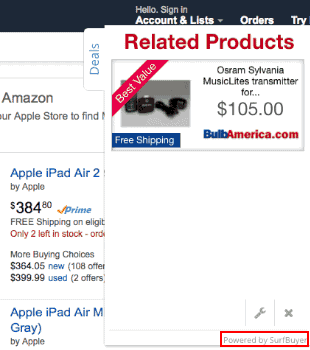
These redundant ecommerce artifacts can assume a shape of splash screens, banners, popup ads with deals, coupons and freebies, as well as comparison shopping sections. The SurfBuyer virus is also capable of embedding adverts in results pages returned by search providers. Another type is full-page transitional ads triggered in the background, so the victim may be clueless about another browser window or several ones being opened until they start looking for a reason of browser slowdown. In-text links pose one more possible side effect of this adware’s behavior. These are peculiarly obnoxious, because they flood the textual content of all web pages with hyperlinked keywords that expand to larger boxes when the mouse hovers over them and lead to third-party resources when clicked.
Just like the average adware baddie out there, SurfBuyer sneaks into Macs alongside freeware. This spreading mechanism is generally known as bundling. Its gist consists in stealth promotion of potentially unwanted programs that pose as featured offers in compound installation clients. This way, users may think they are installing a media downloader or some other widespread type of application that’s free of charge, but by clicking “Next” they opt for the ad-supported product in question. So a little bit of extra caution won’t hurt in freeware setup situations. Users should reject all additional items that look dubious. If the compromise has gotten to the point where Ads by SurfBuyer are already showing up on websites and interfering with your Internet browsing, don’t fail to leverage the best practices of adware cleanup for macOS.
SurfBuyer ads virus manual removal for Mac
To begin with, settings for the web browser that got hit by the SurfBuyer virus should be restored to their default values. The overview of steps for this procedure is as follows:
1. Reset Safari
• Open the browser and go to Safari menu. Select Reset Safari in the drop-down list
• Make sure all the boxes are ticked on the interface and hit Reset

2. Reset Google Chrome
• Open Chrome and click the Customize and Control Google Chrome menu icon
• Select Options for a new window to appear
• Select Under the Hood tab, then click Reset to defaults button

3. Reset Mozilla Firefox
• Open Firefox and select Help – Troubleshooting Information
• On the page that opened, click the Reset Firefox button

Get rid of SurfBuyer virus using Combo Cleaner automatic removal tool
The Mac maintenance and security app called Combo Cleaner is a one-stop tool to detect and remove SurfBuyer virus virus. This technique has substantial benefits over manual cleanup, because the utility gets hourly virus definition updates and can accurately spot even the newest Mac infections.
Furthermore, the automatic solution will find the core files of the malware deep down the system structure, which might otherwise be a challenge to locate. Here’s a walkthrough to sort out the SurfBuyer virus issue using Combo Cleaner:
- Download Combo Cleaner installer. When done, double-click the combocleaner.dmg file and follow the prompts to install the tool onto your Mac.
By downloading any applications recommended on this website you agree to our Terms and Conditions and Privacy Policy. The free scanner checks whether your Mac is infected. To get rid of malware, you need to purchase the Premium version of Combo Cleaner.
- Open the app from your Launchpad and let it run an update of the malware signature database to make sure it can identify the latest threats.
- Click the Start Combo Scan button to check your Mac for malicious activity as well as performance issues.

- Examine the scan results. If the report says “No Threats”, then you are on the right track with the manual cleaning and can safely proceed to tidy up the web browser that may continue to act up due to the after-effects of the malware attack (see instructions above).

- In case Combo Cleaner has detected malicious code, click the Remove Selected Items button and have the utility remove SurfBuyer virus threat along with any other viruses, PUPs (potentially unwanted programs), or junk files that don’t belong on your Mac.

- Once you have made doubly sure that the malicious app is uninstalled, the browser-level troubleshooting might still be on your to-do list. If your preferred browser is affected, resort to the previous section of this tutorial to revert to hassle-free web surfing.