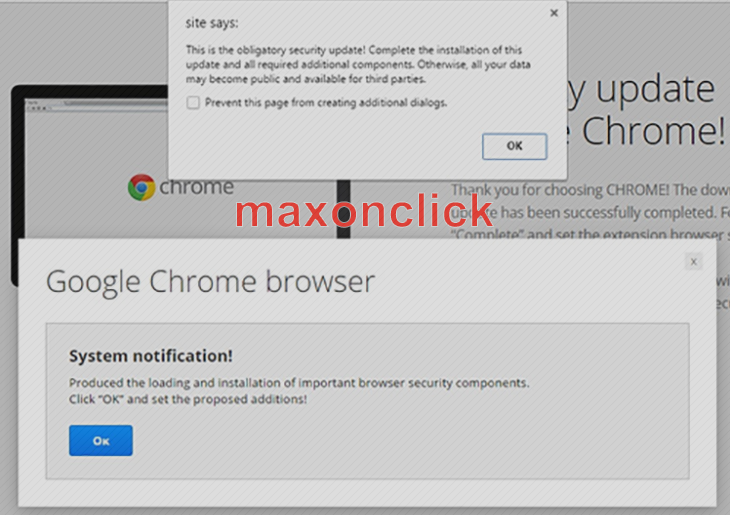This post contains a comprehensive analysis of the Maxon Click virus issue and provides how-to’s regarding maxonclick.com/a/display.php popups removal.
When confronted with a piece of adware like Maxon Click, the average Mac user isn’t very likely to suffer any serious consequences security-wise, but his or her web browsing routine becomes a mess. The above-mentioned app is designed to drive traffic to dubious sites in a highly intrusive manner. It incorporates a persistent add-on into Safari, Chrome or Firefox. This offending extension, in its turn, takes control of the browser settings that determine which pages are returned when specific actions are done on the user’s end, including instances of opening the browser, triggering a new tab, and searching the web via the default search provider. To add insult to injury, this infection can make obnoxious popups go off randomly, that is, without any ad hoc action of the administrator. The malicious URL accompanying these redirects and spoof interstitial ads is www.maxonclick.com/a/display.php?r=, with a string of random digits following it.
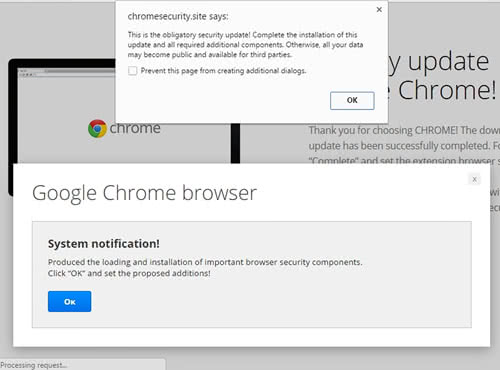
Interestingly enough, the exact same domain string can return absolutely different landing pages across these incidents. When this rerouting takes place, the web traffic tunnels through multiple URLs that denote ad campaigns, and then eventually halts at a gaming site or a page hosting rogue security updates and junk software like HD Video Player. In some cases, the concomitant popup alerts will keep the Mac user from closing the browser tab unless they click OK and thus authorize the bogus update or app setup. Along with traffic monetization in which Maxon Click is, obviously, involved, its landings also promote other infections disguised as useful applications. Furthermore, the user’s privacy is at risk, because the virus is continuously mining sensitive information, such as browsing history, cookies, operating system details, as well as credentials for various online profiles.
It’s important to keep in mind that the Maxon Click virus escorts compound app installations while trespassing on Macs. In other words, people usually fall victim to it after they run the setup of benign software that goes with a bundle of extra programs. These featured offers are installed by default as part of the main solution. This is why deselecting redundant apps in such setup wizards is imperative. Fortunately, even if maxonclick.com/a/display.php popup and redirect virus gets into a Mac OS X environment, it isn’t hard to get rid of as long as you use the best practices of adware removal.
Maxon Click adware manual removal for Mac
To begin with, settings for the web browser that got hit by the maxonclick.com/a/display.php virus should be restored to their default values. The overview of steps for this procedure is as follows:
1. Reset Safari
• Open the browser and go to Safari menu. Select Reset Safari in the drop-down list
• Make sure all the boxes are ticked on the interface and hit Reset

2. Reset Google Chrome
• Open Chrome and click the Customize and Control Google Chrome menu icon
• Select Options for a new window to appear
• Select Under the Hood tab, then click Reset to defaults button

3. Reset Mozilla Firefox
• Open Firefox and select Help – Troubleshooting Information
• On the page that opened, click the Reset Firefox button

Get rid of Maxon Click virus using Combo Cleaner automatic removal tool
The Mac maintenance and security app called Combo Cleaner is a one-stop tool to detect and remove Maxon Click virus virus. This technique has substantial benefits over manual cleanup, because the utility gets hourly virus definition updates and can accurately spot even the newest Mac infections.
Furthermore, the automatic solution will find the core files of the malware deep down the system structure, which might otherwise be a challenge to locate. Here’s a walkthrough to sort out the Maxon Click virus issue using Combo Cleaner:
- Download Combo Cleaner installer. When done, double-click the combocleaner.dmg file and follow the prompts to install the tool onto your Mac.
By downloading any applications recommended on this website you agree to our Terms and Conditions and Privacy Policy. The free scanner checks whether your Mac is infected. To get rid of malware, you need to purchase the Premium version of Combo Cleaner.
- Open the app from your Launchpad and let it run an update of the malware signature database to make sure it can identify the latest threats.
- Click the Start Combo Scan button to check your Mac for malicious activity as well as performance issues.

- Examine the scan results. If the report says “No Threats”, then you are on the right track with the manual cleaning and can safely proceed to tidy up the web browser that may continue to act up due to the after-effects of the malware attack (see instructions above).

- In case Combo Cleaner has detected malicious code, click the Remove Selected Items button and have the utility remove Maxon Click virus threat along with any other viruses, PUPs (potentially unwanted programs), or junk files that don’t belong on your Mac.

- Once you have made doubly sure that the malicious app is uninstalled, the browser-level troubleshooting might still be on your to-do list. If your preferred browser is affected, resort to the previous section of this tutorial to revert to hassle-free web surfing.